Users iPhone use the AirDrop function to transfer files between smartphones, since there is no other way to exchange data. But in order to fully use the functionality of the gadget, you need to know how to enable, transfer and what to do if the Airdrop does not see iPhone. We will consider these questions in the article.
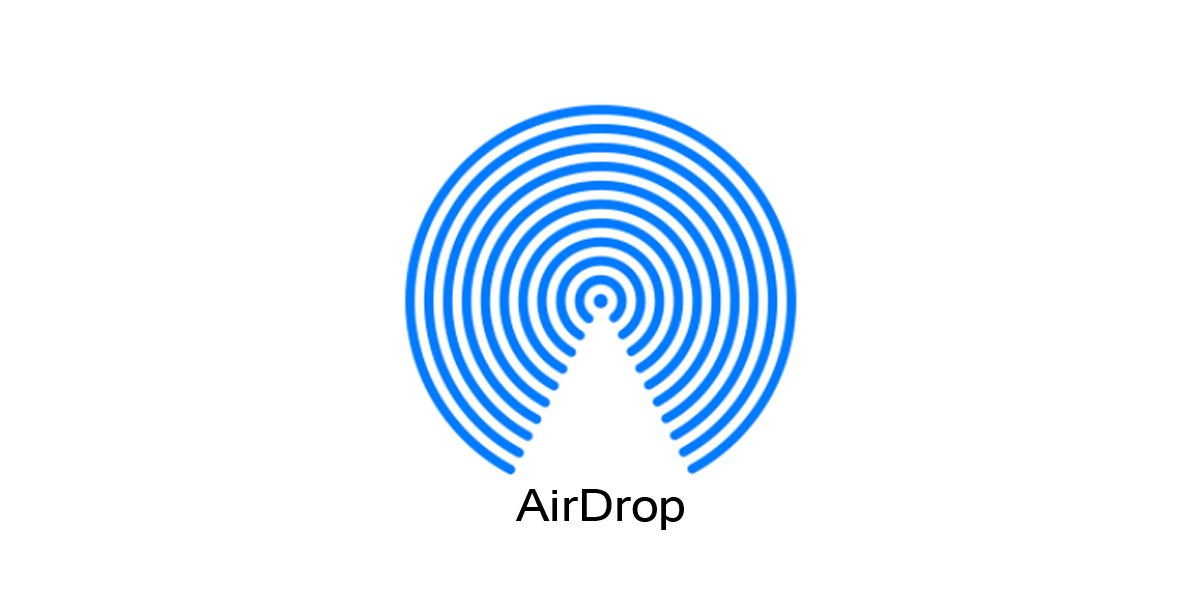
How to enable AirDrop
We described in detail what an Airdrop is in a separate article. Depending on the phone model and the installed iOS, this procedure may differ, therefore, consider the instruction common to all models:
- We go to the phone settings.
- Go to the 'General' tab.
- We are looking for the AirDrop tab.
- If it is not there, then go to the 'Restrictions' and enable the function there.
The icon will then appear on the control panel next to wireless networks.
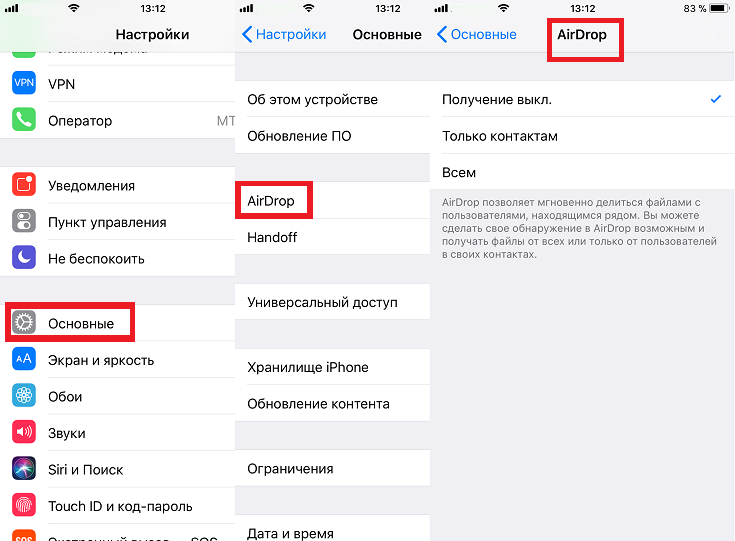
Why iPhone doesn't see iPhone via AirDrop
It so happens that Airdrop does not see the device. Why can't Airdrop see the iPhone? There may be 4 reasons for this:
- The function is not enabled on the device.
- Wi-Fi and Bluetooth are not activated.
- Device visibility is not configured.
- The smartphone does not support file sharing.

Solution of problems
interesting 6.1-inch iPhone 12 and iPhone 12 Pro will go on sale first Now officially: the announcement of iPhone 12 will take place in a week
If iPhone does not see iPhone via Airdrop, then you need to do the following:
- Check on gadgets if the function is enabled. Also open the visibility, and put it on the 'Everyone' mode.
- Manually turn on Wi-Fi and Bluetooth. On versions iOS 10 and older, they are enabled automatically, on older versions it must be done manually. To do this, go to the Settings => Bluetooth menu (similar to Wi-Fi) and activate the function.
Also make sure your smartphone supports the function. Note that iPhone models below 5, as well as iPad up to 4th generation, cannot exchange data.
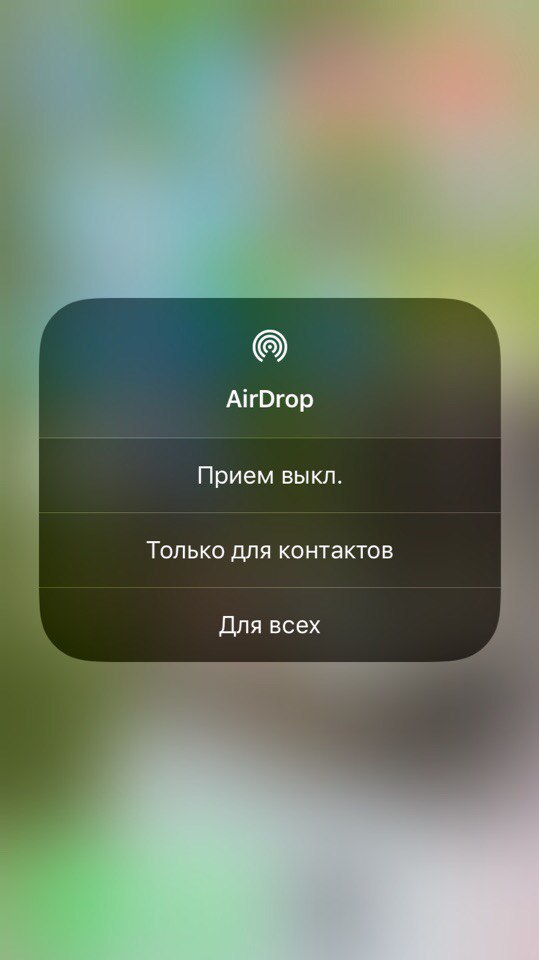
Also, if the Airdrop iPhone does not see the iPhone, check:
- Airplane mode must be turned off. To do this, go to the 'Settings' => 'Airplane mode' menu and press the slider to activate this mode.
- Disable Personal Hotspot mode if enabled. To do this, go to Settings => Modem Mode and disable this function.
Users are also wondering why the Airdrop is not seeing the contact. There may be several reasons for this, in particular:
- Apple ID is registered to another number. Those. in your contacts, the user is saved with one phone number and email, and his ID is registered for other data, because AirDrop does not recognize the contact. In this case, it is better to turn on visibility for everyone and transfer the data.
- The user has no visibility activated. Those. he did not turn on Airdrop, or activated it for contacts, and you are not in it. Opening up visibility for everyone will also help here.

AirDrop limitations
Along with the advantages, this system has disadvantages:
- File exchange is only possible between products Apple.
- Not all devices support the system.
- You cannot send copyrighted files such as music.

But at the same time, the function is quite convenient, and all problems with it are easily solved.
