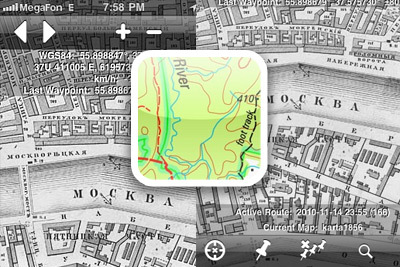
With the Bit Map app, you can view maps in JPEG, PNG, TIFF or GIFF format, and .O ZF 2 on your iPhone. You yourself can make any map from a raster image. And by satellite to position your location on it. As an example, I downloaded an old map of Moscow from 1856 and linked it to a satellite.
Functional
The application allows you to view both large images and split them into several small ones. The size and number of cards is limited only by the free memory of your smartphone.
It is possible to quickly switch between maps.
Bit Map also includes several functions that have already become traditional in this kind of applications: viewing the current location, getting directions, etc. The app is optimized and has retina support.
It is also worth noting that it is better to load several small maps than one large image. The fact is that in the case of using large maps, iPhone will take a long time to recognize the object, and this will affect the overall performance of the smartphone. By downloading small maps, you can save a huge amount of time when searching for a particular object.
How it works
For example, you have made or downloaded some interesting map. Here, for example, archived maps of cities in the world
If the files are in JPG format, then you can immediately download the map to your phone via wi-fi. To do this, click the “add” button in the program settings.
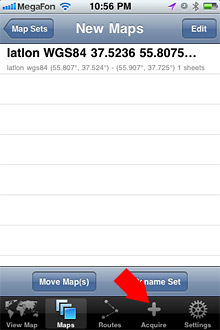
In the screen that appears, you will see an address like 192.168.1.4:8888 and an access password. On your computer, open a browser and enter this address and password. Now select the saved file and click “Upload”. The map file will be transferred to the phone and will be available for viewing.
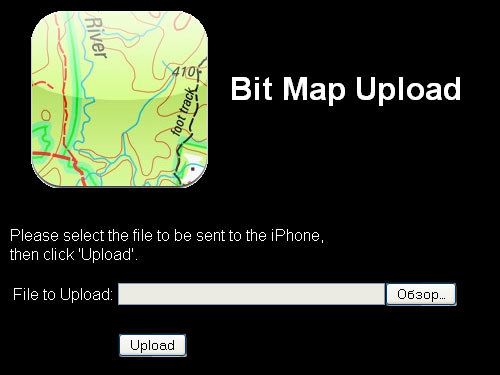
But this is not very interesting, it is much more useful if the map is linked to GPS.
How to do it? Those who know English well, I recommend reading the Help from the developer.
interesting 6.1-inch iPhone 12 and iPhone 12 Pro will go on sale first FAS will start another check Apple
My version summarized:
- Convert the card to .O ZF 2 format using this converter.
- Rename the map file something like this:
- latlon WGS84 is the standard for recording latitude and longitude that we learned in school.
- 37.5236 55.8075 – coordinates of the lower left corner of your map (37.5236 – latitude and 55.8075 – longitude).
- 37.7255 55.9069 – coordinates of the upper right corner of the map.
- Transfer the file to the phone as described above.
latlon WGS84 37.5236 55.8075 37.7255 55.9069.ozf2
Where:
Please note that the values after the dot are not minutes and seconds, but decimal values.
You can translate the coordinates here.
(put WGS 72 in Map Datum)

If you did everything correctly, the map is automatically recognized by its coordinates.
How to prepare a card
And now the most difficult thing is to correctly find the coordinates of these very corners.
I will immediately disappoint those who want to walk on old cards. The fact is that those archival engravings were drawn several hundred years ago, long before the launch of the first gps satellite. And no matter how carefully the authors try to capture the appearance of the old city on the map, it is not realistic to combine it with the google map. You can only try to minimize inaccuracies.
So:
- You will need the Google Earth program. Open it and upload your JPG file to the layer.
- Try to match the real google map and the jpg image. To do this, place marks on objects that have not changed over time. Architectural monuments, bridges, street crossings.
- Open the “Location” window through the drop-down properties. You will see the coordinates of the corners.
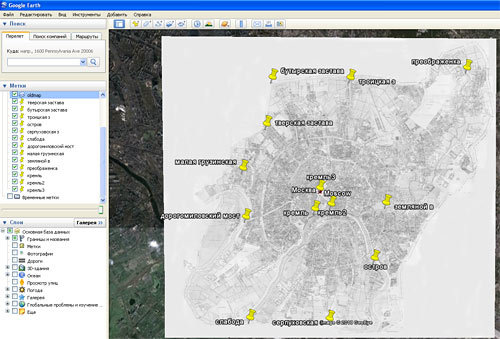
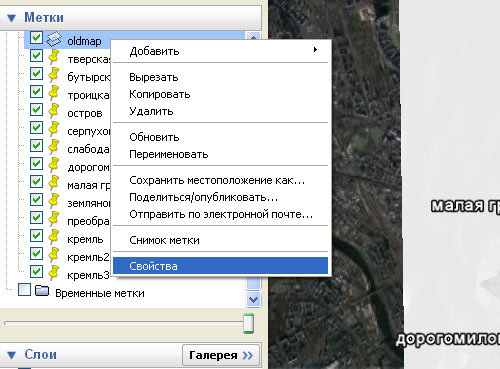
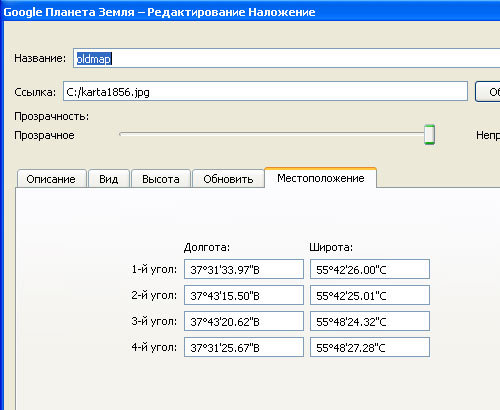
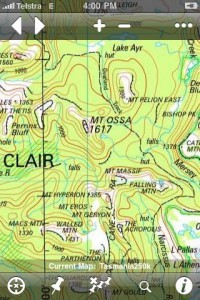
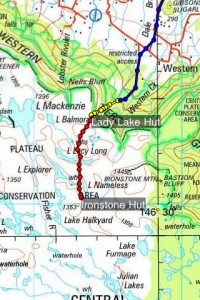

You can download Bit Map in the AppStore. The cost of the app is $ 2.99.
Install from AppStore
