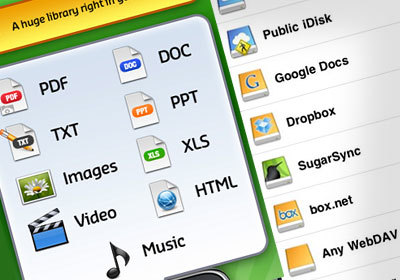

GoodReader is one of the best file managers for iPhone available in the AppStore. The first versions of the application program worked only with text and pdf files. But after some time, the developers made a real file combiner out of this program!
Why is GoodReader convenient? The fact that it works with many text and media file formats.
These are the supported formats:
MS Office – .doc, .ppt, xls
iWork '09 / '08
HTML and Safari web archives
Images
Audio & Video
The convenience of the program is that it allows you to synchronize files with Dropbox, SkyDrive, SugarSync, and the following protocols are supported: WebDav, AFP, SMB, FTP and SFTP. You can sync folders or individual files.
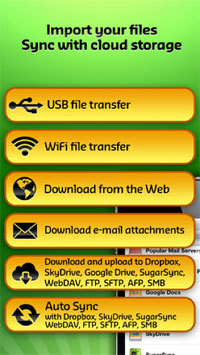
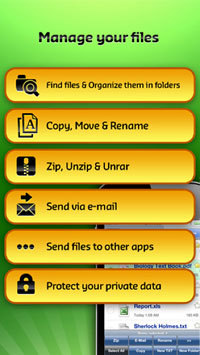
With GoodReader you can create folders; move, copy, rename files; send files by E-Mail, as well as unzip them (.rar and .zip formats are supported) or send to another program.
interesting 6.1-inch iPhone 12 and iPhone 12 Pro will go on sale first Apple has developed two types of masks to protect against coronavirus
There are three folders on the main screen of the program: My Documents, Web Downloads and Import pictures.
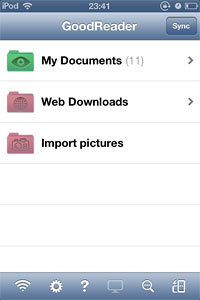
All your files are located in the My Documents folder. This is where you can create subdirectories and manage files. Also, all files from this folder are synced with iCloud.
To import your photos into the program, select the Import pictures folder, and then select the photos you want.
If you need to download any media file, then go to the Web Downloads folder. Here you can open a browser to download files, and also connect to cloud or file storage. The program has a convenient function, you can select any file or folder that will automatically sync with your cloud account when you make changes.
The program has a convenient search. If you are looking for a specific file, it will separately show the files found in the root folder and in the one from which you searched.
Search options:
The noted
Last viewed
By file name
last added
In GoodReader you will find WiFi-transfer. With this function you can manage files on your device via your computer or use your device as a WiFi flash card. You can also write files to the program via iTunes.

The developer did not forget to add the Usage Guide to the program. There you will find instructions on how to connect specific cloud services, how to set up synchronization, how to share files over WiFi.
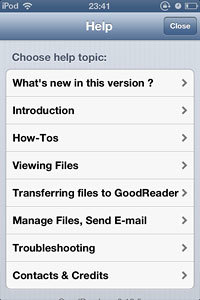
Install from AppStore
