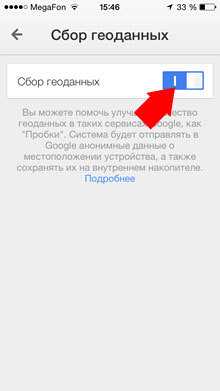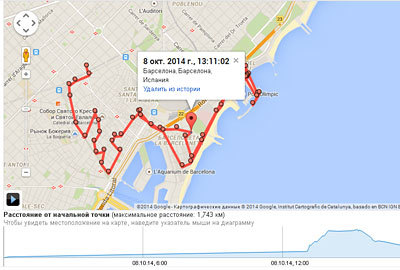
Sometimes I myself really want to know where I was last night, or just see my route after a walk. For such cases, there are specialized devices – GPS trackers for iPhones. For smartphones, a huge number of applications have been invented that register the user's location.
But few people know that using maps Google Maps, you launch a hidden GPS tracker in iPhone. It works even when the application is closed. It turns out that the entire history of our movement around the planet is saved by the service Google by default. How to disable this feature, see the end of the article. We'll start with where you can view your routes and how to get the most out of the service …
Routes in the tracker Google Maps on iPhone
To see your routes, you need to register an account with any service Google. Using this data, you need to log in to the Google Maps application on your iPhone.
After that, all your movement data will be available here:
https://maps.google.ru/locationhistory.
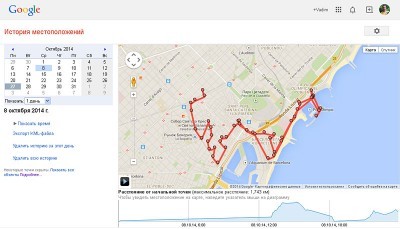
The routes can be viewed by day. Export to KML files. It is possible to get a more detailed route (1). And even reproduce the sequence of movement in an accelerated time scale (2).
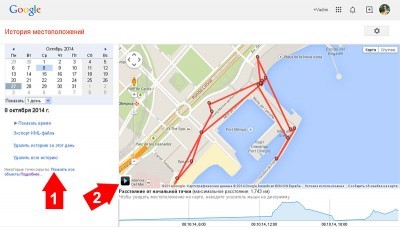
The peculiarity of the tracker is that if Google Maps on some device works under your Google account, then you can track the location of the device completely invisible to the user.
How regularly location coordinates are recorded is difficult to understand. The difference between the points can be either 2 minutes or 20 minutes. From what considerations the time interval is chosen is known only to the developers in Google. Of course, there is no step-by-step accuracy. But, on the other hand, this is good. The work of the application practically does not affect the battery, unlike all previously tested trackers for iPhone, which put the phone's battery to zero in a couple of hours. Google Maps works invisibly, as befits the State Department spyware 🙂
How to disable Google Maps tracker
To quickly disable the tracker, just remove the program from those running on your smartphone. This is done by quickly double-clicking the Home button and moving the thumbnail of an unnecessary application up. From this moment, and until the next opening of the cards, no one will be able to spy on you.

Those who have something to hide can disable this feature permanently in the settings.
Open the Settings menu.
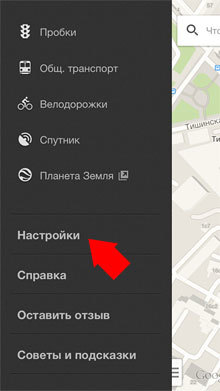
At the very bottom, select “About Application”.
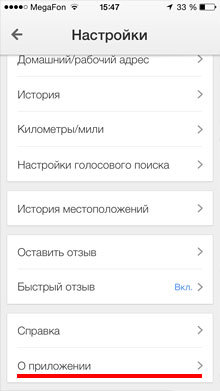
Then “Terms of use” – “Geodata collection”.
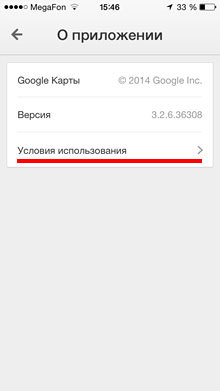
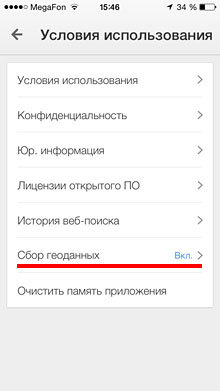
And disable the ability to collect geodata on your iphone.