
The app is not new. Several versions have already been released and maybe for this there is no particular interest in him. GPS Kit displays and records your route with iPhone. In this case, the speed of movement is marked with color. And you can immediately see on which sections of the road you were driving fast, and where you stood. But I was especially interested in the opportunity to exchange tracks with other owners of navigation devices, to import paths and labels from Google Earth and back.
That is, you drove from point A to point B and sent this information by mail to your friends. And there is no need to explain at which intersection to turn where to get to you. Almost in military terms, it is simple, clear and understandable. You can look at it on your computer, you can see it on a navigator with support for gpx and kml files. Or you found interesting places on the map in Google Earth, put marks or laid a route, and then uploaded information to iPhone. These are the delights hidden in the GPS Kit if you dig deeper.
An attempt to figure it out “quickly” was unsuccessful. All descriptions of this application on the Internet are very sparse, including help on the developer's site. The interface is not very intuitive either. Next, I will try to describe the procedure for sending and downloading a track to the phone.
How to unload a track from iPhone
Now you have reached the desired point, recorded your route in the program.
- Now go to the “Tracks” tab.
- The caption under the “Current Track” heading is the name of your currently saved route. Click on this line.
- The next screen will open, on top of the statistical information on the route, “Map” is to see this track on the map, below “Email Track” – click it.
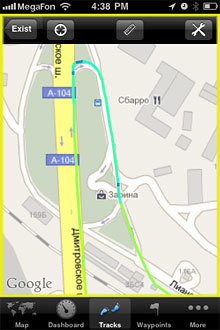

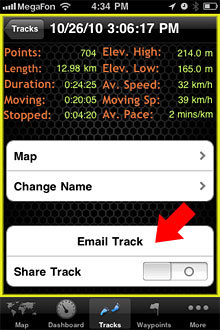
cool 6.1-inch iPhone 12 and iPhone 12 Pros to ship first Apple ready to go into production iPhone 12
Next, the mail client window opens, where by entering the desired address, you will send an email with information to view your path in Google Map and Google Earth.
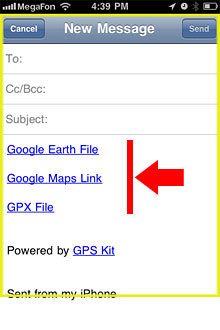
Whoever receives this email from you can simply click on the Google Map link, and the browser will open a map with your route marked. Or it is possible to save and then upload track files gpx or kml to the GPS navigator.
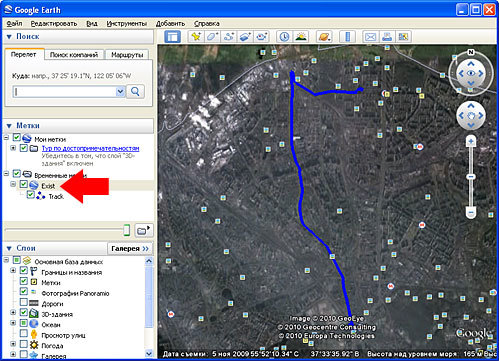
How to upload gps coordinates from computer to iPhone
- On the “Tracks” tab at the very top there is an inscription “Download Tracks” – click it.
- On the top of the new screen, the inscription “Send Upload Link” – click.
- The mail client will open. Enter your email, your personal GPS Kit service link will be sent to it. The fact is that the download of tracks and route points is carried out through the developer's server. And each client has his own personal page.
- After receiving the letter, follow the specified link.
- You will be taken to your personal page and will see the saved tracks (if any). Below you will see a form for uploading tracks to the site. Files must be with the extension .kml.

You can prepare them in the program Google Earth. I will not describe this in detail, there is a large amount of materials on the Internet.
- Here you have drawn a route. Now select it in the left pane, then press the right mouse button and select “Save Location As” in the context menu.
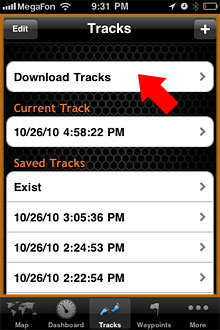
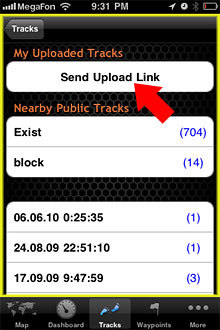

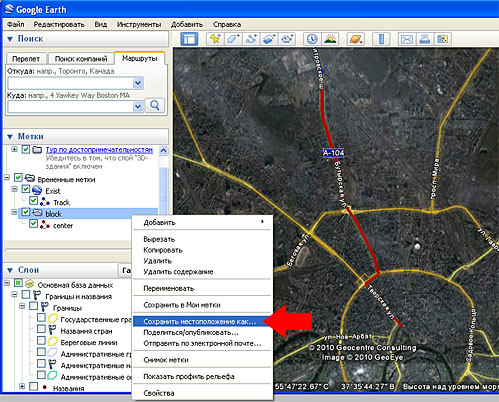
Save the file on your computer with a .kml extension. Open your personal page on the GPS Kit service website and use the form to upload the file to the server. If everything went well, the route name will appear below the map.
- Now open the program at iPhone, go to the “Tracks” tab, then “Download Tracks”
- Under the “Nearby Public Tracks” label, you should see the name of the track you uploaded. Click on it.
- The file should download and will be available for viewing.
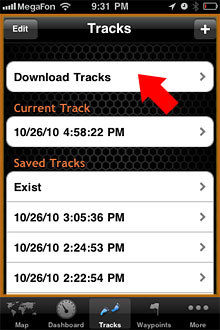
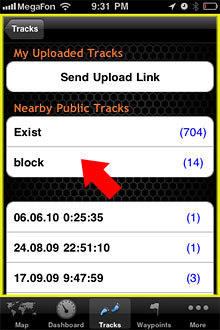
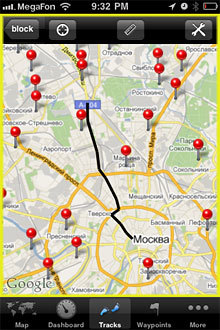
Working with waypoints is practically the same as working with tracks. The program also has the ability to share your routes with all users of this service. To do this, on the track tab, enable the “Share Track” option.

Install from AppStore
