Now Alice is integrated into the Yandex browser when it is installed. To use it, just say the words 'Hello, Alice' or 'Listen, Yandex'. Many users have had problems in various areas because of this. On weak models, this greatly slows down the operation of the device, and on models with a damaged battery, it discharges it even faster. This makes it difficult to work with such a frequently used application as a browser to find the information you need. In fact, the question of how to remove Alice from Yandex is easy to solve.
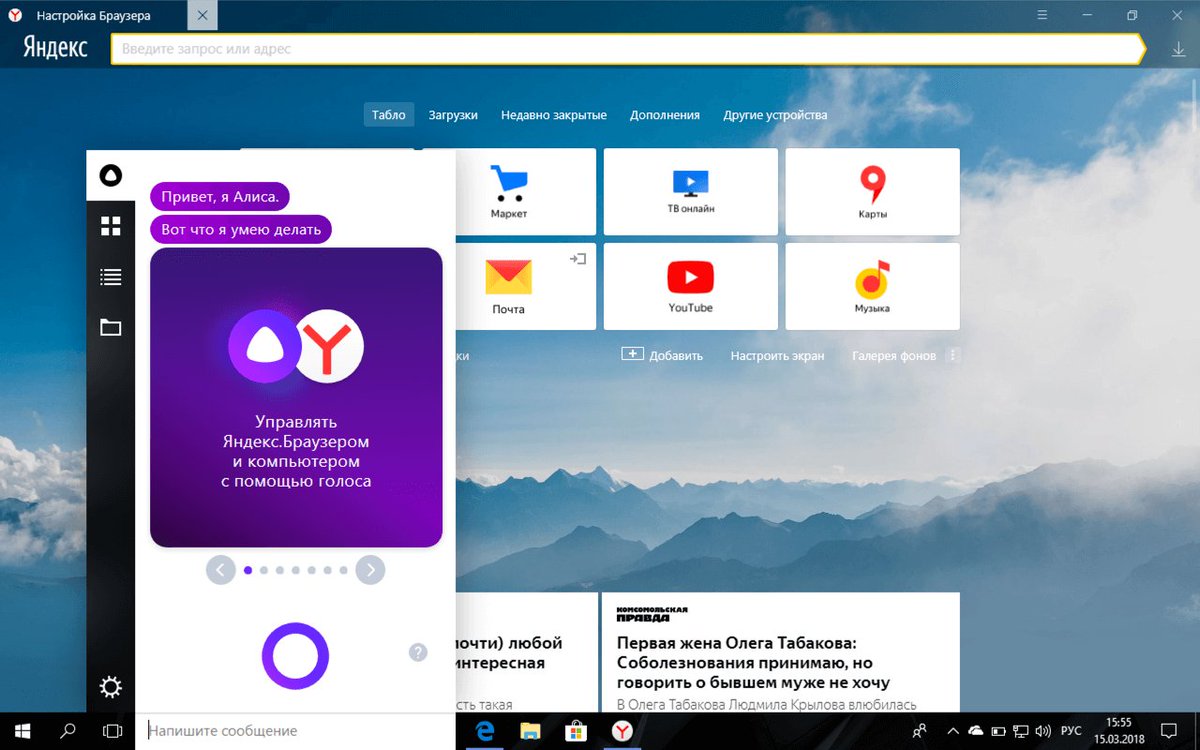
How to remove Alice from Yandex on a computer
Let's start with how to disable Alice in Yandex on a computer.
In order to remove Alice from Yandex browser, you need to remove the installed application with her. You will immediately notice that the OS has become faster and more productive by freeing up memory. The operating system Windows has built-in uninstallation tools, but if you have any problems with this, you can resort to third-party software solutions.
If you want to remove Alice from the browser using built-in tools, then follow the instructions:
- Start “Start”. To call it in version Windows 10, hold down the right mouse button;
- Find the line called “Programs and Features”. Activate it;
- The list that appears will present all the applications that are installed on your device. Find the voice assistant Alice among them and delete it.
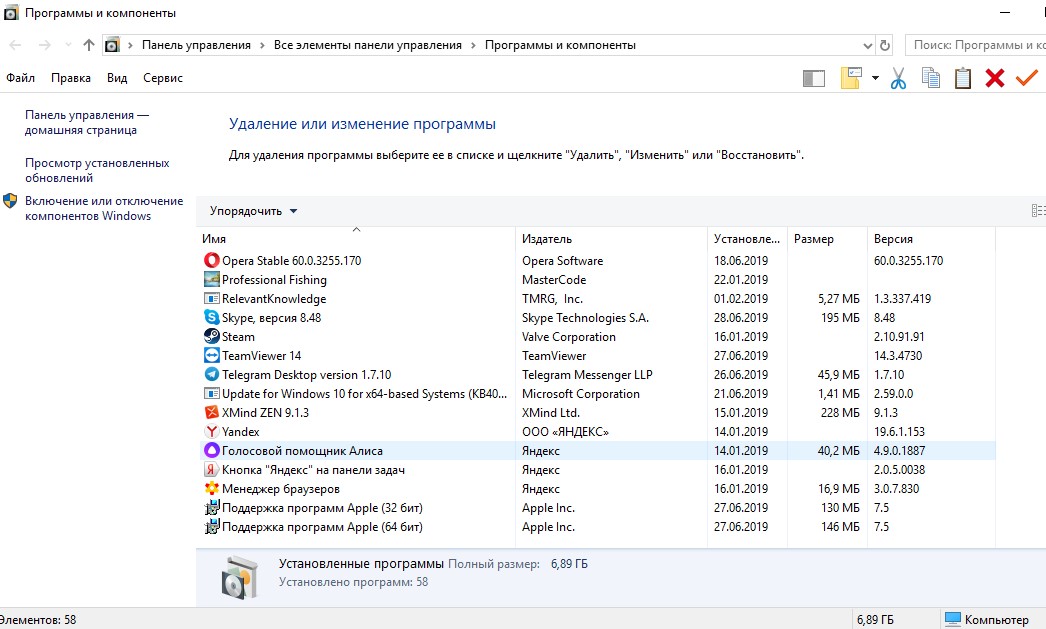
After that, the Yandex browser will open, and the company will be asked to complete the survey “Why are you deleting our voice assistant?”. If you take a little time to answer and describe your problem, then perhaps the developers will listen to you and make the application more suitable for your case.
If you are sophisticated enough in matters of security and cleanliness of your computer, then you can resort to the work of third-party applications. For example, CCleaner. This program perfectly cleans up everything that can only be cleaned up behind the deleted object, and in the future you will not encounter unnecessary garbage and leftover files that the standard cleaning set from Windows may not notice. Thanks to this, you can permanently remove Alice from Yandex browser.
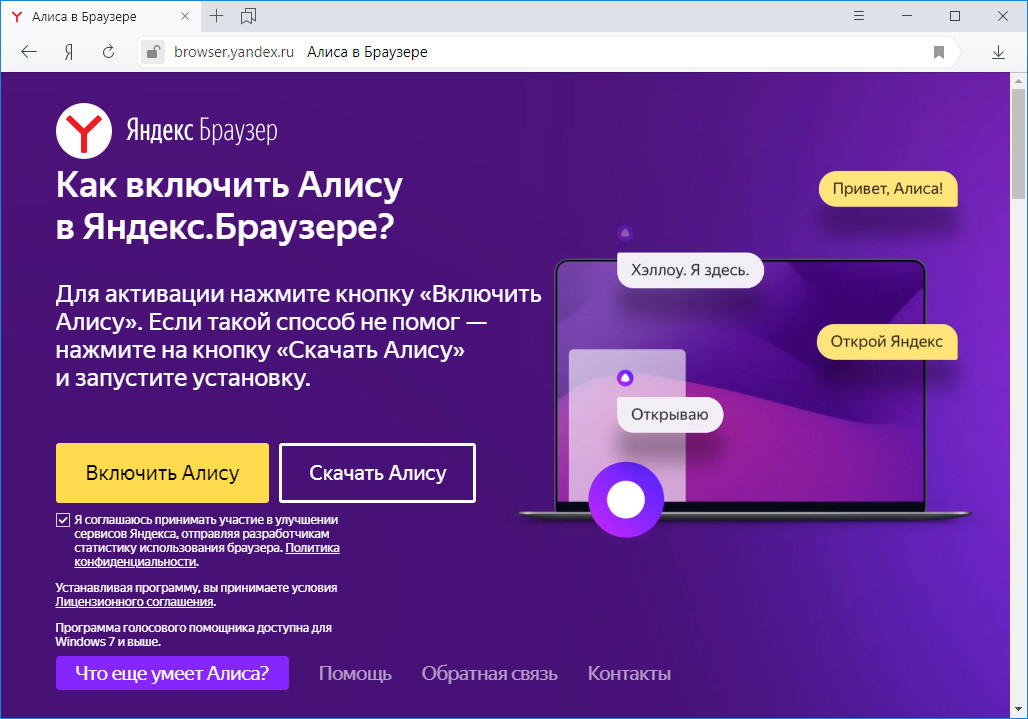
Remove Alice from the taskbar
The question of how to remove Alice from the taskbar is solved by a similar method. Sometimes this service takes up too much space in the taskbar and interferes with the most frequently used programs. But removing Alice from the main screen is necessary if you use another voice assistant.
interesting 6.1-inch iPhone 12 and iPhone 12 Pros to go on sale first Eighth beta versions released iOS 14 and iPadOS 14 for developers and public testers
You can not delete Alice from Yandex browser, but make it more compact. To do this, follow these steps:
- Open the settings indicated by the gear icon. They are located in the lower left corner;
- In the window that opens, scroll through the list of customizable components and find the line “Appearance”;
- Choose the type of icon that suits you.

If this option does not suit you, then delete Alice according to the scheme described above. You can also customize your taskbar by unpinning or pinning the items you want.
For this:
- Right-click on the item you are interested in (for example, Alice);
- Select the action you are interested in (unpin or pin).
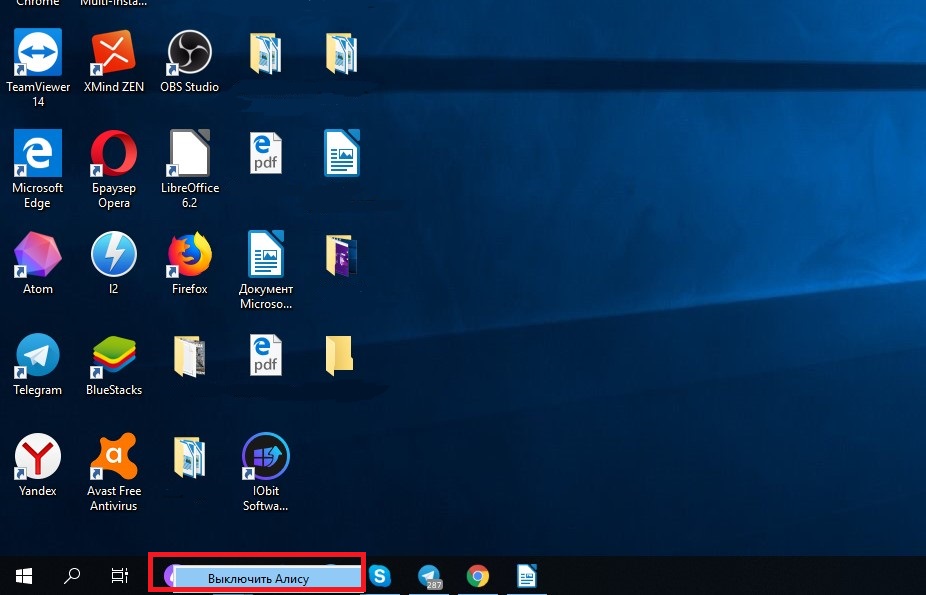
How to disable Alice in Yandex on Android
Now let's move on to the question of how to disable Alice in the Yandex browser on Android.
If you need to remove Alice from the browser of your device, then follow the steps below:
- Open the Yandex browser application;
- Enter the Yandex browser menu. To do this, click on the three stripes located in the corner, or on three dots (depending on the version and device, these designations may differ);
- Open the “Settings” item;
- Scroll through the list of adjustable parameters to the line “Voice assistant”;
- Flip the voice activation switch to the off position. The slider will fade.
- To test, try exiting the settings menu and saying 'Hello Alice'. If the voice assistant does not respond, then you did everything right.
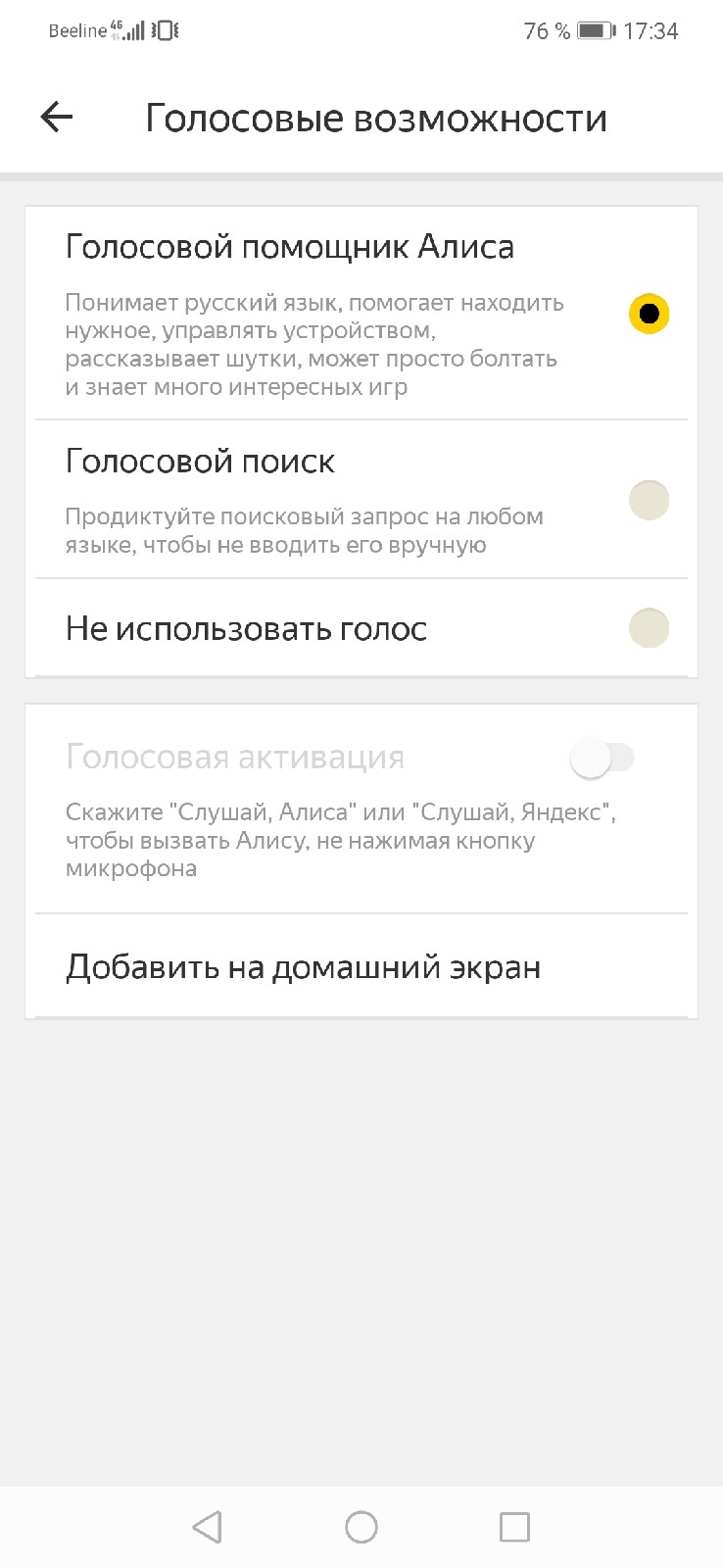
Unfortunately, there is no other way to replace the voice search with the old one. Yandex is actively promoting Alice as one of its newest and most useful products.
How to remove Alice from Yandex browser on iOS
You can disable Alice in Yandex by following the steps:
- Click on the “Menu” icon. It is indicated by three horizontal stripes;
- Find the “Settings” item and open it;
- Scrolling through the list below, you will notice the inscription “Voice Assistant”;
- Open the “Voice Assistant” settings;
- Move the slider to the off position;
- If it becomes faded, then everything is done correctly. To check the result, exit the settings menu and try to activate Alice in the browser by voice. When the assistant does not respond, then you have completed the task.
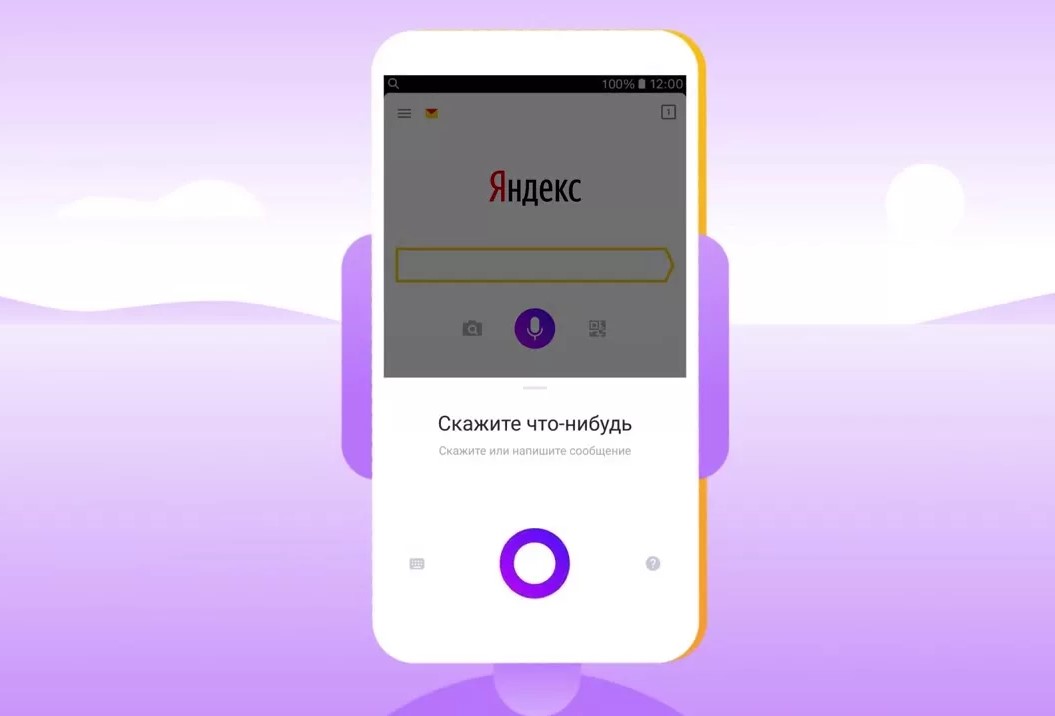
How to remove Alice from Yandex browser: Video
