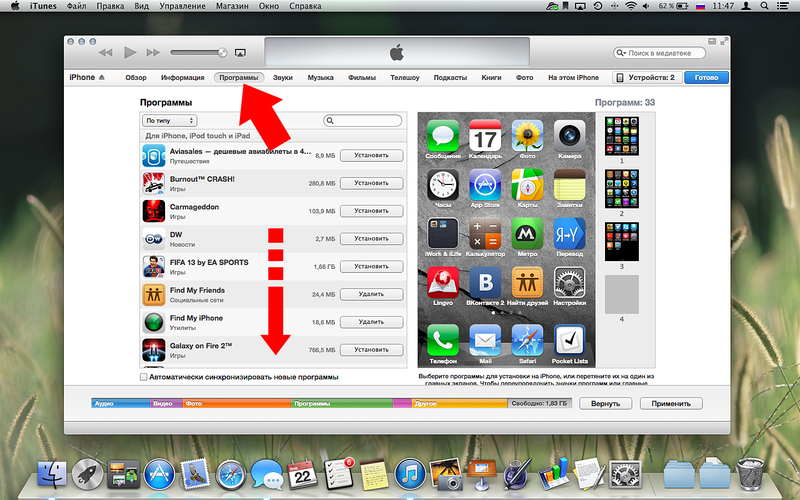
Today we will analyze the issue of watching movies on iPhone. You will learn how to download a movie to iPhone for free for remote viewing. So, let's begin.
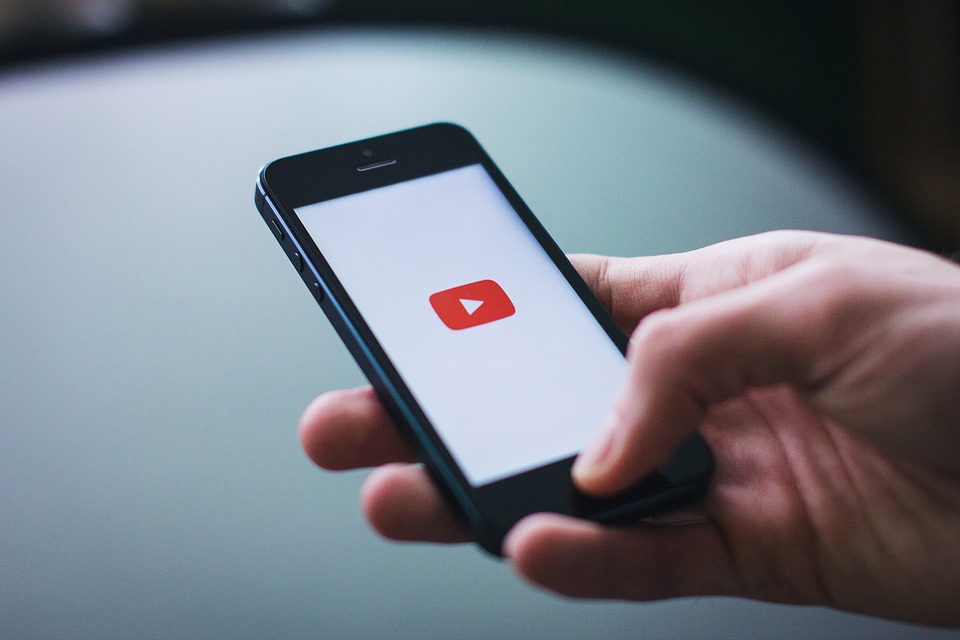
Method 1: how to download a movie to an iPhone via iTunes and the standard Video program
This is the classic way to download a movie to iPhone 5, 5s, 6 …, which is recommended to us in Apple. It is not the easiest one, but you don't need to buy, install or configure anything.
A significant disadvantage is that this method can only move movies that are supported by iTunes, namely .m4v, .mov, .mp4 and other few QuickTime formats. That is, you will not be able to view records with the .avi, .mkv and the like format using the first method; first, you will need to convert them into the desired format using any video converter. If this is not a problem for you, then below you will learn how to download a movie from a computer to an iPhone.
First of all, connect iPhone to iTunes. It is possible both by wire and by Wi-Fi. Next, select iPhone and go to the “Films” category. Select the checkboxes of the movies that you want to watch on iPhone, and click the “Apply” button in the lower right corner
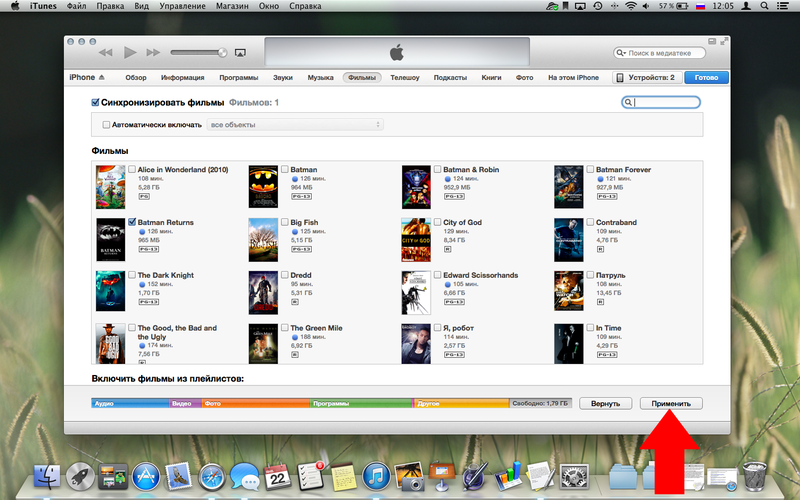
After that, at the top of iTunes, we watch the copying process and wait for it to finish.
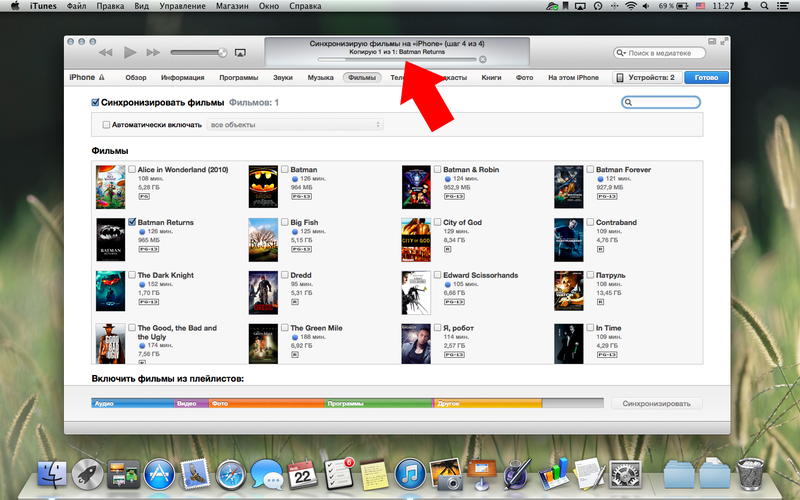
After successfully completing the sync process, you can close iTunes, we no longer need it. It's time to pick up iPhone. Open the “Video” application and see the copied file. The film has a cover, description, subtitles and audio tracks in different languages. However, it all depends on the film.
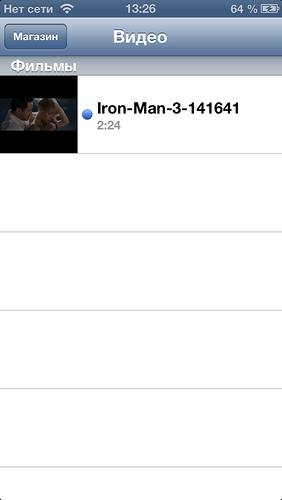
That's all, now you can safely open the movie and enjoy watching it. This completes the first method!
Method 2: how to download a movie to iPhone via iTunes and the programs “It's Playng”, “AVPlayer” and other similar
This method is suitable for those who do not store their library in iTunes, but prefer common formats such as .avi, .mkv and all the others that are not supported by iTunes. To download a movie on iPhone for free, we need to purchase a program to view the video formats we need. I think It's Playng and AVPlayer are the best in this segment, but I'm inclined towards It's Playing because of the smoother picture, beautiful interface, reliability and much more, but our goal today is a little different! Price tags for applications: It's Playng – 129r. for the universal version for iPhone and iPad, while AVPlayer costs 99r. per version only for iPhone.
interesting 6.1-inch iPhone 12 and iPhone 12 Pro will go on sale first Subscription pack launch Apple One confirmed
In general, choose what you like and install it on your iPhone. Next, open iTunes, connect to it iPhone, but now go to the “Applications” category on your gadget.
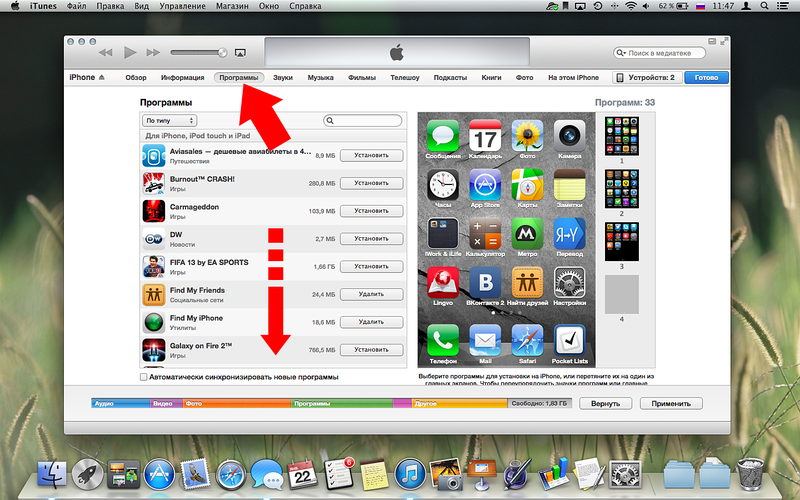
Scroll down and in the “Common Files” category look for a program, in my case it's Playing. Next, open the folder with the movie on your computer, which you want to view on iPhone, but the format of which iTunes refused to accept. And by simply dragging the file from the folder into the “It's Playing Documents” area, we transfer the movie to this field.
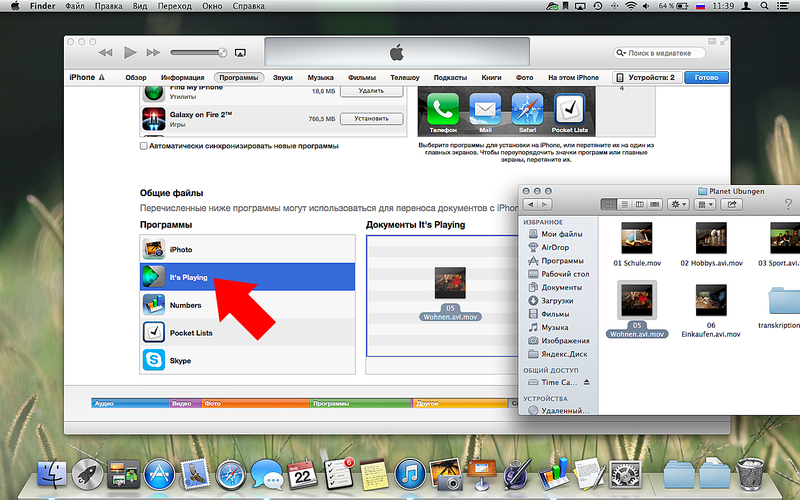
Next, we wait for the end of copying to iPhone and make sure that the movie has been copied. Namely, after the end of the process, the movie should appear in the “It's Playing Documents” area. Here you can see the movie name, size, format and time of adding.
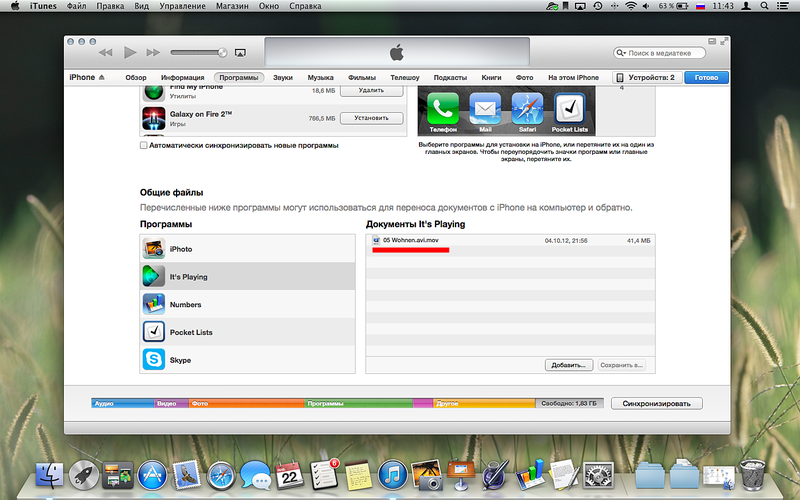
In my case, everything is successful, so I safely close iTunes and go to my device. Taking the phone in hand, I launch the It's Playing application and see the copied movie.
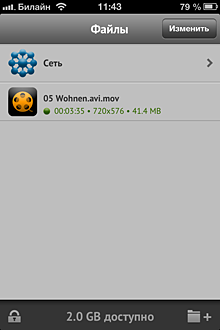
Everything is less colorful here than in the first method: no cover, transliterated file name. But all this is the cost of the method and format. As in the previous method, click on the movie and enjoy watching it on iPhone.
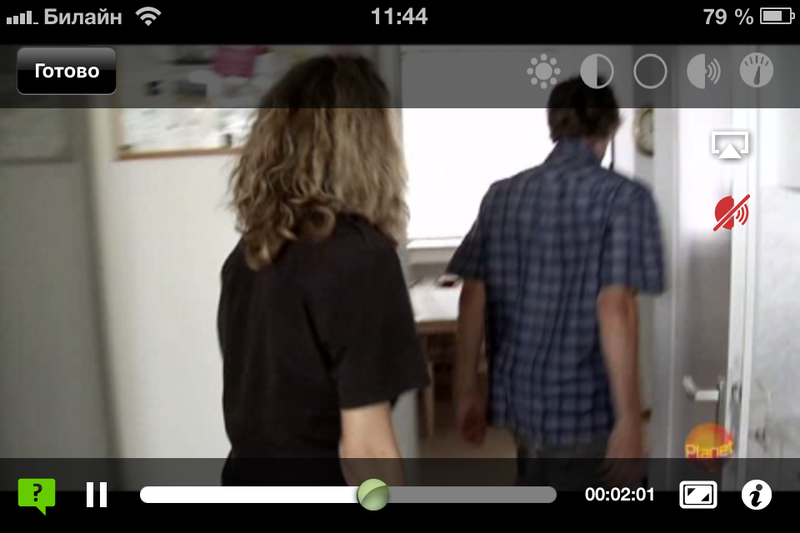
Summing up what I have written, I can advise you to download a movie to your iPhone via Wi-Fi only if the movie is a little heavy or you have a lot of time to wait. In other cases, to download a movie to iPhone, it is preferable to use a connection iPhone – iTunes using a USB cable – it will be much faster.
Personally, I prefer the first method, because I store all videos exclusively in the iTunes library, which is located on the Time Capsule. Convenient, fast, everything is in one place and does not take up space on your computer. The only drawback is that it is quite difficult to find some movies in iTunes format, because most of them are in windows format. In both methods, the movie is viewed smoothly without jerking. True, it is worth noting that very heavy films in the Full HD 1080p format can slow down in the second case in some places, but the first method provides an ideal viewing of the film throughout its entire length without jerking and scattering the picture into squares. But this, as they say, is production costs.
Below are links to these applications and analogues. More details about other applications can be found in the article how to download a video at iPhone.
 Download AVPlayer Download AVPlayer |
 Download It's Playing Download It's Playing |
 Download OPlayer Download OPlayer |
 Download GPlayer Download GPlayer |
How to delete movies from iPhone
After you have managed to download a movie to your iPhone, you can delete the watched movies both from the computer and from the very iPhone. This applies both to the first method and, naturally, to the second. Try it and you will come to your ideal way, because the main thing is to be convenient to use!
