Transferring files on smartphones with the operating system iOS is possible only if you enable Airdrop on iPhone 6 and any other models, so we'll figure out what it is and how to activate the function.
Owners of smartphones iPhone with an installed operating system iOS have a unique AirDrop feature that product users love Apple. With it, you can quickly transfer files to other devices, including computers. But with the update of operating systems, the location of the function enable button changes, therefore, we will consider how to enable AirDrop on phone models and with different versions installed iOS. What is Airdrop and how to use it, we told separately.
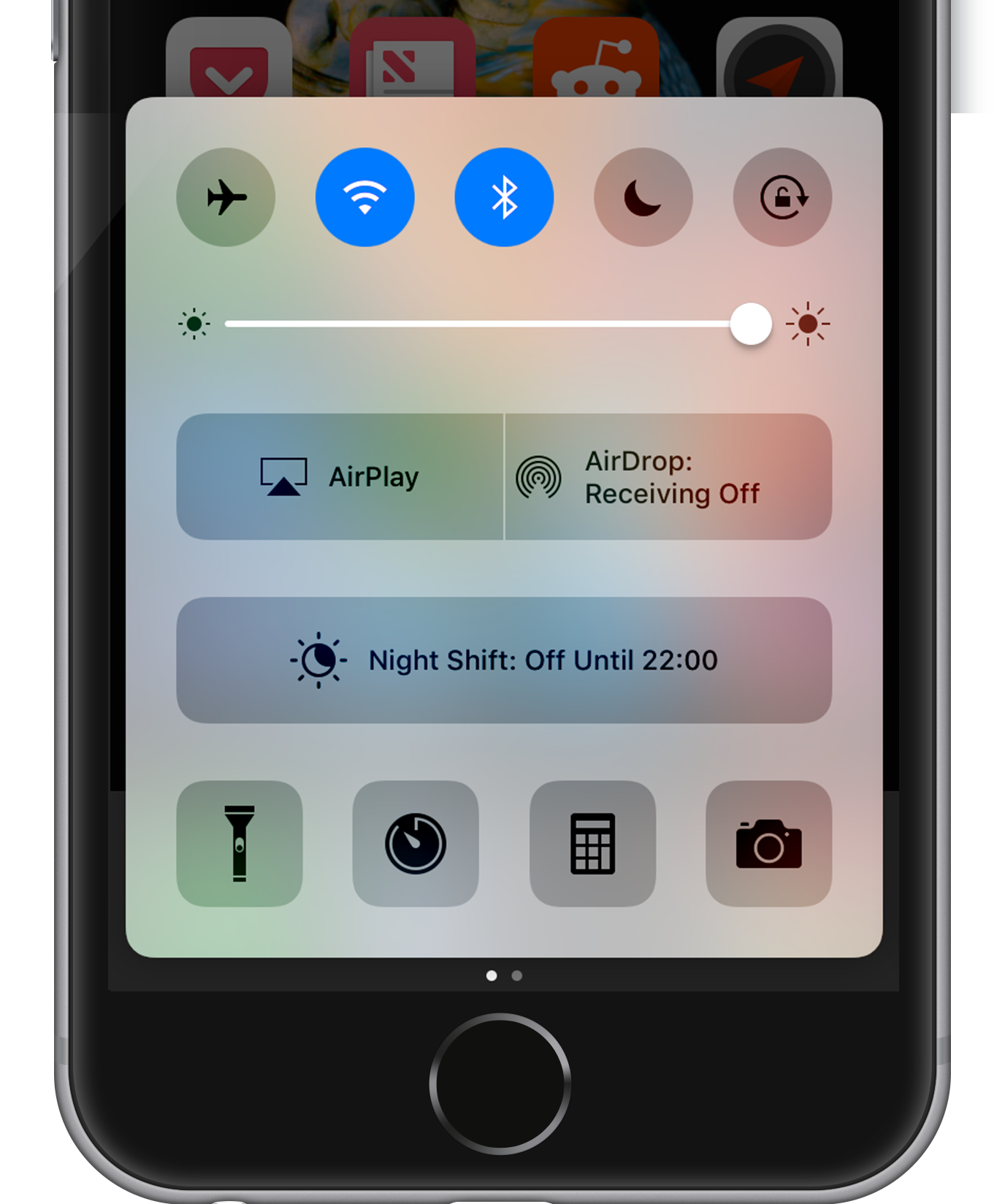
How to enable AirDrop on iPhone from iOS to 11 version
Let's see how to enable Airdrop on iPhone. This information will also be useful for those who are wondering how to enable Airdrop on iPhone 6 and 7. On operating system versions up to 11 (starting from this, the location of the inclusion has been slightly changed), to activate the function, you will need to do the following :
- Open the control panel by swiping up and down.
- Click on the AirDrop button.
- Select the type of discovery: “Contacts only” or “Everyone”.
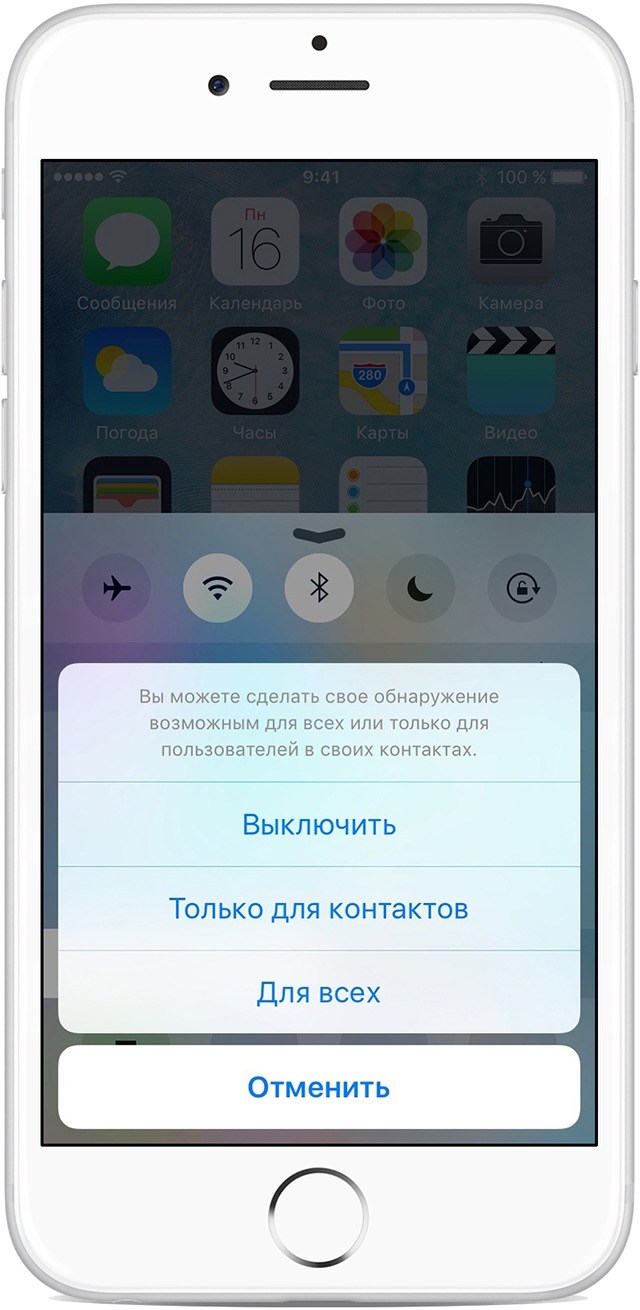
The smartphone will then be visible to receive files from other users. Note that there are two ways to detect:
- Contacts only. In this case, only those users who are listed in contacts will be able to find you.
- Everyone. In this case, all users iPhone nearby from their smartphone will see your gadget and will be able to send you a file.
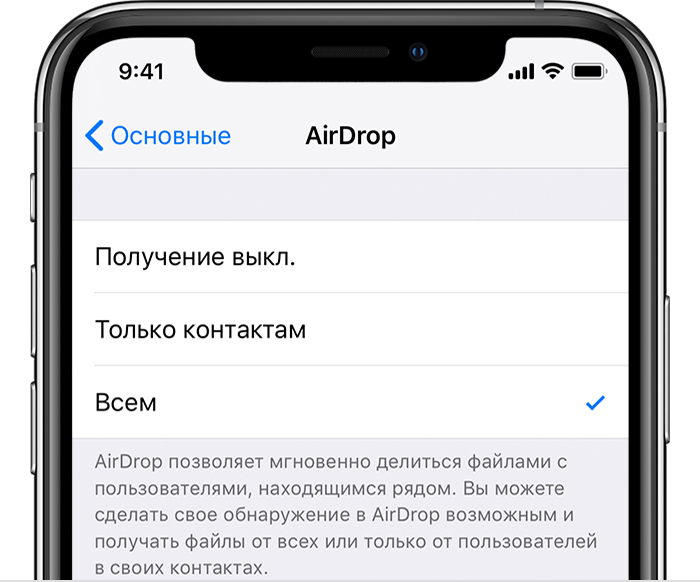
How to enable AirDrop on iPhone from iOS 11, 12
interesting 6.1-inch iPhone 12 and iPhone 12 Pro will go on sale first Apple ordered foldable foldable displays from Samsung iPhone
For operating system iOS 11, the inclusion is different. How to enable Airdrop on iOS 11:
- Pull out the control point.
- We find the section that lists Wi-Fi, Bluetooth, etc.
- Click on this window, after which it will open, showing additional icons.
- Among them, we find AirDrop and turn it on.
You will also need to choose an activation method, as in previous models.
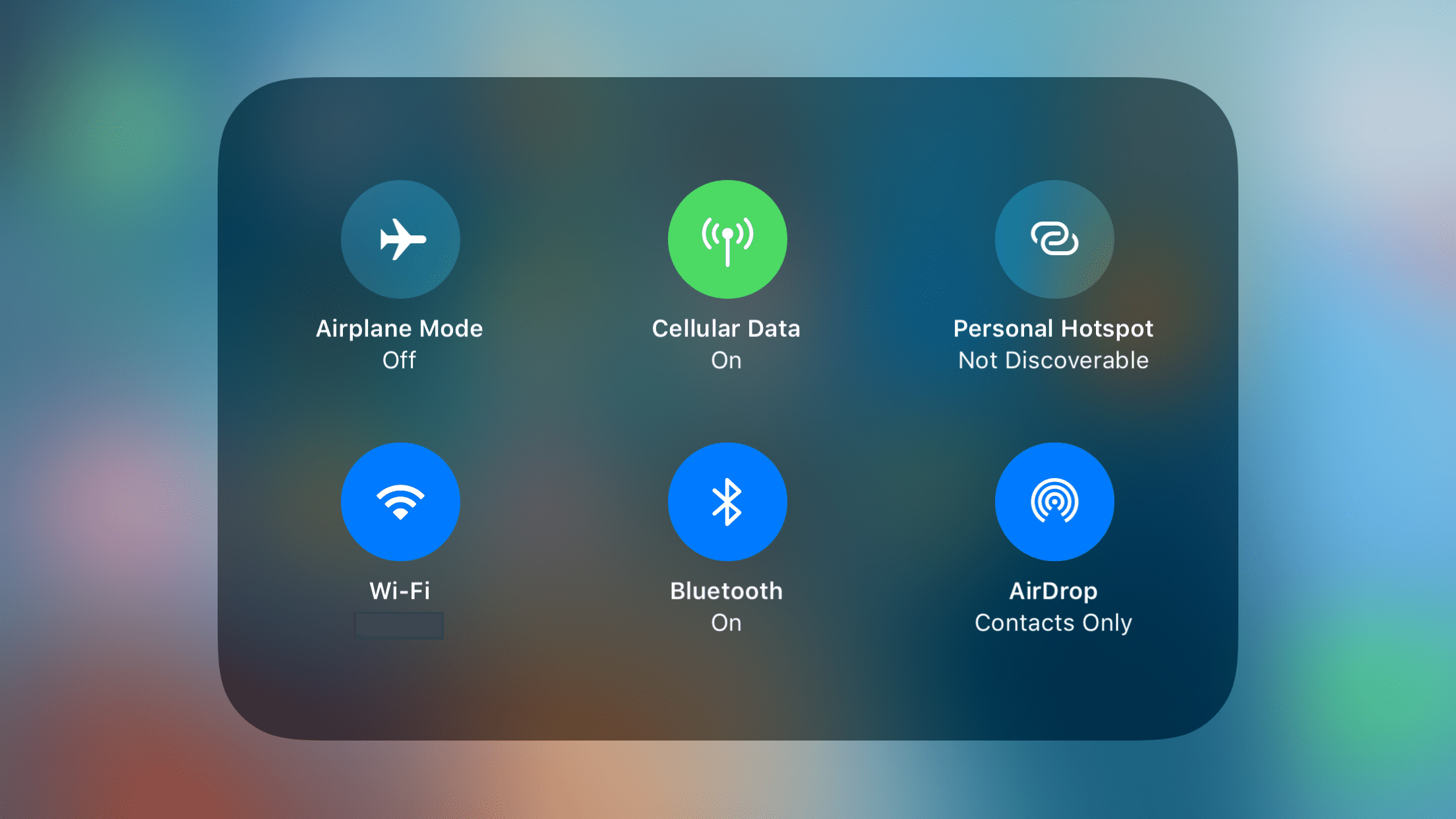
How to enable via settings
Also, in the case of any operating system, you can enable this function using the settings. To do this, follow the instructions:
- Open the settings.
- Go to the “Basic” tab.
- Next, open AirDrop and enable the function.
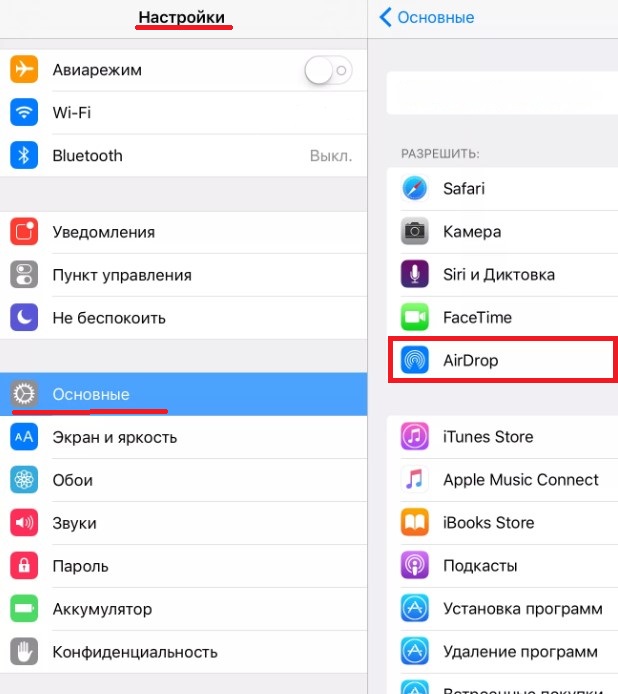
In the settings, usually, this function is always in one place in each of the operating systems.
Now you know how to enable Airdrop on iPhone 7 and you can transfer data to friends, or between personal gadgets.
