Often, product users Apple do not know about the ability to transfer files from iPhone to Mac, what can be done using a special function, we will figure out how to enable AirDrop on Mac and transfer data from the phone.
Most of the product users Apple are not aware that the company has developed a special function in order to transfer files between devices iOS and MAC OS. This is AirDrop technology that allows you to quickly transfer photos, videos and other files to your Mac or iPhone. And let's see how this system works, how to transfer files, and how to enable AirDrop on MacBook. We described in detail what AirDrop is in a separate article.
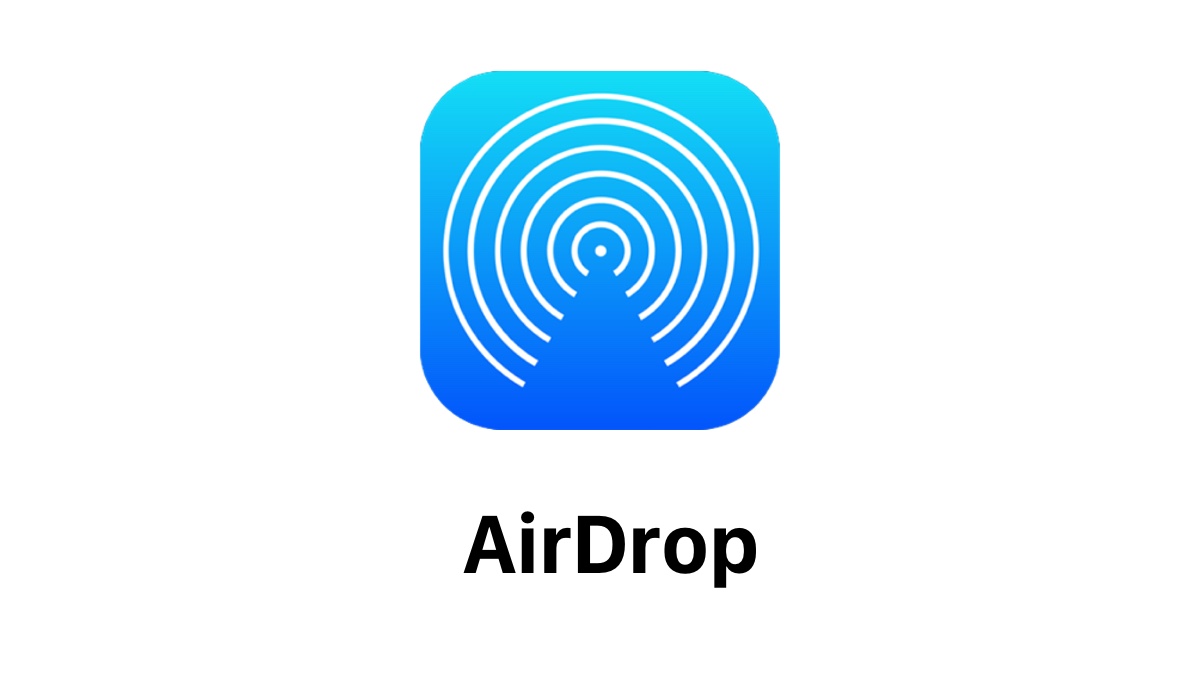
How to enable AirDrop on Mac
How to enable AirDrop on MacBook:
- Open Finder.
- Find AirDrop in the left sidebar.
- Open the tab and click “Enable Bluetooth”.
- After enabling, we configure detection at the bottom of the tab.
We figured out how to enable Airdrop on a Mac. The function is now enabled and data can be transferred.
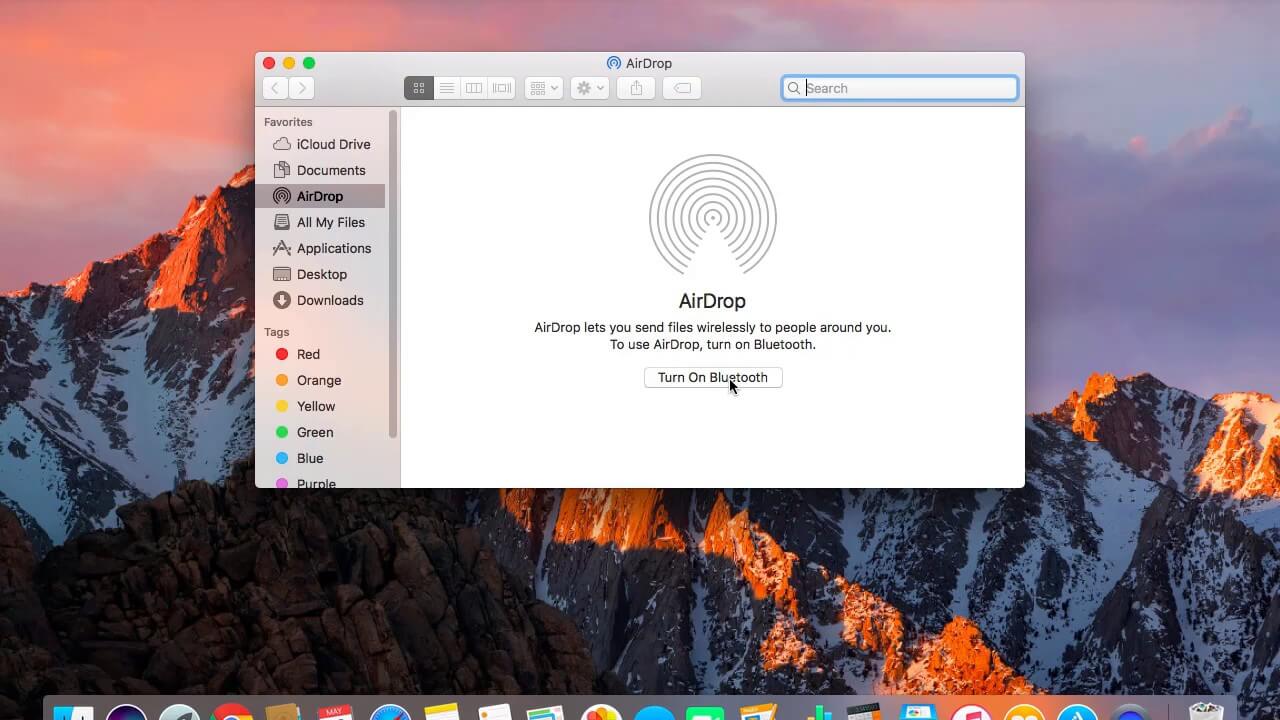
How to transfer data between MacBook
The main purpose of this software was the fast data transfer between devices. Once we've figured out how to enable AirDrop on Mac, it's time to start transferring data. To transfer data to another Mac, you will need:
- Enable the function on both devices, in the way indicated.
- Open AirDrop on two Macs.
- Wait for both devices to connect to the network, it will take a few seconds. After connecting, you will see the second Mac in the AirDrop tab.
- After connecting, click on the desired file with the mouse and drag it to the icon of the second device.
- At the same time, we confirm receipt on it.
interesting 6.1-inch iPhone 12 and iPhone 12 Pro will go on sale first Apple ordered foldable foldable displays from Samsung iPhone
The resulting files will appear in the Downloads folder, where you can view them.
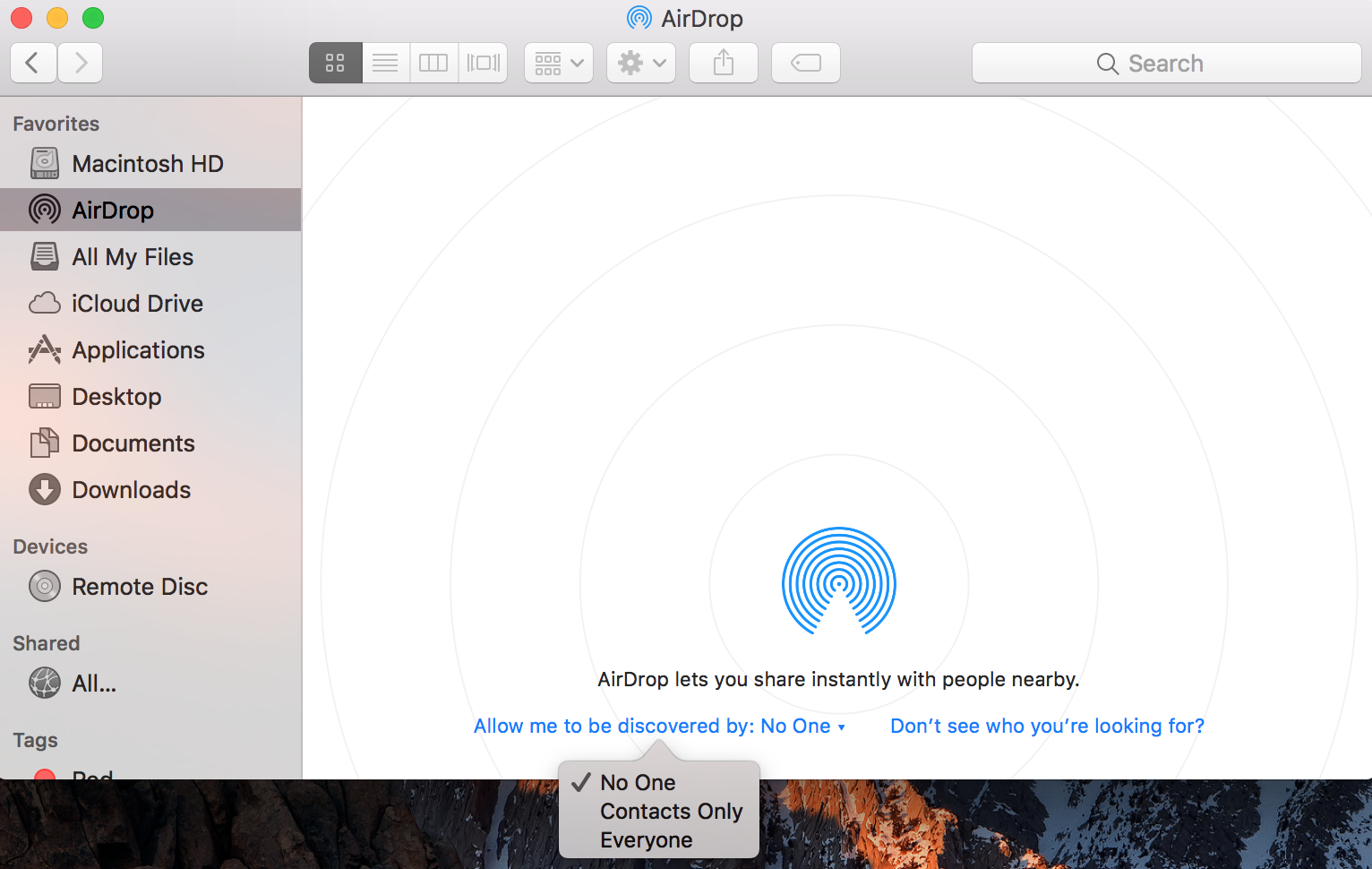
How to transfer files from iPhone to Mac and back
We figured out how to enable AirDrop on MacBook, now you need to pay attention to file transfer.
To send a photo from Mac to iPhone, you need to do the following:
- Turn on AirDrop on your smartphone (this is done through the control panel or settings).
- We select the desired file on the device.
- Right-click.
- Next, look for “Share” – “AirDrop”.
- In the window that appears, select the device to which you want to send the file.
- At this time, iPhone will receive a notification that an image is being sent to you, you need to confirm acceptance.
After that, the file will appear on the phone in the appropriate folder depending on its type.
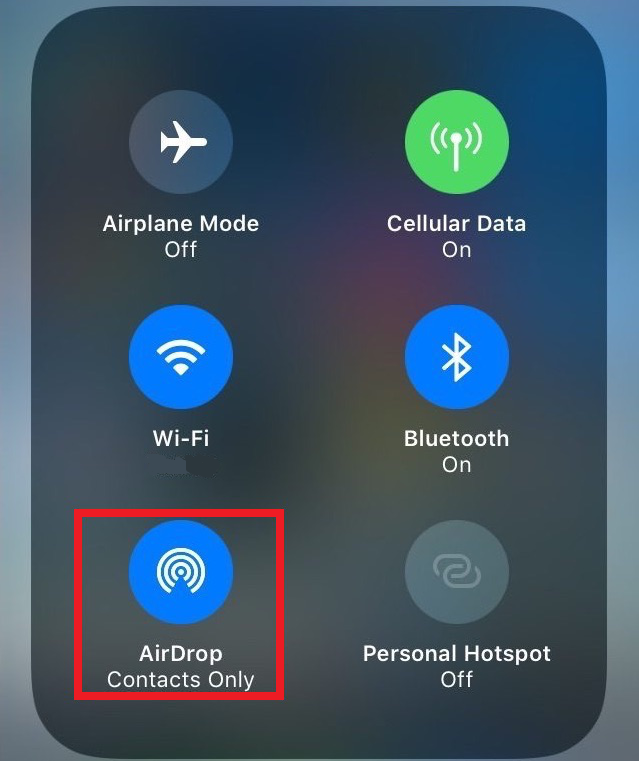
In order to transfer data from iPhone to Mac, the instruction is approximately the same:
- AirDrop opens on the device, setup on Mac must be done to be visible to all devices.
- Further on the iPhone, we also turn on the function.
- We go to “Photo”, “Video” or another folder from which you want to transfer data.
- Click “Share”.
- Choose “AirDrop”.
- In the pop-up window, indicate the recipient.
- On a Mac, you need to confirm the download.
After that, all the files you need will be downloaded almost instantly.
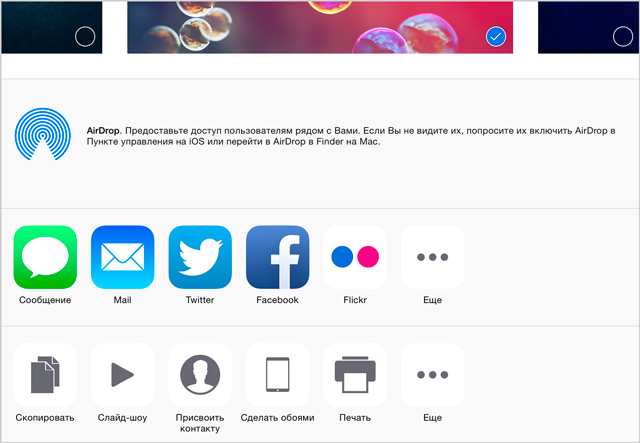
Note, you can transfer data regardless of its size and type. Therefore, you can send photos, videos, documents and other data to your smartphone or Mac instantly.
