IPhones of recent years shoot super high-quality videos in 4K format and a frequency of 60 fps, 1 minute of video with an average volume of 500 MB. To reduce the file size in 2017 Apple together with iOS 11 released a new format for shooting photos and videos – HEVC codec. The quality remained the same, while the size decreased by 30-40%.
How to play HEVC codec
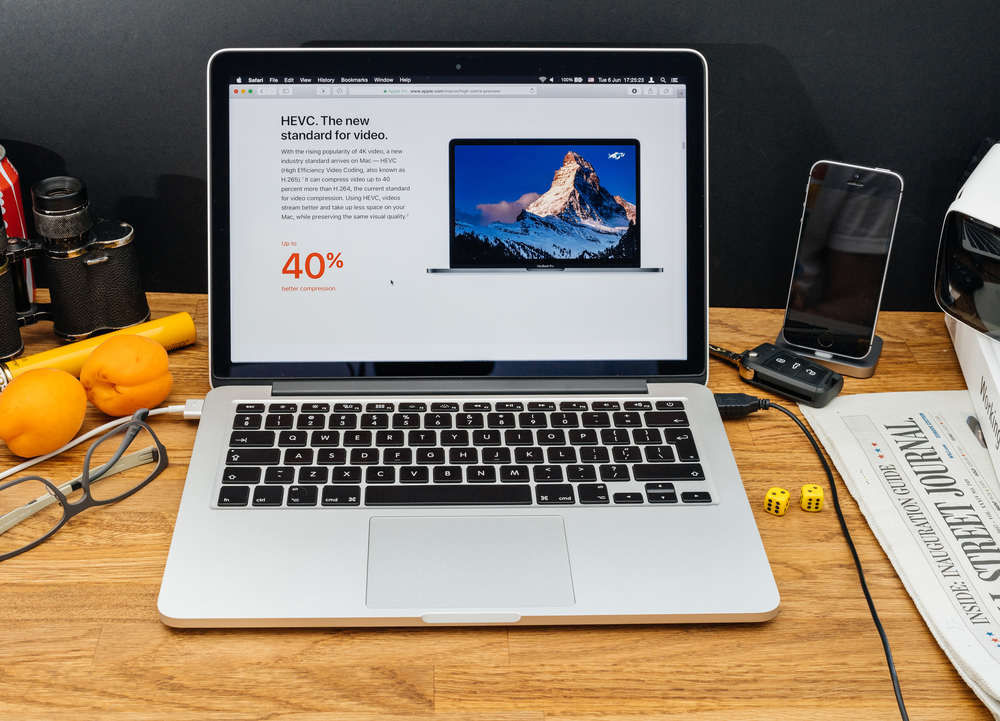
interesting 6.1-inch iPhone 12 and iPhone 12 Pro will go on sale first Apple has developed two types of masks to protect against coronavirus
All digital devices Apple easily reproduce this format. Problems arise when you want to play on a different platform, for example Windows. Standard tools Windows do not recognize the HEVC codec. Converting to a suitable format or using a third-party player such as VLC will help out.
Options for using HEVC codec for Windows 10:
- Convert videos with Any Video Converter. Download the program → run it on your PC → click 'Add video' in the working field → add a file in HEVC format → specify a template to save and start converting.
- Download and install VLC player on your PC. It supports the specified standard.
In implementing the new format, Apple anticipated the problem and provided two alternative solutions for users. First, abandon HEVC encoding in 'Settings' → 'Camera', then the files will be saved in the usual Jpeg and H.264. Secondly, configure the device so that when transferring files via routers or wireless sources, the format is automatically recoded from HEVC to Jpeg.
