 In iOS 6, you can now take panoramic shots with the native Camera application. The idea of shooting widescreen images on iPhone is not new. There are plenty of similar programs in App Store, including those tested here. But I was surprised by the quality of the resulting panoramas made by the native program. Even using professional photographic equipment, it is not easy to obtain such results. And then, with trembling hands, with a lens of several millimeters, it is amazing to get seamless panoramic shots.
In iOS 6, you can now take panoramic shots with the native Camera application. The idea of shooting widescreen images on iPhone is not new. There are plenty of similar programs in App Store, including those tested here. But I was surprised by the quality of the resulting panoramas made by the native program. Even using professional photographic equipment, it is not easy to obtain such results. And then, with trembling hands, with a lens of several millimeters, it is amazing to get seamless panoramic shots.
Switching to panoramic photo mode
First you need to launch the Camera application, then click on “Options” and select the Panorama mode. 
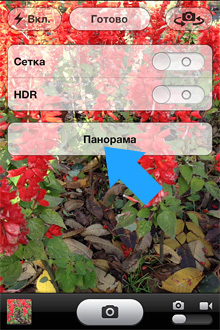 Portrait mode will be activated with a horizontal slider in the center of the screen. It will display a preview of the resulting panorama. Also, the screen will display tips with recommendations for moving the apparatus during the shooting. The program allows you to shoot panoramas with a viewing angle of up to 240 degrees. If you don't need to use the full angle of view, that's okay. The longest panoramic photo is not always the best. By default, the application prompts you to move from left to right while shooting, following the arrow pointing to the right. Changing the direction of the panorama You can change it to the opposite direction once by clicking on the direction arrow.
Portrait mode will be activated with a horizontal slider in the center of the screen. It will display a preview of the resulting panorama. Also, the screen will display tips with recommendations for moving the apparatus during the shooting. The program allows you to shoot panoramas with a viewing angle of up to 240 degrees. If you don't need to use the full angle of view, that's okay. The longest panoramic photo is not always the best. By default, the application prompts you to move from left to right while shooting, following the arrow pointing to the right. Changing the direction of the panorama You can change it to the opposite direction once by clicking on the direction arrow. 
Horizontal panoramas
After you have decided on the settings, press the camera start button to start panoramic shooting in the selected direction. By the way, the buttons for increasing – decreasing the sound work like start – stop the camera. Try not to interrupt the movement of your phone while shooting and keep the arrow closer to the center of the screen. To end shooting, also press the camera start button once. 

Vertical panoramas
 Horizontally oriented panoramic photographs are considered traditional. But sometimes interesting shots require vertical orientation. You can make a vertical panorama by simply flipping iPhone so that the camera start button is on your right. The application interface will not be rearranged from horizontal to vertical, but it doesn't really matter. By default, move your phone from bottom to top when shooting. Vertical panoramas are shorter than horizontal panoramas and can produce interesting effects.
Horizontally oriented panoramic photographs are considered traditional. But sometimes interesting shots require vertical orientation. You can make a vertical panorama by simply flipping iPhone so that the camera start button is on your right. The application interface will not be rearranged from horizontal to vertical, but it doesn't really matter. By default, move your phone from bottom to top when shooting. Vertical panoramas are shorter than horizontal panoramas and can produce interesting effects.
Autoexposure / autofocus lock (AE / AF)
If there are a lot of dark or, conversely, light objects in the frame, then in automatic mode you will get a photo of different brightness in different parts of the frame. Opposite the light sources, the program will automatically darken the image and vice versa, add brightness where it is dark. To avoid this, you must turn off the auto exposure / autofocus mode. To do this, select an object of medium brightness and place your finger on the screen in this place. Hold your finger on the display until the blue focus icon starts pulsing.  Then release, AE / AF lock will appear on the screen. (AE / AF Lock).
Then release, AE / AF lock will appear on the screen. (AE / AF Lock). 
Macro panoramas
The small focal length of the camera iPhone allows for good macro panoramas. In this mode, it will be important to turn off the autofocus function (Autoexposure / autofocus lock) and focus on the main subject. 
Camera lens lock iPhone
To prevent unnecessary movement iPhone during panoramic shooting, I recommend holding the phone with both hands, especially when shooting in horizontal orientation mode. You can also turn on the grid to keep track of the horizon. There is no need to spin or shift from foot to foot during shooting. Place your left thumb under the lens and your index finger over it. Place your fingers on your right hand in the same way. In general, try not to move your left hand while shooting, point the phone with your right hand. 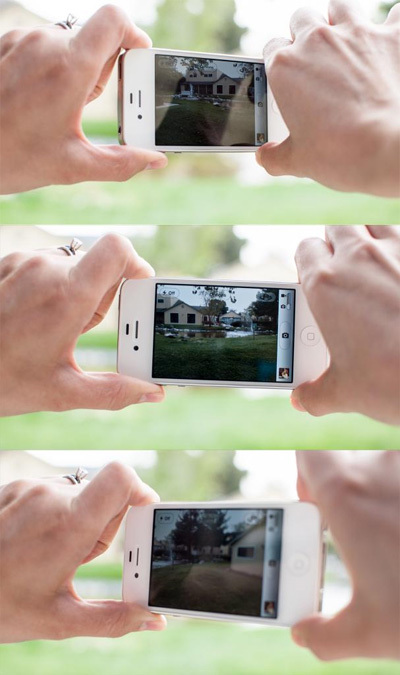 The best result will be if you rotate the phone around the axis of the lens, like on a tripod. That is, twist iPhone with your hands and not drive them around you. This is especially true when you are taking vertical panoramas.
The best result will be if you rotate the phone around the axis of the lens, like on a tripod. That is, twist iPhone with your hands and not drive them around you. This is especially true when you are taking vertical panoramas.
