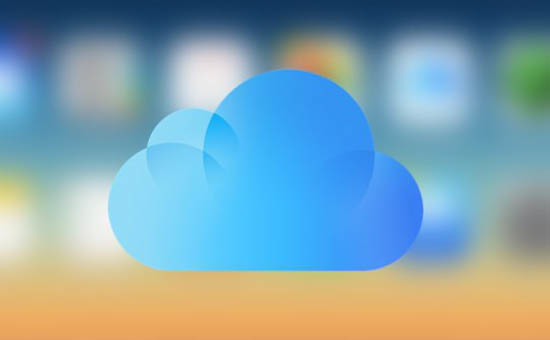
The main purpose of the iCloud cloud service is to synchronize information between PC, Mac devices, iPod Touch, iPhone and iPad. This will especially make life easier for owners of several devices from Apple. Thanks to iCloud, all new information from your iPhone automatically and instantly goes to all other devices, if they are connected to the same iCloud account.
Now you don't need to connect each device to your computer and sync with iTunes to transfer apps, photos, contacts, and more. As soon as you purchased or added something, for example, on an Iphone, through the 'cloud' this data will immediately go to, for example, iPad. No clutter or confusion – every device has the same content. You can also use iCloud on computers, there are versions for Mac and Windows …
What can iCloud sync?
1. Content of iTunes. Cloud iTunes provides automatic downloads of purchased music, applications and books to any of your devices.
2. Mail, calendars, reminders, contacts, notes, bookmarks are also synchronized via iCloud.
3. Photo Stream. All photos taken from devices Apple are automatically uploaded to Photo Stream and transferred via iCloud to other devices iOS, immediately after you close the Camera app and if you are connected to a Wi-Fi network. (Photos are not transferred to the cloud via the cellular network).
Please note that up to 1000 photos can be stored in the 'cloud', and all subsequent ones will be overwritten in place of the old ones.
But on the other hand, all photos are stored on the computer, and not just 1000. You can view them on a Mac computer – through iPhoto or Aperture, on a PC – in the Photo Stream download folder, by default it is the C: \ Users \ Apple \ Pictures \ Photo Stream \ My Photo Stream.
4. Documents (iWork). If you work with texts, spreadsheets, and presentations through Pages, Numbers, and Keynote, they can also be synced across all devices iOS, as well as documents in the Mobile Documents folder on Mac computers. When you edit a document on iOS, its 'version' is automatically updated on all iOS devices.
5. Backups. Now backups are created automatically when the device iOS is connected to a power source and connected to Wi-Fi, and sent to iCLoud. The backup includes device settings, screen layout, messages, app data, photos and videos, ringtones, purchased music, apps, books, and TV shows. If you want to restore your iphone, you can use the backup copy so as not to lose data.
6. Family Sharing. With this option, users can share content from the iTunes Store, iBooks Store and App Store with their family members – up to six people.
In general, the iCloud cloud service allows you to keep all information on all your devices iOS and the computers connected to them up to date, quickly and conveniently transfer new applications and files between them. The iCloud service was introduced in mid-2011. Since then, the Cupertinos have significantly expanded its functionality.
Information deleted from iPhone is stored in iCloud for 30 days. Read here how to recover deleted files.
How much do i need to pay to use iCloud
All Apple ID account holders automatically receive 5GB of free cloud storage in iCloud. It can be used to store backups, application files, important documents, and more.
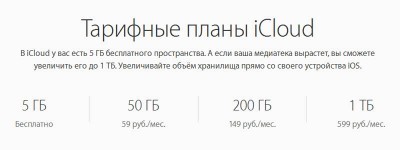
If necessary, users can expand the available capacity by 50 GB, 200 GB or 1 TB. Depending on the chosen 'package' the cost of the service will also change. When purchasing an additional 50 GB, users will need to pay an additional 59 rubles per month, and in the case of purchasing 1 TB – 599 rubles per month.
It should be noted that relatively recently the company has slightly reduced the cost of 'packages'. Last year, one additional TB of cloud space cost 200 rubles more.
How to set up iCloud
How to use iCloud and how to set it up. There is nothing difficult here. However, depending on the platform, it has its own nuances.
Set up iCloud at iPhone
1. On your smartphone or tablet, go to Settings – iCloud.
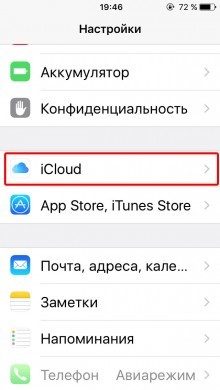
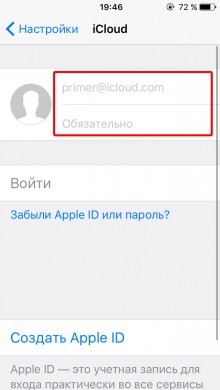
interesting 6.1-inch iPhone 12 and iPhone 12 Pro go on sale first Epic Games asks court to return Fortnite to App Store
2. Enter your login and password Apple ID. Instructions on how to create Apple ID.
3. Choose one of the two suggested options – merge or not merge Safari data on mobile and in the cloud.
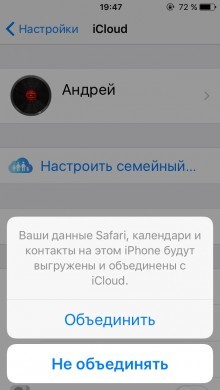
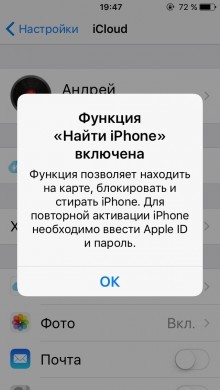
4. Activate geolocation for the Find function iPhone.
Set up iCloud on Mac
1. In OS X open System Preferences – iCloud.
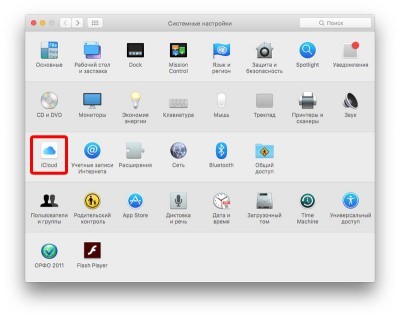
2. Enter your username and password Apple ID and click Login.
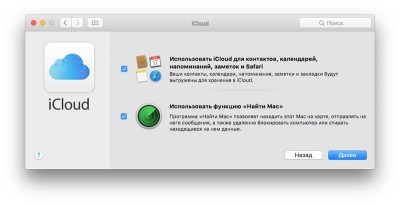
3. If necessary, activate the 'Find Mac' function, as well as transfer contacts, calendars, reminders from Mac to iCloud.
Set up iCloud at Windows
1. Download the official iCloud client for Windows from the official website Apple.
2. Install and launch the iCloud app.
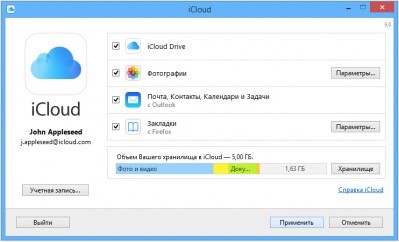
3. Enter your username and password Apple ID and click Login.
It should be noted that using iCloud on the platform Windows is problematic, since the service's capabilities are somewhat limited. To access all features, users can use the web version of iCloud, which can be accessed by going to iCloud.com.
How to make photos with iPhone available in iCloud
As mentioned above, iCloud can act as a cloud storage for snapshots. Moreover, photos can automatically move to the cloud and become available both on other Apple devices and in the web version of iCloud – this opportunity is called the 'iCloud Media Library'.
To use iCloud Music Library, you need:
On a mobile device based on iOS 8.3 or newer, go to Settings – iCloud – Photos and activate the item 'iCloud Media Library'.


On a Mac with OS X 10.10.3 or later, go to System Preferences – iCloud – Options, and then select iCloud Library.
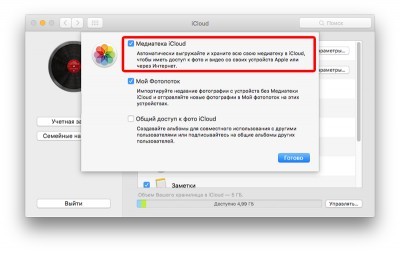
After activating all the necessary options, photos and video recordings will start uploading to the cloud. This requires a constant internet connection. It is worth noting that the speed of downloading files and their appearance in the Photo application on iOS and OS X, as well as in the web version of Cloud, directly depends on the speed of the Internet connection.
ICloud also has a web version – iCloud.com, from this site you can access all your synced documents.
Login is done with account Apple ID. The five main sections are Contacts, Calendar, Document Management, Find iPhone and Mail Account. Through the web service, you can fully use iCloud: upload documents and edit information in the calendar, contacts, mail. All changes will be immediately transferred to your devices iOS participating in the 'cloud'.
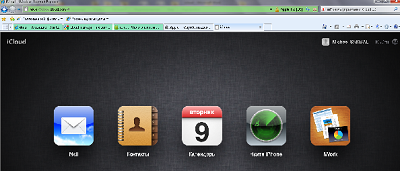
In addition, in the web version, you can delete the photostream data. To do this, click on the account in the upper right corner, select 'Advanced' and 'Delete photo stream data'. This action will remove all photos from iCloud, but they will remain on all your devices iOS and computers. And iCloud will free up space for 1,000 new photos available for syncing via the 'cloud'.
