
iBooks is probably the best book reader for iPhone. In addition, it is free and developed in Apple, i.e. the most native to the iPhone. Books in iBooks can be downloaded from the AppStore: buy or borrow for free. Or download the texts you want directly from your computer via iTunes. And now about this in more detail …
Downloading books from the AppStore
Unfortunately, only US account holders can buy books in the AppStore. If you don't have one and don't want to register an additional USA account at App Store, go straight to the Free tab, where you can download free books. True, the overwhelming majority of them are in English, but just another reason to practice the language 🙂
- So, we launch the iBooks application, press the 'Store' button: the bookshelf flips over, and we find ourselves in the bookstore. Books can be selected by category, rating.
- Go to the tab with the glasses icon: here the books are sorted by author and collected in two catalogs: paid and free. Choose an author, choose a book.
- Press the Free button, which turns into a green 'Get book' (Download the book). The application will immediately redirect you back to the bookshelf, where there will already be a freshly downloaded book with a displayed download bar.
What else is interesting on the iBooks bookshelf?
A button in the middle at the top allows you to switch between different shelves: there are two by default, for Epub books (iBooks simply calls them 'books') and PDF files.
You can create your own shelves with any name. It is very convenient to move between shelves by simply flipping the screen; books can be dragged from shelf to shelf. If the view of the shelves does not seem compact enough to you, you can switch the mode, then the books will be displayed in a simple list.
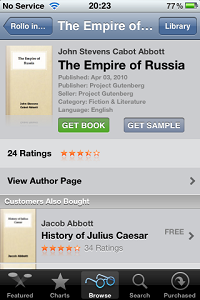
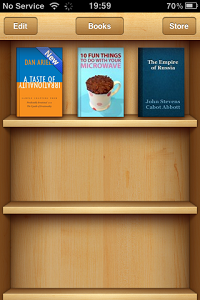
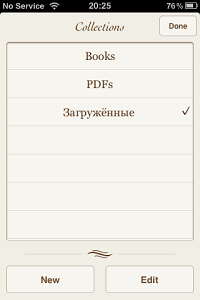
Upload your books to iBooks
To download books to iBooks from your computer, you need to use iTunes.
interesting 6.1-inch iPhone 12 and iPhone 12 Pro will go on sale first FAS will start another check Apple
1. Launch iTunes, select File – add to Library from its menu, and select the book you want to download. Please note that it must be in either PDF or ePub format – iBooks only supports these formats. Downloaded books appear in your iTunes library under Books.
2. Connect iPhone via cable or do not connect in case of wi-fi synchronization (for devices on iOS 5.0 and higher). Select your iPhone in the list of devices and go to the Books tab.
Here, by the way, the synchronization of both text and audio books is configured, but for now we are talking about the first. Check the 'Sync Books' checkbox, and mark which ones – all, or manually selected, only in ePub format (iTunes simply calls them 'books') or PDF files too. Done: after syncing, new books will appear on the shelves of iBooks in your iPhone
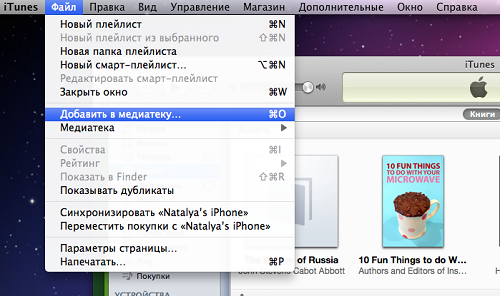
3. In iTunes, you can also edit some properties of books: go to the Books tab in your library again, select the book you want, right-click and select Information (on Mac computers, you can press Cmd + i). Here you can change the title of the book, the author, and also download the cover for the book.
Book converters for iBooks
It's a little inconvenient that iBooks only reads two formats: PDF and ePub. But almost any text file can be converted to ePub format. There are many free online services for this, such as ebook.online-convert.com.
Load a file in the format doc, rtf, txt, html, etc., in the list of devices select the one on which you are going to read, optionally indicate the name of the book, the author. Then you need to press the 'Convert' button, wait a short while and save the file converted to ePub format to your computer. Now you can throw it into your iPhone.
Where to find books for iPhone
A huge archive of books in ePub format is located at flibusta.net, here you can find almost any work and download books for iphone.
IBooks reader is compatible with all devices with iOS 4.2 and later, available in Russian.
