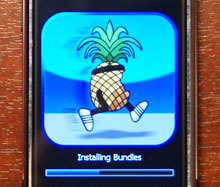 This instruction is for flashing 2G phones with version 2.1 and jailbreak (Jailbreak) 3G phones with Installer and Cydia programs. Firmware and jailbreak is carried out by the QuickPwn program which can work with both previous phone models iPhone and 3G. The difference in actions is insignificant, QuickPwn itself recognizes the model and displays only the necessary windows for control. For 2G phones, this update can be done with firmware 1.1.4. If version 2.0.1 is installed, is it worth updating to 2.1? If everything works well for you, then probably not. In my case, this is due to the fact that after installing and removing a huge number of programs, the phone began to slow down terribly. Some applications, including safari, suddenly crashed. After updating the firmware to 2.1, everything works stably. There are no visual differences, programs under 2.1 usually have a version under 2.0.1. I only know a couple of such exceptions. After flashing, contacts and history are not deleted, in addition, programs installed from the app Store (ipa) are not deleted. Only programs installed from Cydia and Installer are erased.
This instruction is for flashing 2G phones with version 2.1 and jailbreak (Jailbreak) 3G phones with Installer and Cydia programs. Firmware and jailbreak is carried out by the QuickPwn program which can work with both previous phone models iPhone and 3G. The difference in actions is insignificant, QuickPwn itself recognizes the model and displays only the necessary windows for control. For 2G phones, this update can be done with firmware 1.1.4. If version 2.0.1 is installed, is it worth updating to 2.1? If everything works well for you, then probably not. In my case, this is due to the fact that after installing and removing a huge number of programs, the phone began to slow down terribly. Some applications, including safari, suddenly crashed. After updating the firmware to 2.1, everything works stably. There are no visual differences, programs under 2.1 usually have a version under 2.0.1. I only know a couple of such exceptions. After flashing, contacts and history are not deleted, in addition, programs installed from the app Store (ipa) are not deleted. Only programs installed from Cydia and Installer are erased.
Instruments:
- ITunes 8.1
- QuickPwn 2.1
- Original firmware version 2.1 for Apple iPhone. for 2G model – iPhone 1,1_2.1_5F136_Restore.ipsw for 3G – 3G model iPhone 1,2_2.1_5F136_Restore.ipsw
- Bootloaders 3.9 and 4.6 (for iPhone 3G is not required).
 If all the tools are assembled, then the process itself takes 10-15 minutes, nothing special, no more difficult than installing the program on a computer. The reasons why your iPhone may fail can be caused.
If all the tools are assembled, then the process itself takes 10-15 minutes, nothing special, no more difficult than installing the program on a computer. The reasons why your iPhone may fail can be caused.
- Incorrectly downloaded firmware files or programs.
- Files do not match the firmware.
- Voltage drops in the network at the time of software update
- Computer freezes while working with iphone
Therefore, check all components before starting. It is advisable to use an uninterruptible power supply or laptop with a fully charged battery. And a stable operating system Windows XP with the package Microsoft installed. NET Framework 3.5.
Process:
1 Launch iTunes and connect Apple iPhone to your computer. 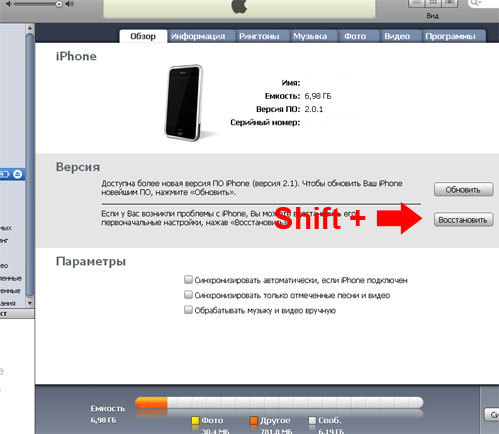 2 Press and hold the shift key on your keyboard and click on the “restore” iTunes button. A dialog box will open, select the downloaded original firmware file. Wait for the phone to recover and reboot. Now minimize the iTunes window, don't close it! Just roll up so it doesn't get in the way. Run QuickPwn.exe. QuickPwn automatically detects your device type. If this did not happen, choose our type of mobile device among the three proposed options. Click Browse .. and select the downloaded original firmware, as is the case with iTunes. Then press the blue button.
2 Press and hold the shift key on your keyboard and click on the “restore” iTunes button. A dialog box will open, select the downloaded original firmware file. Wait for the phone to recover and reboot. Now minimize the iTunes window, don't close it! Just roll up so it doesn't get in the way. Run QuickPwn.exe. QuickPwn automatically detects your device type. If this did not happen, choose our type of mobile device among the three proposed options. Click Browse .. and select the downloaded original firmware, as is the case with iTunes. Then press the blue button. 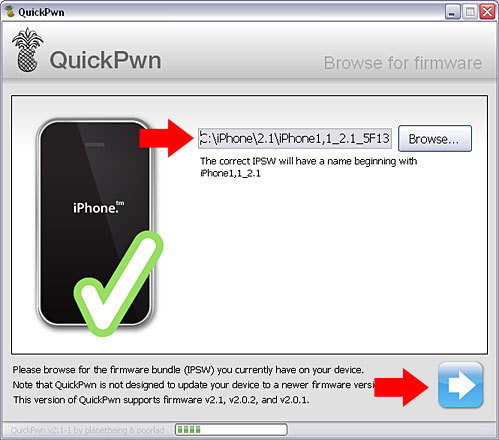 In the window that appears, select the items 'Add Cydia', 'Add Installer' and 'Unlock phone'. For iPhone 3G, the item 'Unlock phone' will be unavailable. Click next.
In the window that appears, select the items 'Add Cydia', 'Add Installer' and 'Unlock phone'. For iPhone 3G, the item 'Unlock phone' will be unavailable. Click next. 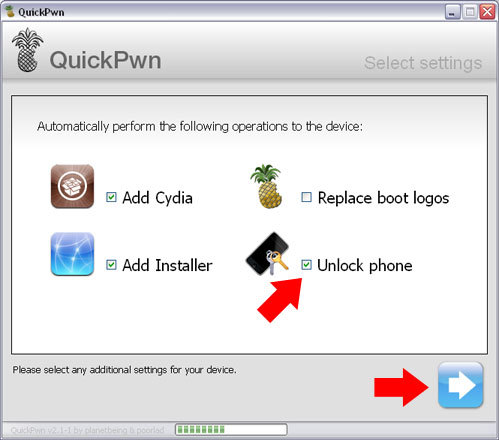 In the 'Bootloaders' window, specify the path to the downloaded bootloaders 3.9 and 4.6. For iPhone 3G, skip this step. Click next.
In the 'Bootloaders' window, specify the path to the downloaded bootloaders 3.9 and 4.6. For iPhone 3G, skip this step. Click next. 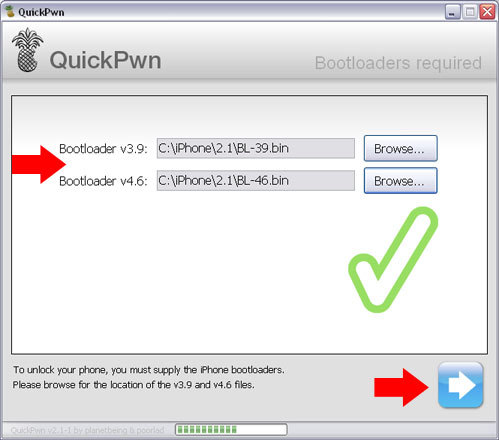 Click next.
Click next. 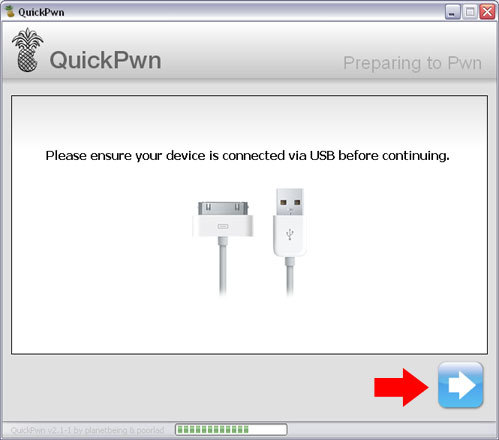 Now you need to put your phone into DFU mode. Watch the activity of the lines in the program window, and repeat the actions with the phone. If it didn't work the first time, do not despair, the program will prompt you to do it again.
Now you need to put your phone into DFU mode. Watch the activity of the lines in the program window, and repeat the actions with the phone. If it didn't work the first time, do not despair, the program will prompt you to do it again. 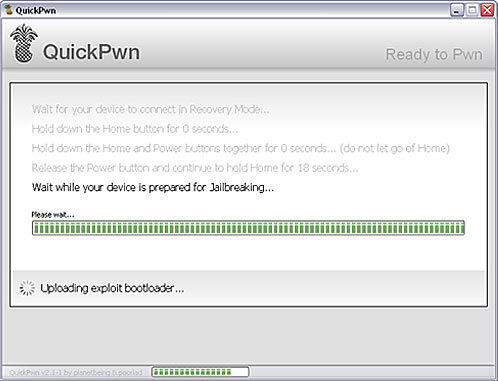
- Wait until iPhone connects in 'Recovery Mode' (An image of the disk and cable will appear)
- Press the round Home button and hold.
- Continuing to press the 'Home' button, press and hold the “Power” button – at the top at the end. (Keep 2 buttons pressed for -10 seconds)
- While continuing to press the 'Home' button, release the “Power” button
If done correctly, the screen turns white and the jailbreak process begins. Sit and watch. 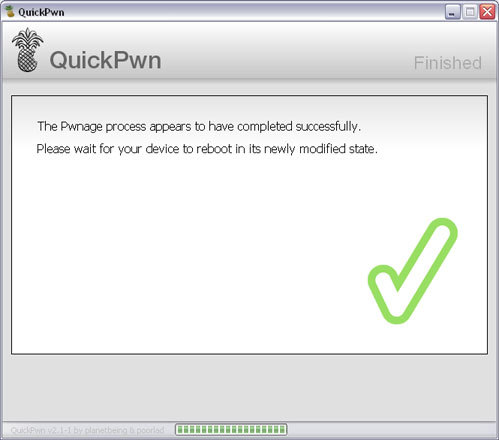

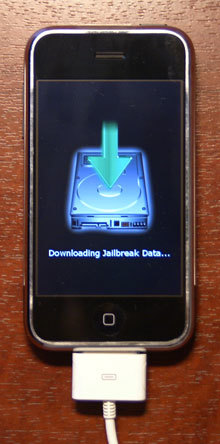
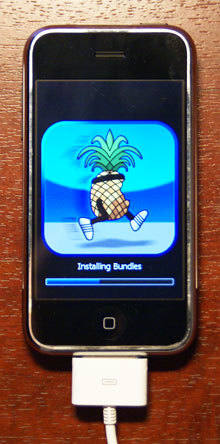
 After Jailbreak BootNeuter will start working. Don't turn off your phone. Wait until the whole process is over, the phone will reboot, and you will see the familiar standby screen saver.
After Jailbreak BootNeuter will start working. Don't turn off your phone. Wait until the whole process is over, the phone will reboot, and you will see the familiar standby screen saver. 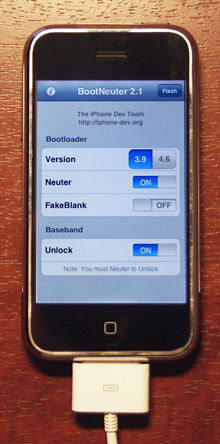
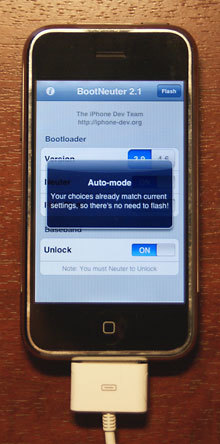
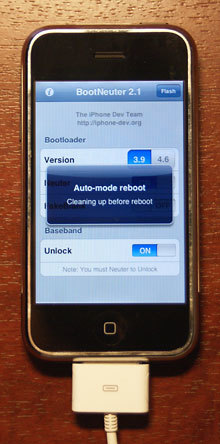
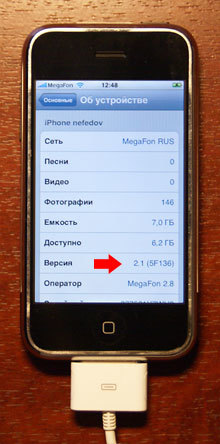
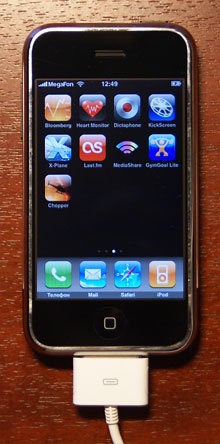
Important.
If at the last stage the QuickPwp program displays the message “Wait while your Phone is perpared for jailbreaking” and nothing happens for a long time (a minute or more), it is likely that the process has crashed Jailbreak or some program components are not working correctly .
Treatment methods.
Do all actions with the firmware under the administrator profile. Check the framework, or rather reinstall version 3.5. Connect iPhone to a different USB port. Restart your phone (hold down the Home and Shutdown buttons at the same time until restarting) the phone Look at the pnp device icon that appears in the tray. If the device is detected correctly, follow the further QuickPwp instructions.
