This manual describes the process of changing the firmware to version 2.2. For unlocked 2G and 3G phones.
For 3G officially purchased in Russia, it is enough to jailbreak, go directly to step 3.
If all the tools are assembled, then the process itself takes 10-15 minutes, nothing special, no more difficult than installing the program on a computer. The reasons why your iPhone may fail may be caused by
1. Incorrectly downloaded firmware files or programs.
2. Files do not match the firmware.
3. Voltage drops in the network at the time of software update
4. Computer freezes while working with iphone
Therefore, check all components before starting. It is advisable to use an uninterruptible power supply or laptop with a fully charged battery. And a stable operating system Windows XP with the package Microsoft installed. NET Framework 3.5.
All known issues are described at the end of the article.
Important! Close all applications before starting QuickPwn. If you have an antivirus package installed, disable it! Do all actions with the firmware under the administrator profile.
Instruments:
- Update iTunes to the latest version. (currently 8.0.2).
- Download and unpack QuickPwn 2.2-1.
- Download and unpack bootloaders (3G is not required for iPhone models).
- Download firmware 2.2.
- For iPhone 2 iPhone 1,1_2.2_Restore.ipsw.
- For iPhone 3G iPhone 1,2_2.2_Restore.ipsw.
Process:
1) Open iTunes and connect iPhone to your computer.
2) Press SHIFT + on your keyboard and the “Restore” button in iTunes. A dialog box will open, select the downloaded original firmware file 2.2. You can just click the “Restore” button, in this case iTunes will download the latest firmware itself.
The flashing process will start iPhone. When finished, close iTunes.

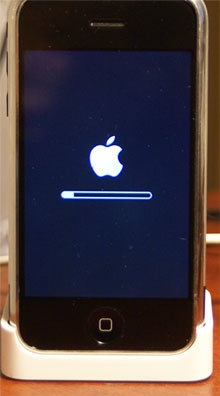

3) Launch QuickPwn. The program will find your iPhone, and itself will recognize the type of phone.
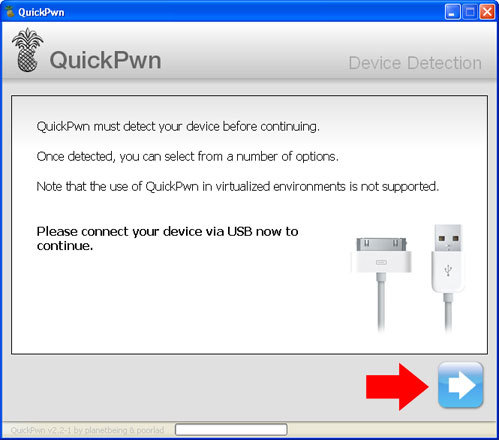
interesting 6.1-inch iPhone 12 and iPhone 12 Pro will go on sale first Subscription pack launch Apple One confirmed
Click Browse .. and select the downloaded original firmware, as is the case with iTunes.
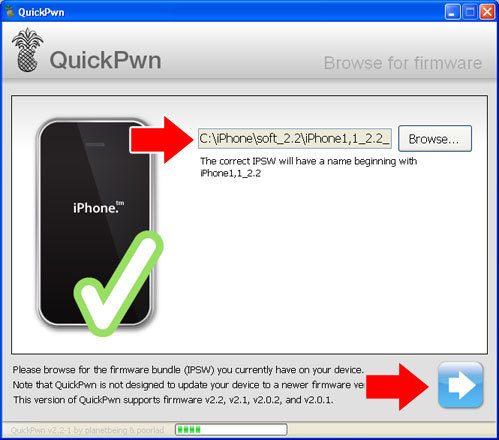
4) In the window that appears, select the items 'Add Cydia', 'Add Installer' and 'Unlock phone'. For iPhone 3G, the item 'Unlock phone' will be unavailable. Click next.
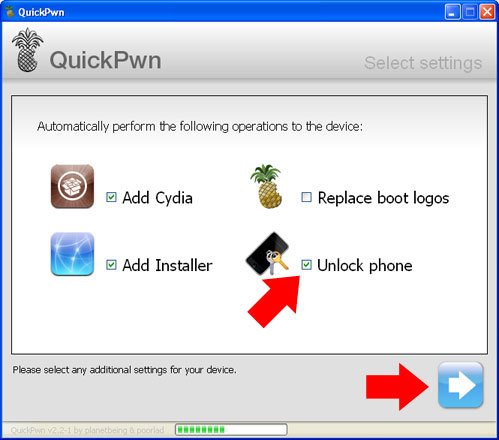
5) In the 'Bootloaders' window, specify the path to the downloaded bootloaders 3.9 and 4.6. For iPhone 3G, skip this step. Click next.
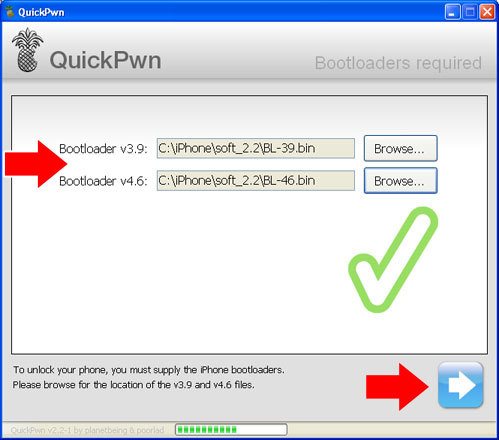
6) Next, click on the blue square with an arrow.
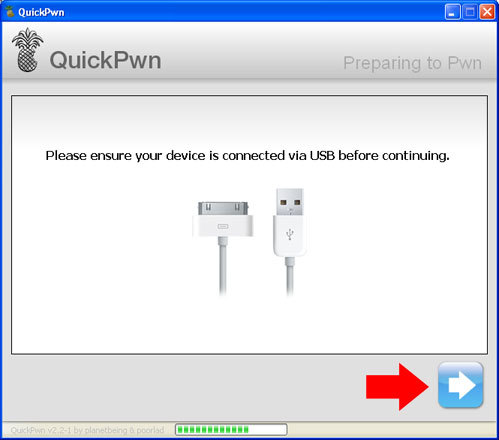
7) Now you need to switch iPhone to DFU mode. Watch the activity of the lines in the program window and do what is written:
- 1 line – the program translates the body into 'Recovery Mode' (string and disk on the screen iPhone).
- Line 2 – Press and hold the round 'Home' button on the front of the phone.
- 3rd line – Continuing to hold down the 'Home' button, press and hold the “Power” button – at the top at the end. (Keep the 2 buttons pressed for -10 seconds).
- 4th line – Hold only the 'Home' button, release the “Power”. The screen turns white.
- 5 line – jailbreak starts. Let go of everything.





If it didn't work the first time, do not despair, the program will prompt you to do it again.
6) After detecting iPhone in DFU mode, the program will start the jailbreak process.
After successful completion of the process, wait for the download iPhone.

7) After Jailbreak BootNeuter will start working. Don't turn off your phone. Wait until the whole process is over, the phone will reboot, and you will see the usual standby screen saver.
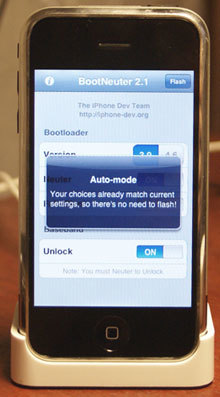

Possible mistakes
If at the last stage the QuickPwp program displays the message “Wait while your Phone is perpared for jailbreaking” and nothing happens for a long time (a minute or more), it is likely that the process has crashed Jailbreak or some program components are not working correctly .
Treatment methods.
- Do all actions with the firmware under the administrator profile.
- Check the framework, or rather reinstall version 3.5.
- Connect iPhone to a different USB port.
- Restart your phone (hold down the Home and Shutdown buttons at the same time until restarting) the phone Look at the pnp device icon that appears in the tray. If the device is detected correctly, follow the further QuickPwp instructions.
If after jailbreak your phone does not see the network.
- For 3G official.
- After updating or restoring the firmware, do not disconnect the phone from the computer, wait for the phone to activate in iTunes. (It will see the network)
- See also another solution to the problem if the iphone does not see the network.
For 2G you need Wi-Fi:
- After setting up Wi-Fi, head over to Cydia and update it.
- Install Utilities BootNeuter after upgrade.
- Exit Cydia and start BootNeuter,
- The program will turn on the desired Boot itself, then the phone will go into reboot itself.
- After rebooting, start BootNeuter again and enable Neuter, FakeBlank and Unlock and then press the Flash button.
- The phone displays two messages and turns Chamomile for a long time (about 4-5 minutes), then reboots and the phone sees the network.
