
When planning a tourist route, it is impossible to do without maps. There is a wealth of information about interesting places in travel guides and on the Internet. In order not to miss anything, you can put points on the map and always keep it at hand during the trip. In the past, paper maps did this. But electronic is much more convenient.
In the Google map service, you can create your own maps for all cases. It is very convenient to put marks and routes. Thanks to street search and integration with Wikipedia, you can independently make a city guide in a couple of hours. And … access it with iPhone in place.
Google took care of the iPhone owners too. The new version of the 'Maps Google' service has been specially adapted for smartphones. Let's see how to create your own maps and edit them on iPhone.
Working with 'Maps Google'
Go to maps.google.ru through your iPhone browser. A new mobile version of this page will immediately open and an offer to add a 'Maps Google' shortcut to your desktop will pop up. Well, you can add.
At the top we see four buttons. The first is to determine the location, the second is to display the layers (satellite, diagram, names). The third button gives access to tips and functionality of the start page Google (pictures, news, applications, blogs, etc.). Here you also need to log in to your account Google (Gmail.com mail account) to work with your own cards. And finally, the fourth button brings up the menu for working with maps. We go into it and select the item 'My tags'.
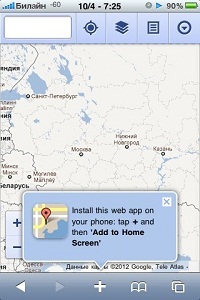
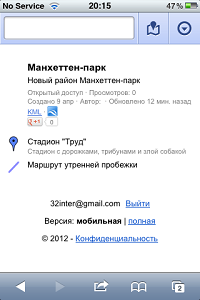
Here you can see a list of previously created maps through the 'Maps Google' service, as well as the latest routes you have laid.
Choose one of your cards. Its detailed description will open, along with a list of contained routes and labels. To view the map itself, you need to click on any label or route. You can create a new route by entering the addresses of the start and destination points, you can clear all data from the map.
However, there is no possibility to edit the map – for this you need to switch from the mobile version of the web page to the fully functional one.
Then editing tools will become available, with the help of which you can put labels, routes, polygons with text descriptions, photographs, configure access to the map.
interesting 6.1-inch iPhone 12 and iPhone 12 Pro will go on sale first Apple will announce the launch of iPhone 12 from day to day
Thus, the mobile version of 'Maps Google' is just a more convenient viewer of ready-made maps created by you or other users earlier. In addition, you can only work with them online. Therefore, to edit maps directly from iPhone, you will have to use additional applications, for example, My Maps Editor.
Working with 'My Maps Editor' [Free]
The My Maps Editor application allows you to create and edit maps based on Google Maps, as well as work with those maps that you have already made through the 'Maps Google' service.
First, let's load some of our maps into My Maps Editor. To do this, click on the recently added shortcut 'Maps Google', go to 'My Places', select the finished map.
If you click on the KML link in the map description, the map file will start downloading and the 'Open in My Maps Editor' window will appear. We agree.
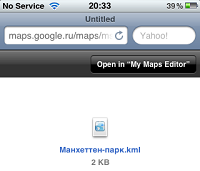
Here comes the My Maps Editor app. The interface buttons are the same in appearance as in mobile 'Maps Google'. Click the Maps button (third from the left) to get a list of available maps, select Add Online / KML map. Here you can either insert a link to an online map that someone, for example, has shared with you. And in the list of KML-files only your own map loaded from “Maps Google” should appear. We click on it, click “Close” and find ourselves on the main page with our loaded map.
Finally, you can start editing the map!
The editing tools are hidden in the button at the bottom right. You can add labels, routes, polygons with a description. The route line can be drawn from point to point or by free movement of the cursor. It is convenient that when building a route, it is not the cursor that moves, but the entire map under your finger. You can select the color and thickness of the route line.

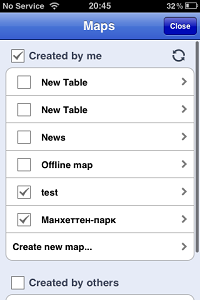
However, please note that all these changes will not be transferred to your 'Maps Google Google' account Anything created in My Maps Editor remains there.
But in the Map Editor, you can create as many of your own maps as you want, overlay them on top of each other, edit and work with them offline. To do this, go to the Maps menu, select the “Create new map” item. Fill in the fields with the name and description of the map, draw all the necessary elements on it. If you check the boxes on several maps in the list of maps, then all the marks and routes contained in the marked maps will open simultaneously.
Thus, My Maps Editor allows you to perform all the necessary actions with maps Google directly from your iPhone. The only drawback is that changes are not propagated to your 'Maps Google' account. But you can transfer updates in the opposite direction: if you edited placemarks and routes through the 'Maps Google' service, you can simply update the corresponding KML file in the My Maps Editor list of maps, and the application will contain the latest version of your map .
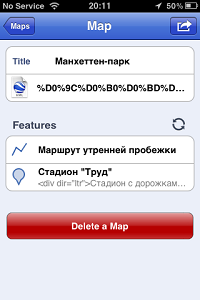
Install from AppStore
