 Hello, our dear readers! Today I would like to draw your attention to an unusual application for iPhone. This is a very interesting utility called “Move to measure – Flying Ruler”. With which you can measure distances, almost like a tape measure. Invisible tape measure. So, let's take a closer look at this wonder-flying ruler 🙂 The principle of operation is as follows – the program measures the distance or angle between two positions of the smartphone. Don't be alarmed if you see this when you first start it up:
Hello, our dear readers! Today I would like to draw your attention to an unusual application for iPhone. This is a very interesting utility called “Move to measure – Flying Ruler”. With which you can measure distances, almost like a tape measure. Invisible tape measure. So, let's take a closer look at this wonder-flying ruler 🙂 The principle of operation is as follows – the program measures the distance or angle between two positions of the smartphone. Don't be alarmed if you see this when you first start it up:  This does not mean that the application does not suit you, it just means that you need to look into the settings:
This does not mean that the application does not suit you, it just means that you need to look into the settings: 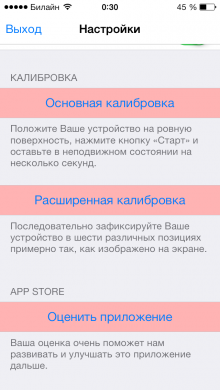
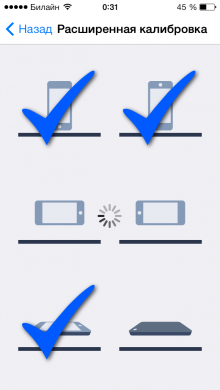 This calibration must be performed in order for the application to fix the main positions of the phone for more accurate measurements.
This calibration must be performed in order for the application to fix the main positions of the phone for more accurate measurements. 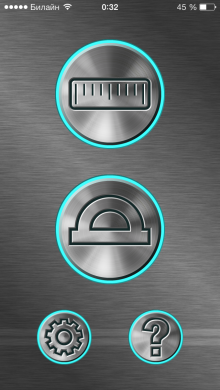 After the performed operations, you can start measuring. If you need to know exactly the distance from point “A” to point “B”, then you need the “ruler” tab in the main menu. This tab has three modes:
After the performed operations, you can start measuring. If you need to know exactly the distance from point “A” to point “B”, then you need the “ruler” tab in the main menu. This tab has three modes:  The first mode will be useful if you need to measure a distance that “fits in iPhone”. You see a ruler in front of you and everything else is already “a matter of technology.” The second mode is useful for measuring long distances. And the third is suitable for measuring the distance between two parallel objects located in space.
The first mode will be useful if you need to measure a distance that “fits in iPhone”. You see a ruler in front of you and everything else is already “a matter of technology.” The second mode is useful for measuring long distances. And the third is suitable for measuring the distance between two parallel objects located in space.  But, this is not all the features of the application, as you noticed in the main menu there is still a tab “corner”, which also hides two modes in itself:
But, this is not all the features of the application, as you noticed in the main menu there is still a tab “corner”, which also hides two modes in itself: 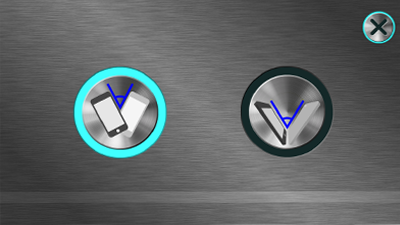 And if the first mode is intended for measuring angles on a flat surface, that is, when the phone is on the table. That second mode will be irreplaceable if you need to measure the angle between objects, so to speak, in a suspended state.
And if the first mode is intended for measuring angles on a flat surface, that is, when the phone is on the table. That second mode will be irreplaceable if you need to measure the angle between objects, so to speak, in a suspended state.  Believe me, if you do not read the system message, then it will not be easy to figure out how to make a measurement. But, if you nevertheless accidentally missed it, then read carefully: you need to click on the large icon with a ruler and wait until it turns red, then you can start measuring, but make sure that at the beginning and at the end of measurements your iPhone was motionless. Or just take a look at the instructions. Just in case, I advise you to watch the Video at the end of the review.
Believe me, if you do not read the system message, then it will not be easy to figure out how to make a measurement. But, if you nevertheless accidentally missed it, then read carefully: you need to click on the large icon with a ruler and wait until it turns red, then you can start measuring, but make sure that at the beginning and at the end of measurements your iPhone was motionless. Or just take a look at the instructions. Just in case, I advise you to watch the Video at the end of the review.  The application displays two measurement results for a more accurate measurement result.
The application displays two measurement results for a more accurate measurement result.  I must say that the application produces fairly accurate measurements, which is very pleasing. VIDEO
I must say that the application produces fairly accurate measurements, which is very pleasing. VIDEO
Move to measure – Flying Ruler – measure everything
 Hello, our dear readers! Today I would like to draw your attention to an unusual application for iPhone. This is a very interesting utility called “Move to measure – Flying Ruler”. With which you can measure distances, almost like a tape measure. Invisible tape measure. So, let's take a closer look at this wonder-flying ruler 🙂 The principle of operation is as follows – the program measures the distance or angle between two positions of the smartphone. Don't be alarmed if you see this when you first start it up:
Hello, our dear readers! Today I would like to draw your attention to an unusual application for iPhone. This is a very interesting utility called “Move to measure – Flying Ruler”. With which you can measure distances, almost like a tape measure. Invisible tape measure. So, let's take a closer look at this wonder-flying ruler 🙂 The principle of operation is as follows – the program measures the distance or angle between two positions of the smartphone. Don't be alarmed if you see this when you first start it up:  This does not mean that the application does not suit you, it just means that you need to look into the settings:
This does not mean that the application does not suit you, it just means that you need to look into the settings: 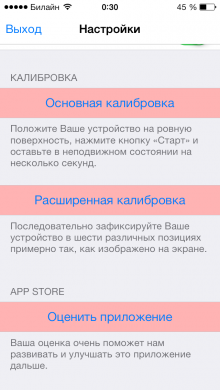
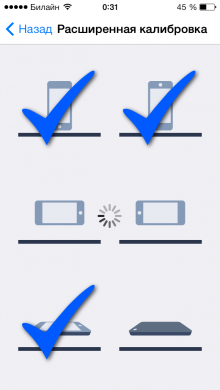 This calibration must be performed in order for the application to fix the main positions of the phone for more accurate measurements.
This calibration must be performed in order for the application to fix the main positions of the phone for more accurate measurements. 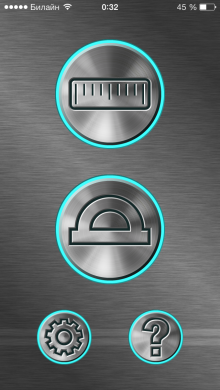 After the performed operations, you can start measuring. If you need to know exactly the distance from point “A” to point “B”, then you need the “ruler” tab in the main menu. This tab has three modes:
After the performed operations, you can start measuring. If you need to know exactly the distance from point “A” to point “B”, then you need the “ruler” tab in the main menu. This tab has three modes:  The first mode will be useful if you need to measure a distance that “fits in iPhone”. You see a ruler in front of you and everything else is already “a matter of technology.” The second mode is useful for measuring long distances. And the third is suitable for measuring the distance between two parallel objects located in space.
The first mode will be useful if you need to measure a distance that “fits in iPhone”. You see a ruler in front of you and everything else is already “a matter of technology.” The second mode is useful for measuring long distances. And the third is suitable for measuring the distance between two parallel objects located in space.  But, this is not all the features of the application, as you noticed in the main menu there is still a tab “corner”, which also hides two modes in itself:
But, this is not all the features of the application, as you noticed in the main menu there is still a tab “corner”, which also hides two modes in itself: 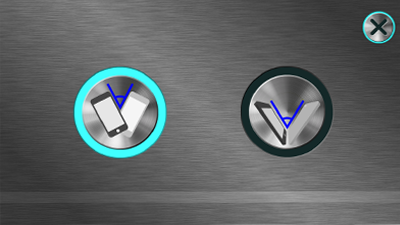 And if the first mode is intended for measuring angles on a flat surface, that is, when the phone is on the table. That second mode will be irreplaceable if you need to measure the angle between objects, so to speak, in a suspended state.
And if the first mode is intended for measuring angles on a flat surface, that is, when the phone is on the table. That second mode will be irreplaceable if you need to measure the angle between objects, so to speak, in a suspended state.  Believe me, if you do not read the system message, then it will not be easy to figure out how to make a measurement. But, if you nevertheless accidentally missed it, then read carefully: you need to click on the large icon with a ruler and wait until it turns red, then you can start measuring, but make sure that at the beginning and at the end of measurements your iPhone was motionless. Or just take a look at the instructions. Just in case, I advise you to watch the Video at the end of the review.
Believe me, if you do not read the system message, then it will not be easy to figure out how to make a measurement. But, if you nevertheless accidentally missed it, then read carefully: you need to click on the large icon with a ruler and wait until it turns red, then you can start measuring, but make sure that at the beginning and at the end of measurements your iPhone was motionless. Or just take a look at the instructions. Just in case, I advise you to watch the Video at the end of the review.  The application displays two measurement results for a more accurate measurement result.
The application displays two measurement results for a more accurate measurement result.  I must say that the application produces fairly accurate measurements, which is very pleasing. VIDEO
I must say that the application produces fairly accurate measurements, which is very pleasing. VIDEO
