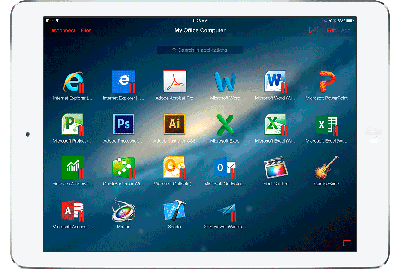 Today we are testing one of the best clients for remotely controlling a Mac or PC using iPhone or iPad. If you're a Mac user, you've probably already heard of Parallels. Parallels created one of the best virtual machines for Mac Parallels Desktop, which allows you to deploy on computers Apple operating systems other than OS X Windows, Linux other. Personally, as a Parallels Desktop user, my impressions of the virtual machine are extremely positive. But today we are not talking about Parallels Desktop, but about another product of the company already for iOS – Parallels Access.
Today we are testing one of the best clients for remotely controlling a Mac or PC using iPhone or iPad. If you're a Mac user, you've probably already heard of Parallels. Parallels created one of the best virtual machines for Mac Parallels Desktop, which allows you to deploy on computers Apple operating systems other than OS X Windows, Linux other. Personally, as a Parallels Desktop user, my impressions of the virtual machine are extremely positive. But today we are not talking about Parallels Desktop, but about another product of the company already for iOS – Parallels Access. 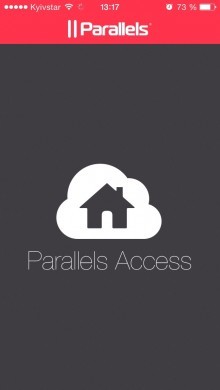
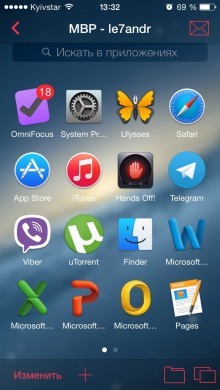 The purpose of this application is to remotely control Mac computers and Windows using iPhone or iPad over the Internet. All that is needed for this is an Internet connection. Experiments have shown that it is possible to connect to a computer using a GPRS channel, but such a connection is not stable and slow – Wi-Fi is just that. In addition to managing your computer, Parallels Access can connect your Dropbox or Google Drive cloud storage and manage its contents in the application: copy, move, rename, load into memory iPhone or delete. Parallels Access sets itself apart from the competition for its convenience. Applications are launched on the computer not by double-clicking on the icon on the desktop or in the 'Programs' menu, but in its own App Launcher (analogous to Launchpad in OS X). After connecting to your computer, on the screen iPhone in Parallels Access, you will see frequently used applications on Mac or PC. The set of programs can be easily changed or supplemented from the set of applications installed on the computer (the inscription 'Change' in the upper right corner).
The purpose of this application is to remotely control Mac computers and Windows using iPhone or iPad over the Internet. All that is needed for this is an Internet connection. Experiments have shown that it is possible to connect to a computer using a GPRS channel, but such a connection is not stable and slow – Wi-Fi is just that. In addition to managing your computer, Parallels Access can connect your Dropbox or Google Drive cloud storage and manage its contents in the application: copy, move, rename, load into memory iPhone or delete. Parallels Access sets itself apart from the competition for its convenience. Applications are launched on the computer not by double-clicking on the icon on the desktop or in the 'Programs' menu, but in its own App Launcher (analogous to Launchpad in OS X). After connecting to your computer, on the screen iPhone in Parallels Access, you will see frequently used applications on Mac or PC. The set of programs can be easily changed or supplemented from the set of applications installed on the computer (the inscription 'Change' in the upper right corner). 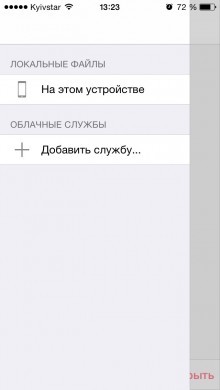
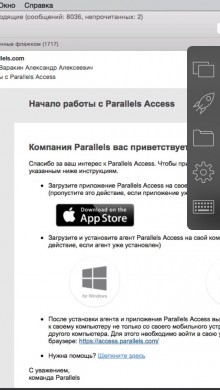 Communication with a computer is carried out using Parallels own server, that is, to connect to a remote computer, you must either register an account with Parallels or log in via social networks Google + or Facebook. For remote control from iPhone, you need to install the free Parallels Access client on your computer.
Communication with a computer is carried out using Parallels own server, that is, to connect to a remote computer, you must either register an account with Parallels or log in via social networks Google + or Facebook. For remote control from iPhone, you need to install the free Parallels Access client on your computer. 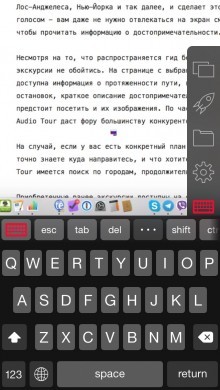 The control panel in Parallels Access is on the right and contains the following items:
The control panel in Parallels Access is on the right and contains the following items:
- App Launcher;
- App Switcher – analogue of the dock in OS X;
- Settings;
- Screen keyboard.
At any time, you can easily switch between programs and use the potential of your computer to the maximum. The touchscreen experience in Parallels Access is praiseworthy, the gestures are familiar to Mac users, and computer owners Windows will have to get a little getting used to tapping with two fingers to bring up the context menu. Information about the available control gestures is available in the video instructions when you first connect to a computer and at any time in the application settings. 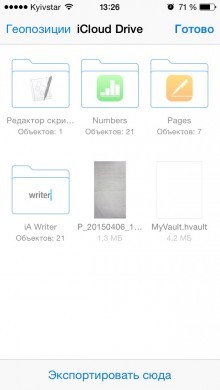 In App Store Parallels Access is available for free, but the free subscription is limited in time. You will have to pay a lot for long-term pleasure, for example: an annual subscription to Parallels Access costs 1190 rubles. As a free alternative, you can try Team Viewer. The application is simpler, but there are many functions there. And for home use the service is free. So, if you do not need an application for work and you do not plan to use it all the time, a free subscription is enough to indulge.
In App Store Parallels Access is available for free, but the free subscription is limited in time. You will have to pay a lot for long-term pleasure, for example: an annual subscription to Parallels Access costs 1190 rubles. As a free alternative, you can try Team Viewer. The application is simpler, but there are many functions there. And for home use the service is free. So, if you do not need an application for work and you do not plan to use it all the time, a free subscription is enough to indulge.
