 Most recently, Adobe released a mobile version of Photoshop for iPhone, which was specially optimized for the size of the smartphone screen, while retaining the key functionality. Let's try to figure out what you can get for $ 5 and how far the mobile version is from the original.
Most recently, Adobe released a mobile version of Photoshop for iPhone, which was specially optimized for the size of the smartphone screen, while retaining the key functionality. Let's try to figure out what you can get for $ 5 and how far the mobile version is from the original. 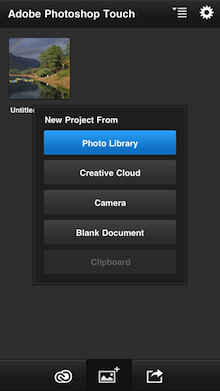 After starting the program, you will need to select either an existing job or create a new one. It is worth noting that you can immediately set up synchronization using Adobe Creative Cloud, then all your work will automatically appear on all devices connected to the user account. If you decide to create a new work, you can create a document based on an existing photo or create a blank sheet. When creating a blank document, as in the desktop version, you will need to set the resolution of the canvas, by default it is equal to the screen resolution of the mobile device. Also on the main screen, you can choose a method for saving your project, for example, send it to Creative Cloud, save to camera roll, open it in another program, or copy it to iTunes for later editing on your computer. Photoshop Touch only works with four extensions: JPEG, PNG, PSD, and PSDX (PS Touch).
After starting the program, you will need to select either an existing job or create a new one. It is worth noting that you can immediately set up synchronization using Adobe Creative Cloud, then all your work will automatically appear on all devices connected to the user account. If you decide to create a new work, you can create a document based on an existing photo or create a blank sheet. When creating a blank document, as in the desktop version, you will need to set the resolution of the canvas, by default it is equal to the screen resolution of the mobile device. Also on the main screen, you can choose a method for saving your project, for example, send it to Creative Cloud, save to camera roll, open it in another program, or copy it to iTunes for later editing on your computer. Photoshop Touch only works with four extensions: JPEG, PNG, PSD, and PSDX (PS Touch).
Instruments

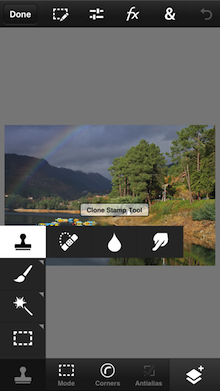 After you start working with the document, you will see the main workspace. Unlike the desktop program, the mobile version has fewer buttons and a dense grouping of buttons. I would like to note that the program interface is completely executed in English. The bottom toolbar shows the current editing tool, its settings and the button for calling the layers window. To select the desired editing tool, click on the lower left button and you will see four groups of tools. The first contains the Healing Brush Tool, Clone Stamp Tool, Blur Tool and Smudge Tool. In the second – Paint Tool, Effects Paint Tool, Spray Tool, Eraser Tool. In the third – Magic Wand Tool, Scribble Selection, Brush Selection Tool. The fourth category contains selection tools: rectangular and square selection, lasso tool and curved selection. To select the desired tool from the group, just hold your finger on it, and then select the desired one from the drop-down menu. It should be noted that it is not always convenient to make, for example, selections using fingers, because the accuracy of the hit is significantly reduced, especially if it is a complex picture. Also, compared to the desktop version, Photoshop Touch has cut some of the tools, such as the pencil. The developers left only the brush tool. But the developers have kept some key points, for example, if you used the selection tool, and you need to select several areas in the picture, then select the selection tool, and on its settings panel, select Mode +.
After you start working with the document, you will see the main workspace. Unlike the desktop program, the mobile version has fewer buttons and a dense grouping of buttons. I would like to note that the program interface is completely executed in English. The bottom toolbar shows the current editing tool, its settings and the button for calling the layers window. To select the desired editing tool, click on the lower left button and you will see four groups of tools. The first contains the Healing Brush Tool, Clone Stamp Tool, Blur Tool and Smudge Tool. In the second – Paint Tool, Effects Paint Tool, Spray Tool, Eraser Tool. In the third – Magic Wand Tool, Scribble Selection, Brush Selection Tool. The fourth category contains selection tools: rectangular and square selection, lasso tool and curved selection. To select the desired tool from the group, just hold your finger on it, and then select the desired one from the drop-down menu. It should be noted that it is not always convenient to make, for example, selections using fingers, because the accuracy of the hit is significantly reduced, especially if it is a complex picture. Also, compared to the desktop version, Photoshop Touch has cut some of the tools, such as the pencil. The developers left only the brush tool. But the developers have kept some key points, for example, if you used the selection tool, and you need to select several areas in the picture, then select the selection tool, and on its settings panel, select Mode +.
Working with layers
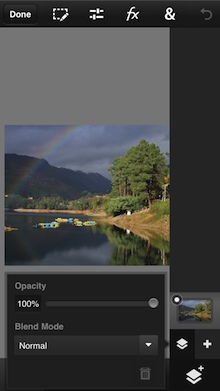 When working with layers, you can add, delete, move, make them visible / invisible, and also merge them. To open the layer settings, click on the bottom-right button. In the panel that appears, all layers will be available, to add a layer, click on the +. To edit a layer, select it and click the Advanced button.
When working with layers, you can add, delete, move, make them visible / invisible, and also merge them. To open the layer settings, click on the bottom-right button. In the panel that appears, all layers will be available, to add a layer, click on the +. To edit a layer, select it and click the Advanced button.
Color correction
On the top line is the save button, the Edit menu, Adjustments (color correction), Filters, additional tools such as Transformation, Fill, Gradient fill, Crop, image resizing, text insertion and others. Also on the top panel are buttons for undo and redo. 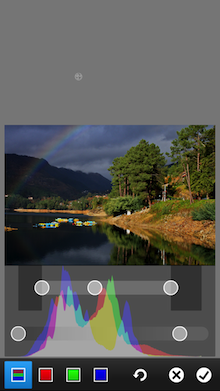 When working with color correction, many tools from the desktop version of the program are available to you, but it is worth noting that all operations are performed only in RGB mode. All operations with color are easy enough. For example, to edit Levels (levels), then select the appropriate item in the menu and start editing, which is quite simple and convenient, but unlike the desktop version, it is impossible to set the desired values exactly in the mobile version.
When working with color correction, many tools from the desktop version of the program are available to you, but it is worth noting that all operations are performed only in RGB mode. All operations with color are easy enough. For example, to edit Levels (levels), then select the appropriate item in the menu and start editing, which is quite simple and convenient, but unlike the desktop version, it is impossible to set the desired values exactly in the mobile version.
Filters
 As with the desktop version of Photoshop, you can apply various filters. There are 36 of them in total, which is an order of magnitude less than in the full program. All filters are divided into 4 groups: Basic, Stylize, Artistic and Photo. After choosing a filter, the user has the opportunity to change some of its settings.
As with the desktop version of Photoshop, you can apply various filters. There are 36 of them in total, which is an order of magnitude less than in the full program. All filters are divided into 4 groups: Basic, Stylize, Artistic and Photo. After choosing a filter, the user has the opportunity to change some of its settings.
Work with text
 As in the desktop program, you can add various text labels to the picture, although the developers have cut the number of fonts, leaving the main ones. Unfortunately, the user cannot add their own fonts. We also removed features such as changing the leading or spacing between characters. It is worth noting that after you have made changes in your project, you can send it to iTunes in order to continue editing it later on your computer, but you cannot edit a project that was created in desktop Photoshop. Of course, mobile Photoshop Touch cannot replace a professional photo editing tool, but for some not complex tasks it is quite suitable. Do not forget that the screen iPhone is too small to perform any colossal operations. Photoshop Touch is available in the AppStore for $ 4.99, which is an order of magnitude less than a computer distributor with full-fledged Adobe Photoshop SC6.
As in the desktop program, you can add various text labels to the picture, although the developers have cut the number of fonts, leaving the main ones. Unfortunately, the user cannot add their own fonts. We also removed features such as changing the leading or spacing between characters. It is worth noting that after you have made changes in your project, you can send it to iTunes in order to continue editing it later on your computer, but you cannot edit a project that was created in desktop Photoshop. Of course, mobile Photoshop Touch cannot replace a professional photo editing tool, but for some not complex tasks it is quite suitable. Do not forget that the screen iPhone is too small to perform any colossal operations. Photoshop Touch is available in the AppStore for $ 4.99, which is an order of magnitude less than a computer distributor with full-fledged Adobe Photoshop SC6.
