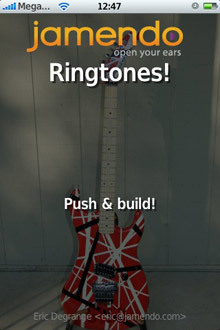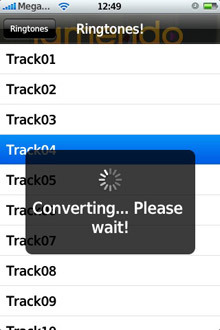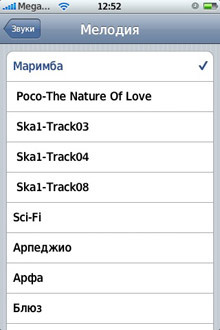New programs for making ringtones:
- FoneTones Ringtone Maker – October 8, 2010
- AnyRing – October 19, 2010

As they used to make ringtones. Detailed guide from the forum:
1. First of all, we need to select the melody that we want to fill in iPhone. Here we have two options: 1) either we choose a melody up to 30 seconds long, and immediately go to step 3, 2) or we choose a full song, and then we will have to cut it off – then go to step 2.
2. When using our method of filling Ringtones iPhone, it will be able to play only melodies up to 30 seconds long, although in principle it is not necessary to be longer. But if you want to make a 30-second video from a long song, then you need to download the mp3DirectCut utility (http://auto.allserver.ru/?i=6615418). Use it to select the segment of the song you like and save it in mp3 format.
3. So, your task is to add the mp3 file of the call to the iTunes library. It is enough just to move it with the mouse to the left area of the iTunes program window, and it will appear in the library.
cool 6.1-inch iPhone 12 and iPhone 12 Pros to ship first Apple ready to go into production iPhone 12
4. Next, right-click on the file we need in iTunes and select 'Convert to AAC'. Another file of the same (but in a different format) will appear in the library. Right click on the new file created in iTunes and select 'Show in Explorer'. We open Explorer, and there we see our file.
5. Extension (3 letters after the dot) for our m4a file. Our task is to rename it and set the extension m4r, that is, it is enough to change the last letter “a” to “r”. If your extensions are not shown, then select in the explorer 'Tools – Folder Properties – View – and uncheck the' Hide extensions for registered file types' menu.
6. As a result, we got a file of the form .m4r. After renaming, the icon changes and it says Ring. Next, we drag our new file (as at the very beginning to the left area of iTunes) into the library, and it is added to the 'Ringtones' item. If not added, then either the ring length is more than 30 seconds, or the file extension is specified incorrectly.
7. Connect iPhone. We enter its menu through iTunes, section Ringtones. There we select “Sync All”. And below “Apply”. iPhone is syncing. We go on it in the melody settings and check the presence of the ringtone we created. It's all!
Since the appearance of the Ringtones program, everything comes down to one point – to choose a melody. In this case, everything can be done directly on iPhone. After conversion, the resulting ringtone will be available in the “sounds” menu. While it is impossible to select an arbitrary fragment from the material, the program will cut the song after 30 seconds automatically. Therefore, the process must be approached creatively, think over how this fragment will sound on repeat and how the beginning of the melody and its end fit together.
Website http://www.jamendo.com