Touchpad Pro (currently the latest version 4.46) is a program that allows you to control a remote computer using the iphone. On the phone screen, you see the desktop of your computer and control the mouse cursor as if you were working on it. You can run any application to control both video and audio players, print. The program has access to the numeric keypad, cursor keys and function keys.
It does not matter at all what OS is installed on your computer, MacOS or Windows.
Computer settings
1. VNC Server must be installed on the computer. You can download and install this one – TightVNC (free open source server) http://www.tightvnc.com/download.html.
2. After installation, start VNC Server and assign a password to access the server.
3. Move the mouse in the tray over the icon with the letter “V”. A tooltip will appear with the IP address of the computer. We will need this address when installing Touchpad on the iphone.
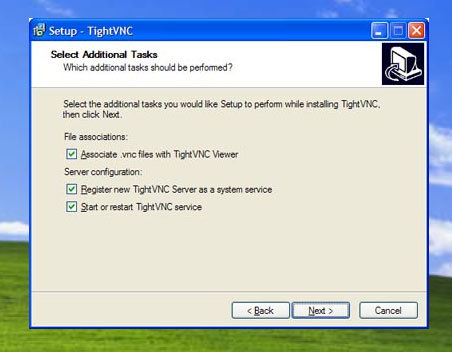
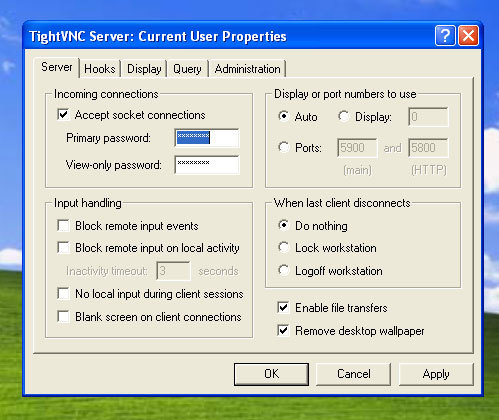
If you have MacOS, then VNC is already built into the system – this is Screen Sharing or Apple Remote Desktop (on older OS versions). Go to System Preferences / Sharing and enable Screen Sharing or Apple Remote Desktop, a message will pop up with your IP address. Remember it. Turn on VNC settings in Settings and specify a password for access.
Installing Touchpad on iphone:
Open the installer and find Touchpad 4.46 in the Utilitie section. If it's not there, you need to add a new BigBoss's Apps and Things repository: http://sleepers.net/iphonerep
Now we break it a little. To do this, download the full Russian revised version 4.46
Go to the / Applications folder using the file manager for iphone and overwrite the entire Touchpad.app directory with the downloaded one. Set the rights 777 to the directory itself and to all attached files Touchpad.app (You need to check the 'Apply to attached files)
interesting 6.1-inch iPhone 12 and iPhone 12 Pro will go on sale first Apple ordered foldable foldable displays from Samsung iPhone
Overload the phone, launch the Touchpad, press the activate button. You now have a 100% working program.
Setting up the Touchpad:
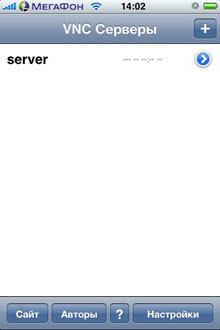
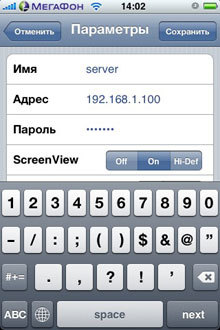
1. Click on the '+' icon in the upper right corner of the screen.
2. Set the profile name, for example “server”
3. Enter the IP address that you specified in the VNC Server setup. It is also possible to enter the hostname.
4. Enter the password that you specified when configuring the VNC Server.
5. Click “Save”.
To connect to a computer, click on the profile name (“server”). If everything is done correctly, you will see the desktop of your computer.
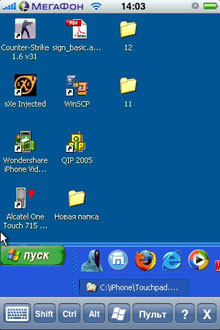
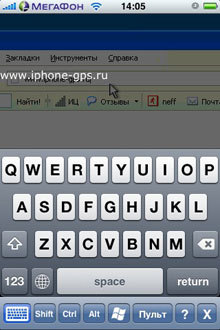
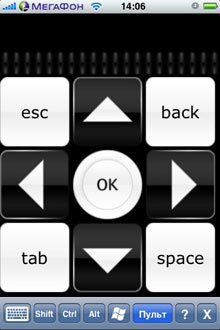
Hotkeys are useful to control:
- Mouse click = quick finger click on the screen
- Right click = double click on screen
- Scroll = vertical dash with two fingers across the screen
- Zoom = two-finger drag across the screen
- Enter text = you need to click on the keyboard icon
- To control Media Player Classic and WinAmp, click the Remote Control button.
The site of the program “http://www.touchpadpro.com/”
YouTube video:
