
There are many file managers for iPhone, but not everyone can afford to transfer data via wi-fi. Now we will talk about WinSCP – the program can communicate with the device wirelessly. It's nice to work with her.
Preparing the phone for connection:
Let's start with the fact that the phone must have Jailbreak, otherwise nothing. To connect to a computer, you need to open SSH ports to iPhone. Don't be scared, it's easy.
To do this, go to Cydia and search for “OpenSSH”, click on “install” and wait for the download.
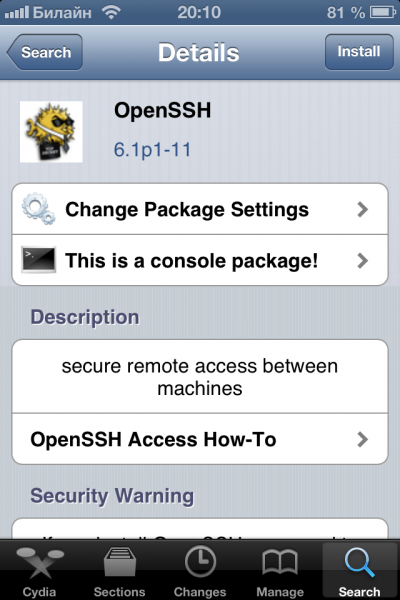
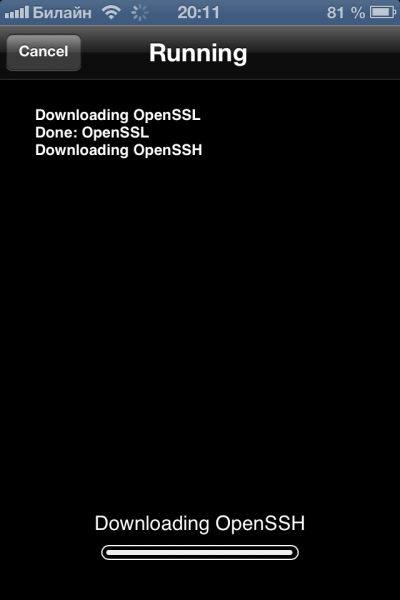
Restart your phone.
All is ready.
How to find out iP:
In order for WinSCP on the computer and iPhone to see each other iPhone must be connected to a Wi-Fi network.
To find out iP, you need to: go to settings iPhone, then Wi-Fi, and click on the blue arrow next to your network. There you will see iP – remember it.
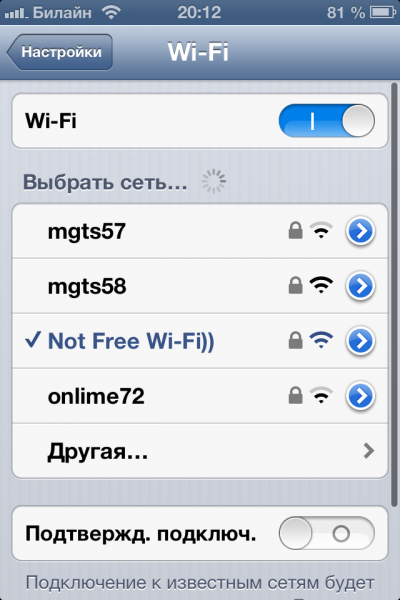

Now we can configure the program.
How to set up the program:
We sit down at the computer, launch the previously installed WinSCP program and click on the “New” button to create a new connection.
interesting 6.1-inch iPhone 12 and iPhone 12 Pro go on sale first Epic Games asks court to return Fortnite to App Store
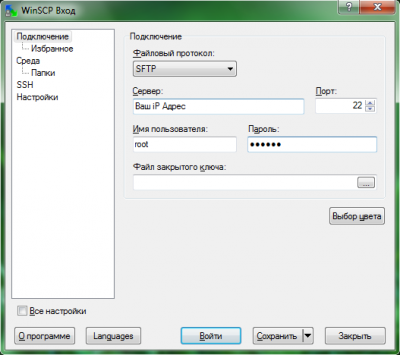
In the window, you need to write the following:
- In the “Server” field, enter the iP address that you learned.
- In the “Username” field, write “root”.
- In the “Password” field, write “alpine”.
- In the Protocol field, SFTP must be specified as File protocol.
Now click on “Wednesday”. Here you need to choose:
UTF-8 encoding for file names must be “ON.”
Next, click save and enter a convenient name for the connection.
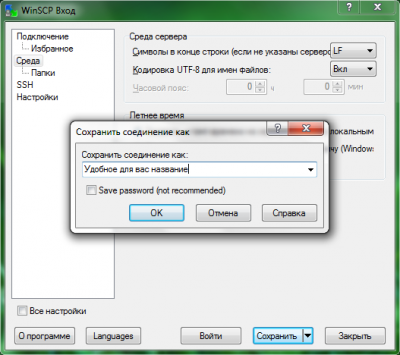
Next, click 2 times with the left mouse button on the name you entered.
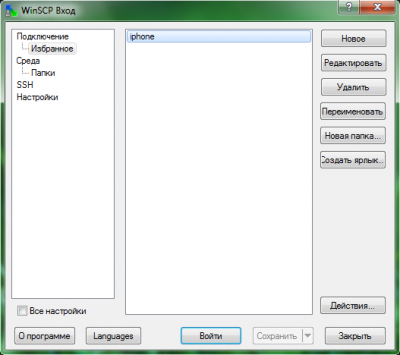
Loading will start, when displaying a plate you need to click “Yes”.

After successfully connecting iPhone and the computer, you will get an open file system.
You will see the following: on the left there will be computer files, and on the right iPhone.
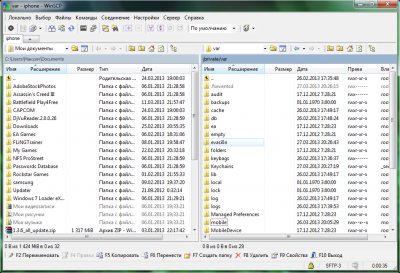
Now you can create folders on iPhone, delete and upload files from computer to phone and vice versa. Using iPhone as a USB stick and downloading your favorite music, pictures and videos is easy.
Downloads:
- Download file Windows.
- Download file Russifier.
- After opening the archive, upload the file to: “by default” C: \ Program Files (x86) \ WinSCP.
