AirDrop was developed specifically for devices MacBook and iMac, but with the release of new versions of operating systems, it appeared on iPhone and on other devices Apple. Outdated models that do not support AirDrop are an exception. Unfortunately, users have a problem with data transfer, so let's figure out why AirDrop does not work on MacBook Pro or other models and what to do to fix the problem, if possible.
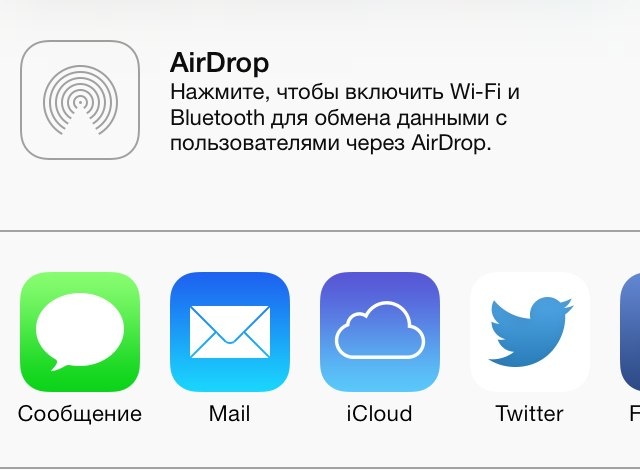
Reasons for data transmission failures
Depending on what problem occurred, the solutions will be different. The following reasons are common:
- Devices cannot see each other.
- The AirDrop icon is missing and you cannot turn it on.
- AirDrop from device is crashing.
Each of them is solved in its own way.
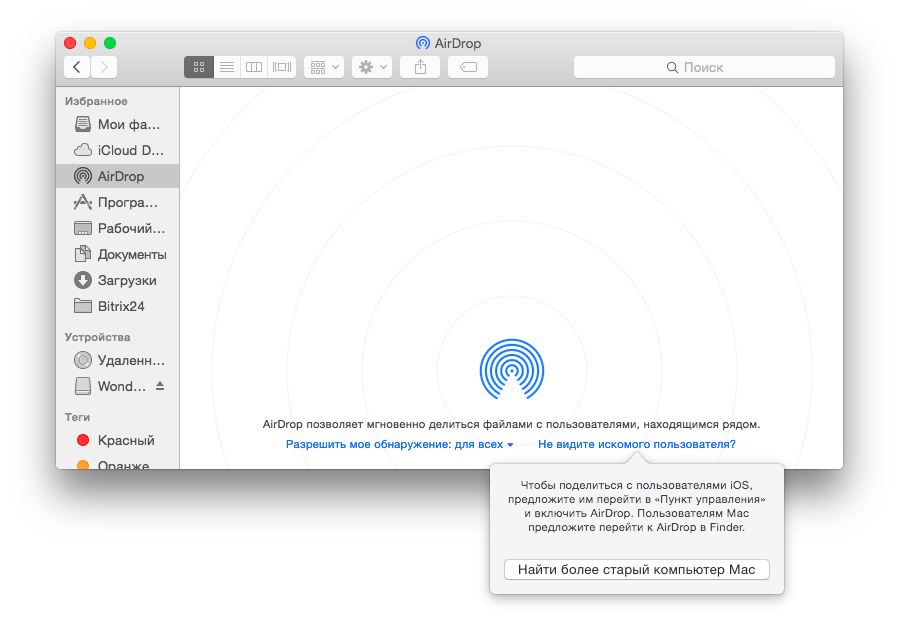
Gadgets can't see each other
If a gadget cannot detect another, do not immediately think that AirDrop is not working. There may be several reasons here, first do the following:
- Enable the feature on both devices.
- Reload them.
- Make sure visibility is on. To do this, in the AirDrop reception settings, select the option 'For everyone'.
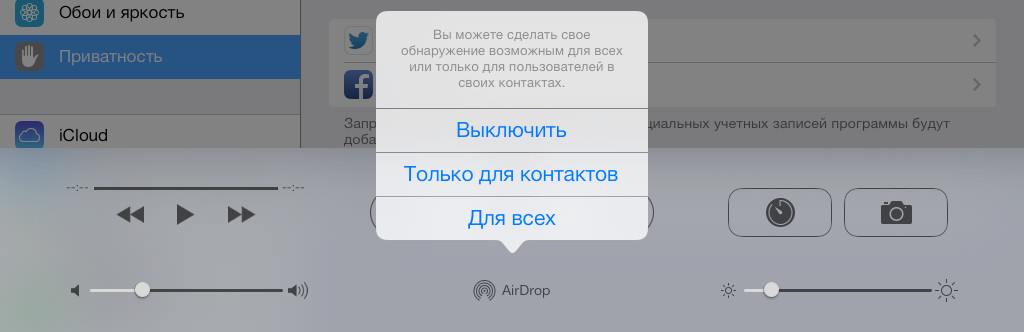
If you followed the steps and it did not help, then another reason may be the absence Bluetooth of a pair. Usually it is created automatically, but sometimes this does not happen, in which case you need to configure it manually. This is done as follows:
- Enable Bluetooth on each device.
- Go to settings on your Mac ('System Preferences' => 'Bluetooth').
- Search for devices.
- Select your gadget and click 'Pair'.
- Confirm the action on iPhone.
- You will need to enter the password that Mac prompts.
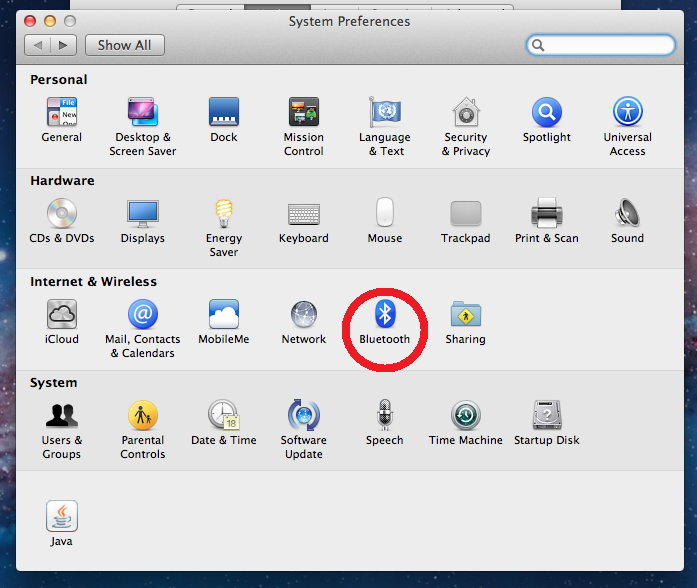
The devices will then be paired and you can transfer files.
interesting 6.1-inch iPhone 12 and iPhone 12 Pro will go on sale first Apple has developed two types of masks to protect against coronavirus
The same reason can be the answer to the question why the Airdrop between iPhone and iPhone does not work, and it can be eliminated just as easily.
Missing AirDrop icon
Often when buying a new gadget, the feature icon may not appear in the control panel. No need to panic and think that AirDrop is not working. Up to this point, it has not been activated and therefore is not located in the control panel.
In order to fix this problem, follow the instructions:
- Go to phone settings.
- Go to 'General'.
- Open 'Restrictions'.
- Turn on AirDrop.
Then it will appear in the control panel.
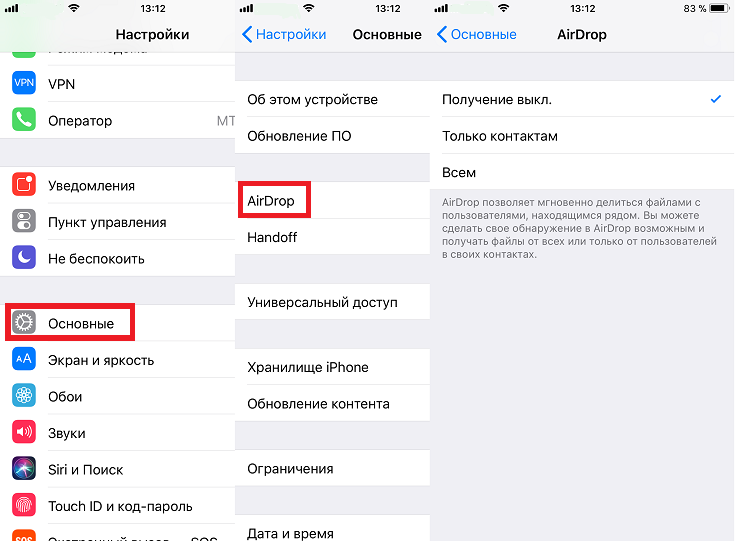
If it does not appear, then reboot iPhone, since changes take place only after a restart.
Failed, AirDrop writes 'rejected'
Crashes happen, and the question arises: why AirDrop writes declined? This issue is rare, in which case AirDrop between Mac and iPhone does not work. When you try to transfer data, you will see a message that says 'Failed' or 'Rejected'.
In this case, it is necessary to check the devices for compliance with the technical parameters. Perhaps one of them has an outdated modification, and even though it has a function, it is not possible to use it. Then the AirDrop message 'rejected' pops up. In such a situation, you will have to look for another solution for data transmission.
