 A few days ago, the Chinese hacker team Pangu was the first to release utilities to crack the company's new mobile operating system Apple. The jailbreak was released just a month after the release of the public version. Moreover, at the end of the summer, hackers assured that enough vulnerabilities were fixed in iOS 9, which were used to create the jail. In this article, you will learn how to jailbreak iOS 9 on different platforms (Windows and Mac), as well as find ways to solve the most common problems that may arise during jailbreaking iOS. Jailbreak iOS 9 Pangu is compatible with:
A few days ago, the Chinese hacker team Pangu was the first to release utilities to crack the company's new mobile operating system Apple. The jailbreak was released just a month after the release of the public version. Moreover, at the end of the summer, hackers assured that enough vulnerabilities were fixed in iOS 9, which were used to create the jail. In this article, you will learn how to jailbreak iOS 9 on different platforms (Windows and Mac), as well as find ways to solve the most common problems that may arise during jailbreaking iOS. Jailbreak iOS 9 Pangu is compatible with:
- iPhone 6s
- iPhone 6s Plus
- iPhone 6
- iPhone 6 Plus
- iPhone 5s
- iPhone 5c
- iPhone 5
- iPhone 4s
- iPad Air 2
- iPad Air
- iPad 4
- iPad 3
- iPad 2
- iPad mini 4
- iPad mini 3
- iPad mini 2
- iPad mini
- iPod touch 6
- iPod touch 5
Before jailbreak, we recommend that you install the latest version iOS (currently iOS 9.0.2) and update iTunes to version 12.1 or newer. It is also worth noting that at the moment the Pangu9 utility is only available on the platform Windows. The version for OS X will be released at a later date. However, there is still a way to jailbreak your Mac – we will describe it below.
How to jailbreak iOS 9 using Pangu9
1. Download the latest version of the Pangu utility Jailbreak for iOS 9 from the Pangu website. 2. Disable password or fingerprint protection for your device. 3. Disable the 'Find iPhone' feature. 4. Set your device to Airplane Mode. 5. Connect the device to your computer and run the Pangu9 utility as administrator. 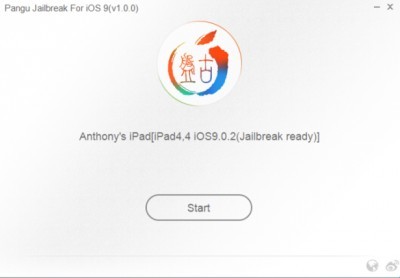 6. Wait while the utility recognizes the device. 7. Press the 'Start' button.
6. Wait while the utility recognizes the device. 7. Press the 'Start' button. 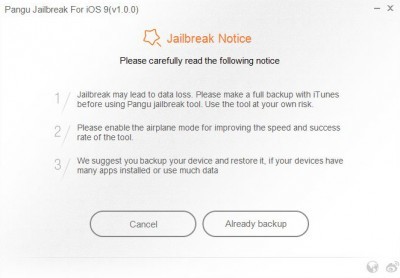 8. In the new window press the 'Already Backup' button. 9. 65% of the device will reboot. After that, you will need to activate Airplane Mode again. 10. Unlock your device 75% and run the Pangu app on it.
8. In the new window press the 'Already Backup' button. 9. 65% of the device will reboot. After that, you will need to activate Airplane Mode again. 10. Unlock your device 75% and run the Pangu app on it. 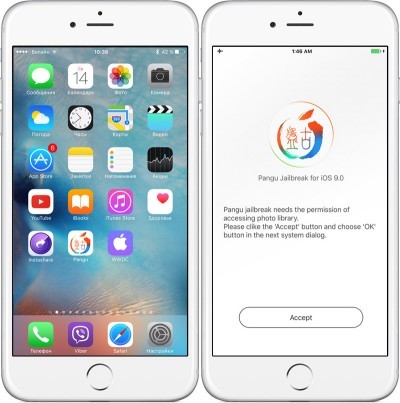 11. The application will request access to the photo gallery – press the Accept and Allow keys. 12. Wait until the installation scale reaches 100% and the mobile device restarts. After all these manipulations, the Cydia icon should appear on the home screen.
11. The application will request access to the photo gallery – press the Accept and Allow keys. 12. Wait until the installation scale reaches 100% and the mobile device restarts. After all these manipulations, the Cydia icon should appear on the home screen.
How to jailbreak iOS 9 using Pangu9 on Mac
As mentioned above, currently only Windows version of the Pangu9 utility is available to users. The version for the apple desktop operating system should appear a little later. However, Mac users can also use the utility.  To do this, they will need a virtual machine (e.g. VMware 8 for Mac) and an operating system image Windows. The latter can be downloaded from the official website Microsoft. The operating system can be used free of charge for a limited period. After installing the operating system on the virtual machine, users will need to download and install the latest version of iTunes and the Pangu9 utility from the official website. After that, you can jailbreak using the instructions described above.
To do this, they will need a virtual machine (e.g. VMware 8 for Mac) and an operating system image Windows. The latter can be downloaded from the official website Microsoft. The operating system can be used free of charge for a limited period. After installing the operating system on the virtual machine, users will need to download and install the latest version of iTunes and the Pangu9 utility from the official website. After that, you can jailbreak using the instructions described above.
Possible jailbreak issues iOS 9
Alas, for the first time after the appearance of jailbreak, users may encounter various problems. In most cases, they can be solved easily enough. However, there are those that can only be solved by completely resetting the device.
Error / usr / libexc / cydia / cydo error (2)
Sometimes, when installing a jailbreak, users may encounter an error called '/ usr / libexc / cydia / cydo error (2)'. You can solve it by reinstalling iOS 9.0.2 on your device. To do this, you need iTunes and the firmware file for your device.
Error 0A
Occurrence of error 'Error 0A' is accompanied by 45% freezing of the jailbreak installation process. Fixing this problem is easy enough. You need to connect iPhone, iPad or iPod touch to your computer, open iTunes, go to the section with the connected device and uncheck the box 'Encrypt backup iPhone'.
Installed error iOS Public Beta Profile
Those who have tried installing the beta iOS 9 on their mobile device may encounter the 'Installed iOS Public Beta Profile' error. To fix it, go to Settings – General – Profiles and delete the profiles Apple installed as part of the beta testing of operating systems.
Cydia icon does not appear
In some cases, the Cydia icon does not appear on the home screen after jailbreak. In most cases, this problem can be solved simply by launching the Photos app and then opening the Pangu app. The utility also needs to allow access to photos.
Сydia closes immediately after launch
One of the most annoying issues can be the Cydia app not working properly. This usually results in the application being closed immediately. To solve this problem, users need to reset their device to factory settings (Settings – General – Reset – Erase Content and Settings) and then install iOS 9.0.2 using iTumes. Before doing this, we recommend making a backup copy of the data stored on the device.
