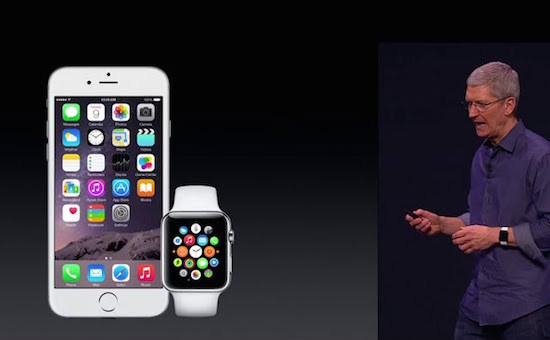 We bring to your attention a small instruction on activation, synchronization and initial configuration Apple Watch for future owners of this gadget. First – first, all future watch buyers need to know that the user should already have iPhone 5 or later model, Apple ID, installed iOS 8.2. and higher. If you have the above listed characteristics, and you have decided on the watch model, then you can safely buy Apple Watch.
We bring to your attention a small instruction on activation, synchronization and initial configuration Apple Watch for future owners of this gadget. First – first, all future watch buyers need to know that the user should already have iPhone 5 or later model, Apple ID, installed iOS 8.2. and higher. If you have the above listed characteristics, and you have decided on the watch model, then you can safely buy Apple Watch.
First turn on
1. Switch Bluetooth to iPhone. To do this, you can go to 'Settings' – Bluetooth or open the 'Control Panel' with a swipe up and enable Bluetooth there. 2. Check that iPhone is connected to the Internet via Wi-Fi or cellular. 3. Turn on Apple Watch. To do this, press and hold the side button (next to the Digital Crown) until the logo Apple appears on the screen. 4. After that, a menu will appear in which you must select a language. You can scroll through the list of languages using swipes on the screen or the Digital Crown.  5. Then a window will appear on the screen Apple Watch offering to launch the application Apple Watch on iPhone.
5. Then a window will appear on the screen Apple Watch offering to launch the application Apple Watch on iPhone.  6. Make sure your watch and phone are charged to minimize sync problems.
6. Make sure your watch and phone are charged to minimize sync problems.
How to sync Apple Watch with iPhone
Automatic synchronization mode Apple Watch with iPhone.
1. Press the 'Start Pairing' button on the watch and a specific animation will appear on the screen.  Also, after starting the program Apple Watch on iPhone, click 'Start Pairing' in it.
Also, after starting the program Apple Watch on iPhone, click 'Start Pairing' in it.  2. Aim the camera iPhone at Apple Watch (on the screen of which a specific animation is shown) so that the watch display is within the frames within the yellow square on the smartphone screen.
2. Aim the camera iPhone at Apple Watch (on the screen of which a specific animation is shown) so that the watch display is within the frames within the yellow square on the smartphone screen. 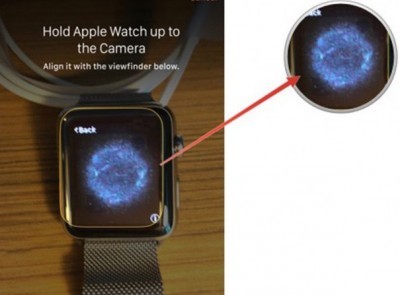 Devices sync automatically.
Devices sync automatically.
Manual synchronization mode Apple Watch with iPhone.
For manual synchronization, click on the 'i' symbol in the lower right corner of the display. An identification number Apple Watch will appear on the screen. It is necessary to click in the application on iPhone menu “Pair Apple Watch Manually” and manually enter the number of hours. 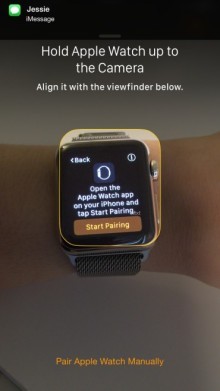
How to set up Apple Watch
1.Once the display iPhone shows the message that the pair has been created, press the button 'Set Apple Watch as new'. 2. Depending on which hand you want to wear the watch on, select the option you want. 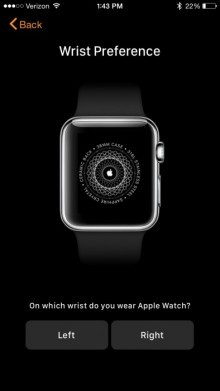 3. Next, you must agree with all the terms of the company Apple. 4. Enter your Apple ID. 5. Agree with the geolocation service by clicking on OK (you cannot refuse this step). 6. Agree to the use of Siri by clicking on OK. 7. Choose the item in which you agree or not with the automatic sending of information about errors.
3. Next, you must agree with all the terms of the company Apple. 4. Enter your Apple ID. 5. Agree with the geolocation service by clicking on OK (you cannot refuse this step). 6. Agree to the use of Siri by clicking on OK. 7. Choose the item in which you agree or not with the automatic sending of information about errors. 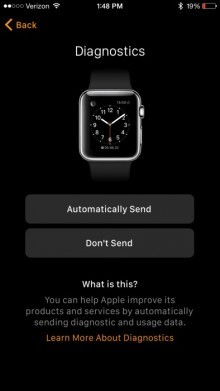 8. Set a 4-character password. For added security, a 7-character password can be set.
8. Set a 4-character password. For added security, a 7-character password can be set. 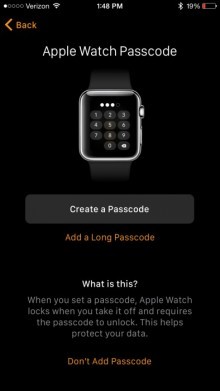 The password must be entered at Apple Watch, not at iPhone.
The password must be entered at Apple Watch, not at iPhone.  Thanks to the password, you can unlock Apple Watch from your iPhone. When you enter a password on your smartphone, the watch will automatically unlock (if it is on your wrist). If the watch is not with you, you will have to enter the password every time in order to use the data on Apple Watch. Agreeing with these, click Yes.
Thanks to the password, you can unlock Apple Watch from your iPhone. When you enter a password on your smartphone, the watch will automatically unlock (if it is on your wrist). If the watch is not with you, you will have to enter the password every time in order to use the data on Apple Watch. Agreeing with these, click Yes. 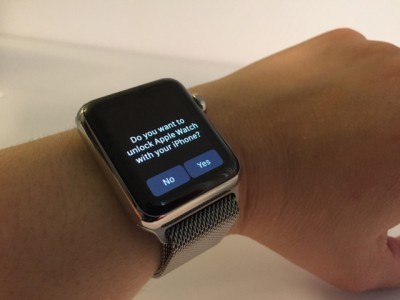 9. Choose if you want all available applications to be automatically installed on the watch. (You can skip this step and install applications later.)
9. Choose if you want all available applications to be automatically installed on the watch. (You can skip this step and install applications later.) 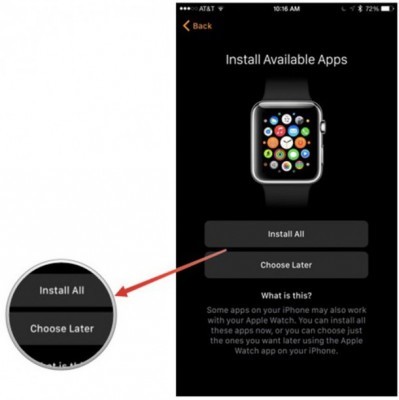 10. Synchronization with iCloud. Photos, calendars, notes, mail, messages can now be viewed on the watch.
10. Synchronization with iCloud. Photos, calendars, notes, mail, messages can now be viewed on the watch. 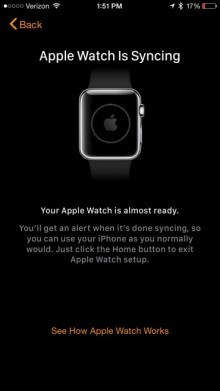 Setup and sync are complete. Get started and follow our next instructions for use and setup Apple Watch. Good luck!
Setup and sync are complete. Get started and follow our next instructions for use and setup Apple Watch. Good luck!
