 Greetings, dear readers! With the release of the new firmware number 7, many users have an increased desire to download and install the new firmware, so to speak, to conduct a test drive. Someone really liked it and this someone decided to leave it and go to a new level 7, and someone, seeing all the shortcomings, decided, after some time of use, that it is too early to install a new version of the firmware. And someone, in principle, is afraid to set himself iOS 7, because he does not know, but is it possible then to roll back to 6.1.3? Well, dear friends, the answer is yes, you can. And now I will tell you how to do it. And it is very simple to do it. So I will mainly talk about the precautions to be taken in order to return the full functionality of the device.
Greetings, dear readers! With the release of the new firmware number 7, many users have an increased desire to download and install the new firmware, so to speak, to conduct a test drive. Someone really liked it and this someone decided to leave it and go to a new level 7, and someone, seeing all the shortcomings, decided, after some time of use, that it is too early to install a new version of the firmware. And someone, in principle, is afraid to set himself iOS 7, because he does not know, but is it possible then to roll back to 6.1.3? Well, dear friends, the answer is yes, you can. And now I will tell you how to do it. And it is very simple to do it. So I will mainly talk about the precautions to be taken in order to return the full functionality of the device.
Step 1. Backup
This is a very important step. Before you upgrade to a new iOS 7, you must make a backup, since iTunes does it itself. So we connect the device to iTunes, make sure that the backup is configured and wait for the completion of the “refresh” of your device backup. 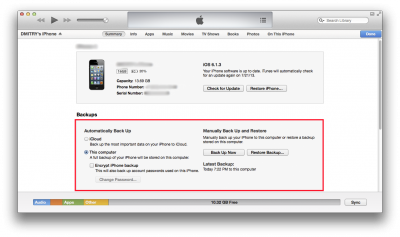 Anyone interested can read in more detail about the iphone backup.
Anyone interested can read in more detail about the iphone backup.
Step 2. The firmware itself
This is also very easy to do. Just download the appropriate latest beta version for your device and press “Restore” while holding down the Shift key on Windows or Alt on the Mac, then select the downloaded firmware file and wait for the update to complete. 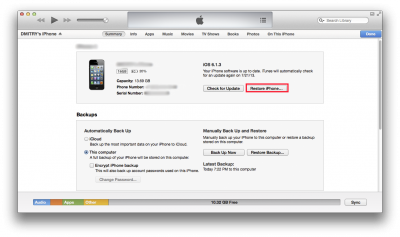
Step 3. Restoring a backup
After you work in iOS 7, the backup copy of your device will be updated, because in order to restore everything that was in the phone, you will need to connect the device to iTunes. And he will take and update the backup. Why is this not very good? Yes, because after rolling back to iOS 6 iTunes will tell you that the backup was made in the new version of the operating system, and that it can no longer be restored to iOS 6. How to be in this case? And everything is simple, since iTunes allows you to select various backup states, that is, restore by dates. That is, after the rollback, we just click on its name in the backup selection area and select, for example, the previous day or the number when iOS was still dominant on your device 6. And then everything will go like clockwork. As option number 2, you can simply uncheck the automatic backup in iTunes itself, again on the device page. 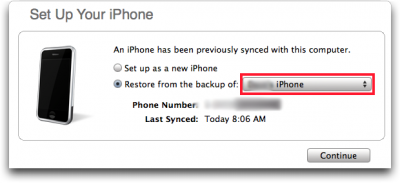
Step 4. Rollback
Now that I have indicated all the precautions, you can proceed to rollback. I want to send a message to the future right away – if you are reading this article at the moment when iOS 7 is already officially released, then you can not read further, nothing will come of it, at least if it is not invented at the time of its official release any other rollback method. So, you have beta iOS 7 and we need to roll back. Let's do this: 1) Connect the device to the computer and go to iTunes. 2) Now go to the page of our device and click “Restore”. iTunes will warn you that everything will be erased, but I indicated above what to do, so it's not scary. And that's it! Now we are waiting for iTunes to download the firmware and install it. (or before clicking on the “Restore” button, hold down Shift / Alt and select the previously downloaded 6.1.3 (and only it, not below)). 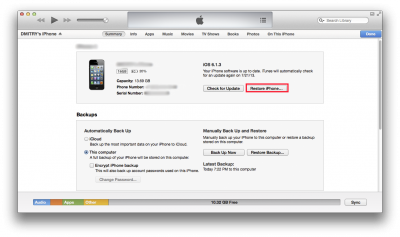 And this is simply because the beta version of the official language will not be called official, and it will take on such a status with a corresponding announcement and mass download availability, so now and until the release of iOS 7 is officially Apple will issue a so-called “digital signature” for firmware 6.1.3. That's all that I wanted to tell you today. Good luck!
And this is simply because the beta version of the official language will not be called official, and it will take on such a status with a corresponding announcement and mass download availability, so now and until the release of iOS 7 is officially Apple will issue a so-called “digital signature” for firmware 6.1.3. That's all that I wanted to tell you today. Good luck!
