Owners of iPhones and iPads are systematically faced with a situation where App Store does not download applications. To find a way out, you will have to go through several stages from simple to complex one by one.
- Application loading stuck – how to understand
- Signs and causes of the problem
- 1. Check airplane mode
- 2. Free up memory space
- 3. Check your internet connection
- 4. Make sure to disable restrictions
- 5. Works on servers Apple
- More options for solving the problem
- 1. Restart download
- 2. Stop and resume downloading
- 3. Start the second parallel installation
- 4. Repeat authorization at App Store
- 5. Renew IP address
- 6. Reboot the router
- 7. Reboot device
- 8. Use a computer
- 9. Reset settings
- 10. Switch to DFU mode
- 11. Update software
Application loading stuck – how to understand
The situation when applications from App Store are not downloaded, be it a game, a movie or a music track, gives the owners of modern Apple gadgets a lot of inconvenience.
Signs and causes of the problem
Signs of an application freezing:
- It does not respond to any user actions, the button indicator turns gray, the installation process wheel does not spin.
- When trying to download software from App Store, an error notification appears.
The error correction algorithms are the same for iPhone and iPad with any versions iOS.
1. Check airplane mode
In a situation where applications are not loaded on the iPhone, it helps to switch to the “Airplane” mode for about 20 seconds.
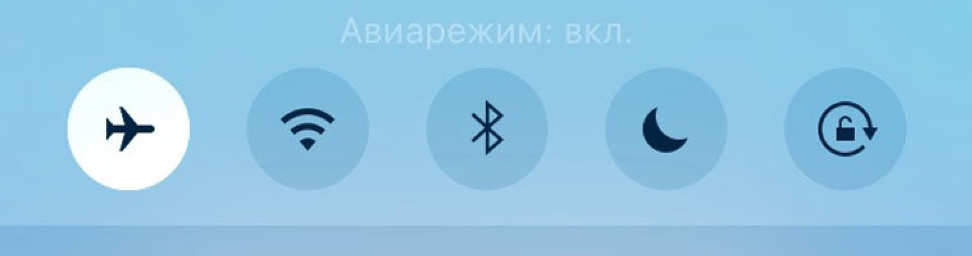
This simple action will allow you to reboot the SIM card, after which you can connect to the Internet connection and try to download the application again.
2. Free up memory space
The reason for the freeze may be an overload of the device's memory. To free up space, just uninstall unused applications.
3. Check your internet connection
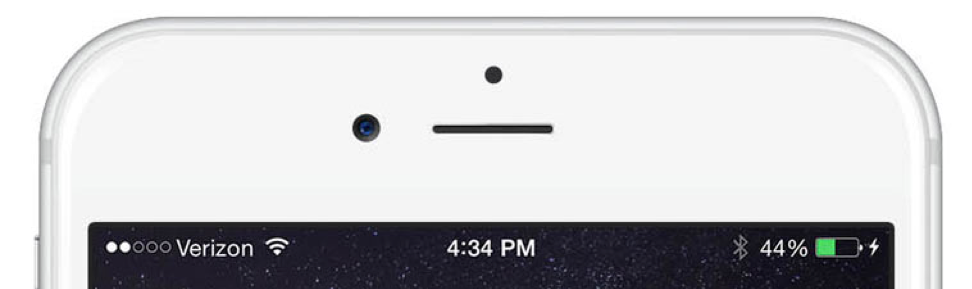
Even if the Wi-Fi indicator indicates that the network is functioning at full capacity, it is still worth checking your Internet connection. To do this, the user is advised to go to the browser and open any page. If it is displayed in its entirety, the connection is stable.
4. Make sure to disable restrictions
iOS provides a function that disables some options iPhone, including downloading applications. Activation of the ban on downloading can serve as an answer to the question: “Why are the applications not updated on the iPhone?”
5. Works on servers Apple
Messages about technical events on servers Apple are regularly reflected in the news feed. By looking there, you can get information explaining the reasons why applications are not downloaded from App Store. When carrying out work on the server, it remains only to wait for their completion.
More options for solving the problem
1. Restart download
interesting 6.1-inch iPhone 12 and iPhone 12 Pros to go on sale first Eighth beta versions released iOS 14 and iPadOS 14 for developers and public testers
Sometimes an interruption in downloading an application is caused by accidentally touching its icon. If you restart it, an error is possible, you will not be able to continue downloading from the same place. There is only one option left – to start the process again.
2. Stop and resume downloading
In the case when the icon remains gray for some time, it makes sense to pause the download process by clicking on “Pause”, and then restore it
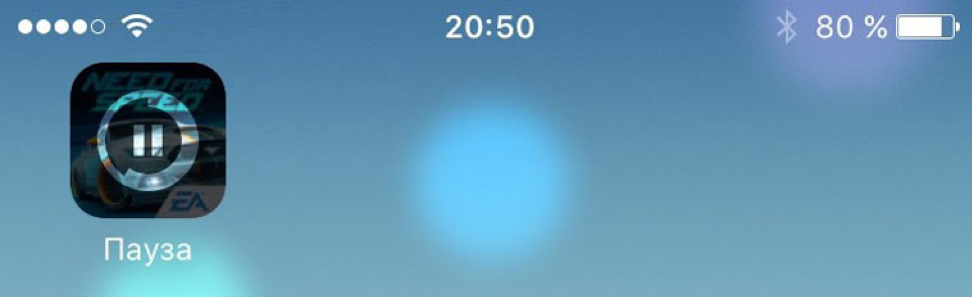
3. Start the second parallel installation
Sometimes loading another software product from App Store helps to push through a hung application. Therefore, it is worth trying to run any free software.
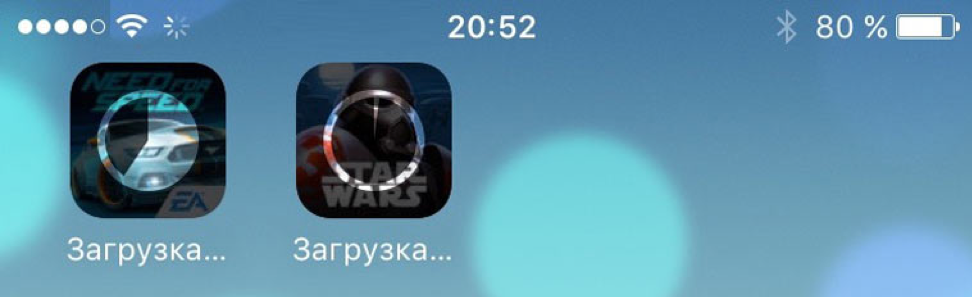
4. Repeat authorization at App Store
In some cases, re-authorization in the store helps App Store. Sequence of steps:
- Go to the directory App Store.
- Select a registered account Apple.
- Click “Exit”.
- Re-authorize the account.
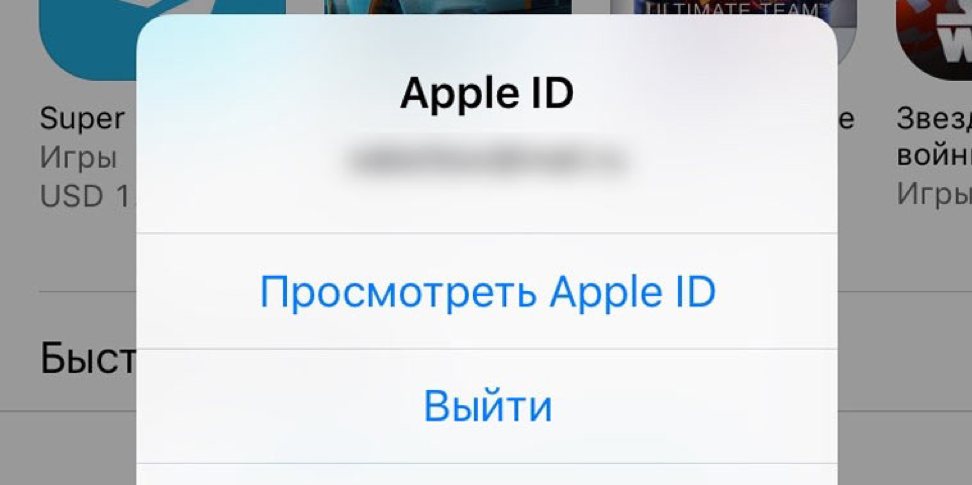
5. Renew IP address
Updating the IP address of a Wi-Fi network in many cases can restore iPad or iPhone the ability to download applications. Sequencing:
- Open the “Settings” section.
- Select “Wi-Fi”.
- Find an active network and click on the icon (i) on the right.
- Select “Renew IP address”.
6. Reboot the router
Restarting the router will help fix errors and Internet connection failures that prevent the software from downloading. To do this, it is enough to disconnect the device from the network, wait a few seconds, and then turn it on again.
7. Reboot device
When applications are not updated in App Store, restarting the device will help fix the situation. After iPhone or iPad turns on again, you can check the frozen downloads.

8. Use a computer
One of the steps to eliminate the problem when applications are not downloaded to the iPhone is synchronization Apple – devices from iTunes to PC. In this case, the device is connected to a PC with the iTunes application already running. Synchronization of devices is possible provided that the account Apple ID on the phone and PC matches.
9. Reset settings
The cardinal way to resume the download is to do a full factory reset. Before choosing such a measure, it is recommended to create a backup copy iOS – of the device.
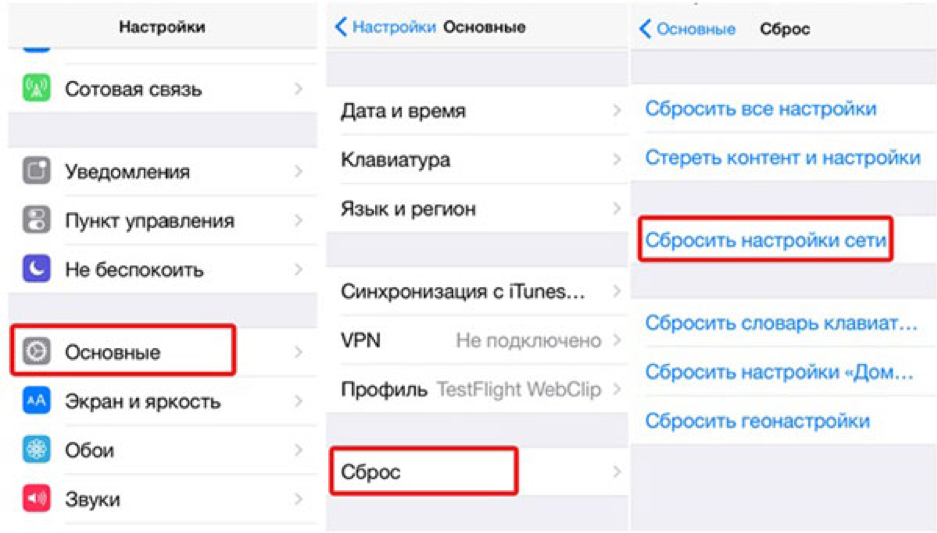
10. Switch to DFU mode
Can't fix failed connection to App Store, what should I do? The last hope to download the application will be to put the device in DFU mode.
11. Update software
Developers take into account bugs in new OS versions. Therefore, updating iOS can solve many problems, including stuck loading of applications. To update it is enough:
- Go to the “Settings” section.
- Select the “System Update” option.
- Click “Download” and “Install”.
In other cases, it is recommended to contact the service center.
