
There are times when for some reason it is impossible to use physical buttons ('Power', 'Home', '+', '-'). It may be a banal breakage of one of the buttons, or even the absence of fingers. The engineers from Cupertino thought about this problem and solved it simply and beautifully, like everything that comes out of a design bureau Apple. To do this, you just need to activate the AssistiveTouch function, and now we will tell you how to do it.
- So, go to “Settings” => “General”.
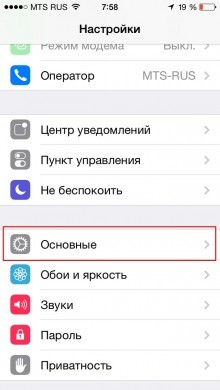
- Find “Accessibility” and activate “AssistiveTouch”

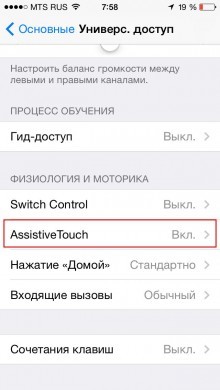
A translucent button appears on the screen of the device, which can be moved and placed in any convenient place on the screen (only at the edges of the screen!).
The word 'button' hereinafter will mean a specific icon from AssistiveTouch that appears on the screen.

Now, after 'tap' on this button, the device control menu appears

In my case, the 'Voice control' function appeared after I turned off 'Siri' (for those who did not turn off the voice assistant, they will be able to use it).
Favorites button. Its functionality has not yet been implemented to the extent that it can be understood by an ordinary user. I hope that in the future it will be possible to add your favorite applications there to quickly launch them.
Home button functional replacement of the Home button with iPhone.
I use it so as not to bring the key to sticking and then not clean it with WD-40 🙂
By clicking on the 'Apparatus' button we get the following menu
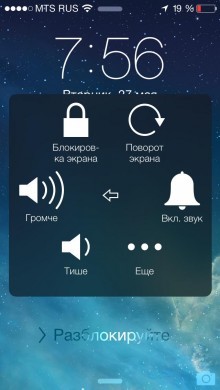
Where are the sound control buttons, screen rotation.
The Screen Lock button turns off iPhone. This is a replacement for the Power button with the same short and long press functions.
By tapping on the 'More' button, go to the next menu

This is where the 'Screenshot' button is interesting.
Now, to take a screenshot from the screen iPhone, you don't have to hold down the 'Power' and 'Home' keys at the same time.
It should be noted that the icon for the 'AssistiveTouch' function displayed on the screen does not appear in the screenshot of the screen, so you do not have to disable this function. It won't ruin the screenshot.
So elegantly Apple simplified the management task iPhone. Personally, I actively use this function, which is what I wish for you 🙂
