Despite the fact that the synchronization of phone numbers in iOS is implemented through the iCloud cloud using the Apple user ID, there are still people who want to copy contacts from an iPhone to a SIM card just in case.
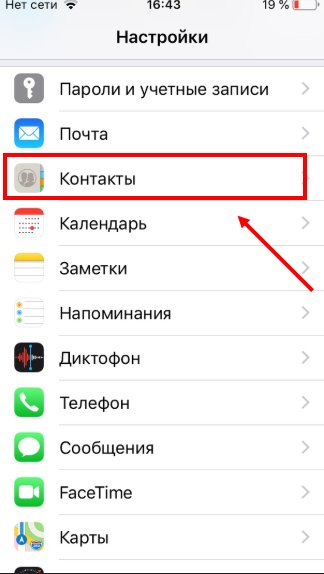
The reverse function (transfer from SIM to iPhone) is available at iOS, but SIM recording is not implemented. But this is not a problem – there are several ways to transfer contacts from an iPhone to a SIM card, although they are not so convenient.

Transfer from jailbroken iPhone (jailbreak)
Direct transfer of contacts from an iPhone to a SIM card is impossible due to the closed operating system. However, if you have a jailbreak installed, then this limitation iOS is removed, and you can copy and save data to the SIM.
interesting 6.1-inch iPhone 12 and iPhone 12 Pro go on sale first Epic Games asks court to return Fortnite to App Store
Use the SIManager tweak from the BeYoIp repository to record information. Versions 1.7 and higher are considered stable.
- install the utility on the hacked one iPhone and run it;
- at the bottom of the main screen, click the 'Write to SIM' button;
- in the window that opens, select the 'Copy iPhone to SIM' item;
- after that, all phone numbers will be written to the SIM card.

Transfer without jailbreak
For smartphones that have not been jailbroken, there is no easy way to transfer contacts. To transfer contacts from iphone to SIM card, you need an additional device on the OS Android, since this action is not prohibited in this operating system.
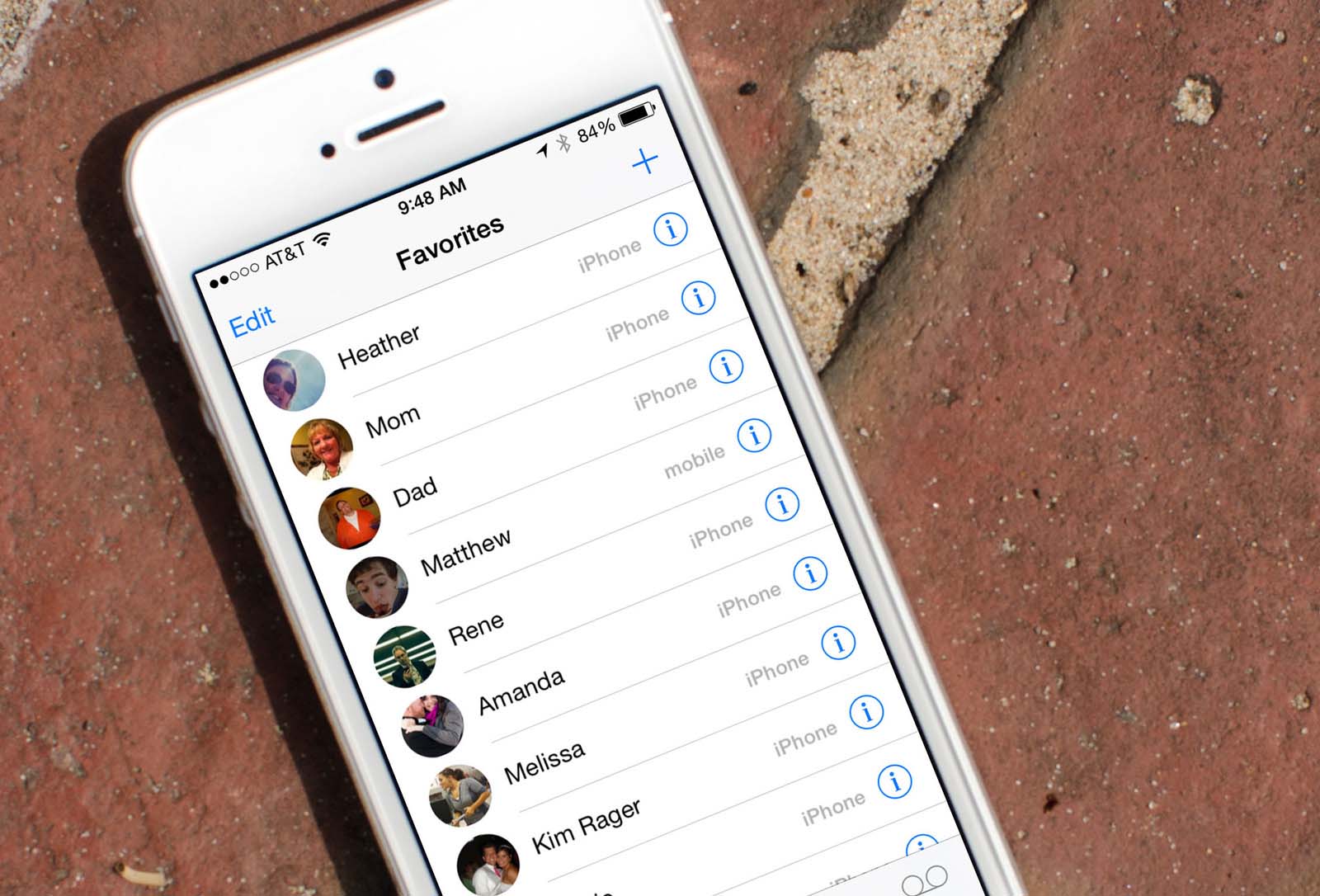
Transfer using additional programs
Before importing contacts, the list of numbers must be generated in a certain format.
- to prepare a contact file, you need to go to App Store and download an additional program – 'My Contacts Backup' (it's free);
- after launching the application will scan the phone book, count contacts and activate the 'Backup' button;
- the program will offer to send a backup copy by e-mail. Enter the address in the appropriate field and confirm sending the file;
- now put the SIM-card on which you want to write numbers into Android – smartphone and open a letter on it with a copy of the list;
- the operating system itself will offer to import contacts, which can then be copied to the SIM card through the list settings.
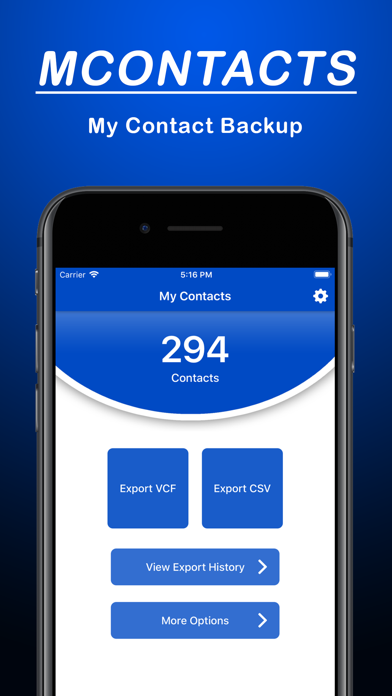
Transfer using a computer
If you don’t want to download any additional programs, or you don’t want to send your contact list by mail, then you can download it through a computer with iTunes installed. The algorithm of actions is as follows:
- connect your iPhone to your computer via a USB cable;
- run the program and wait for synchronization;
- select a device and in the list of menu items click on 'Details';
- put a tick in the upper checkbox 'Synchronize contacts with:';
- select a format from the list. Better to put 'Windows Contact', as this option will simplify the import to another device;
- then click on the 'Synchronize' button and the program will begin to transfer contact cards to your PC;
- at the end of the process, the processed iTunes cards will be unloaded along the path 'Users' – 'Username' – 'Contacts';
- all that remains is to connect Android – the smartphone to the PC and rewrite the files there.
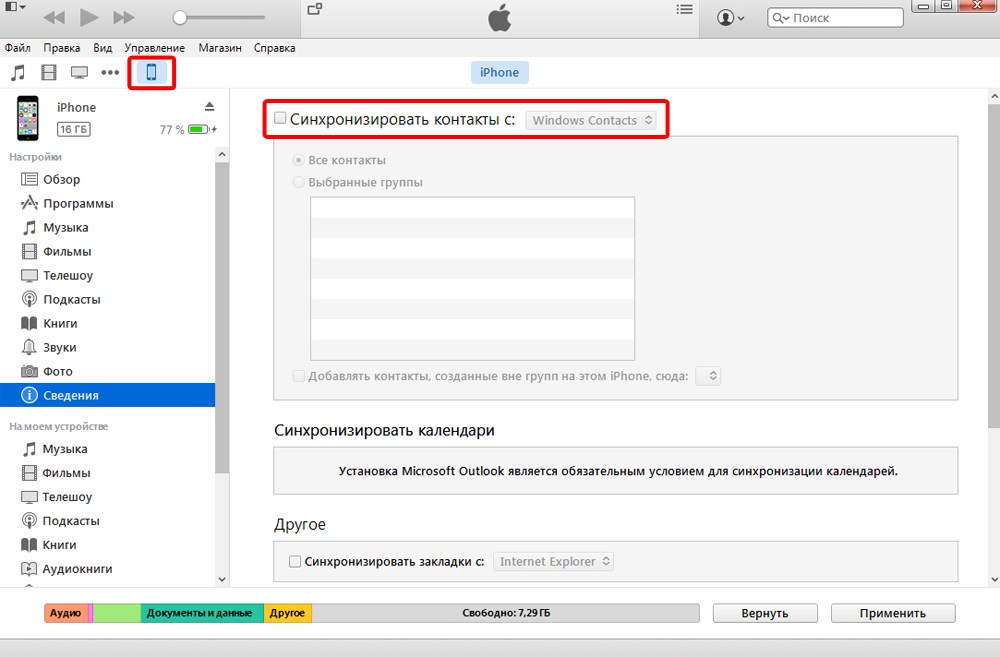
Further actions are similar to the previous paragraph.
