
Today, many application developers choose the shareware distribution model. Thanks to this, users are more willing to install new programs and games for iOS, and only then spend money on products available in the application. However, this approach is not always convenient. More precisely, it can quickly empty the ID card attached to Apple. In this article, we will show you how to disable in-app purchases on iPhone.
It is worth noting that the settings related to in-app purchases are designed primarily to reduce the likelihood of unwanted spending. Parents often face similar problems. A child, playing a favorite game, can quickly 'empty' the internal account. It's easy enough to avoid such troubles. For this you need:
1. Open the Settings menu.
2. Go to the General – Restrictions section.
interesting 6.1-inch iPhone 12 and iPhone 12 Pros to ship first Apple ready to start production iPhone 12
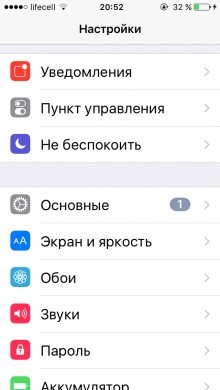

3. Enable Restrictions.
4. Set a password that will be used in the future to access the section and disable the function.
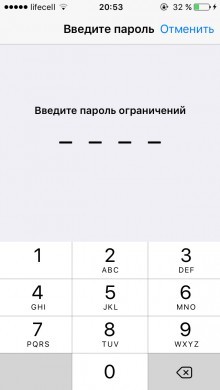
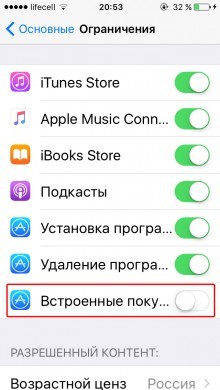
5. Move the switch opposite the In-App Purchases item to the inactive position.
After these simple manipulations, in-app purchases on the device will be disabled.
Separately, we note that there are many other useful settings in the Restrictions section. In particular, you can disable the installation or removal of applications, access to various sections of the iTunes Store, etc.
