Every iPhone owner sooner or later faced the problem of lack of free space, especially if the amount of memory does not exceed 32 GB. The device starts to perform worse, requests are processed more slowly, and applications open. How to clear the memory on iPhone from the accumulated information? We offer tips and tricks to help you accomplish this task without damaging your system files and data from other applications.
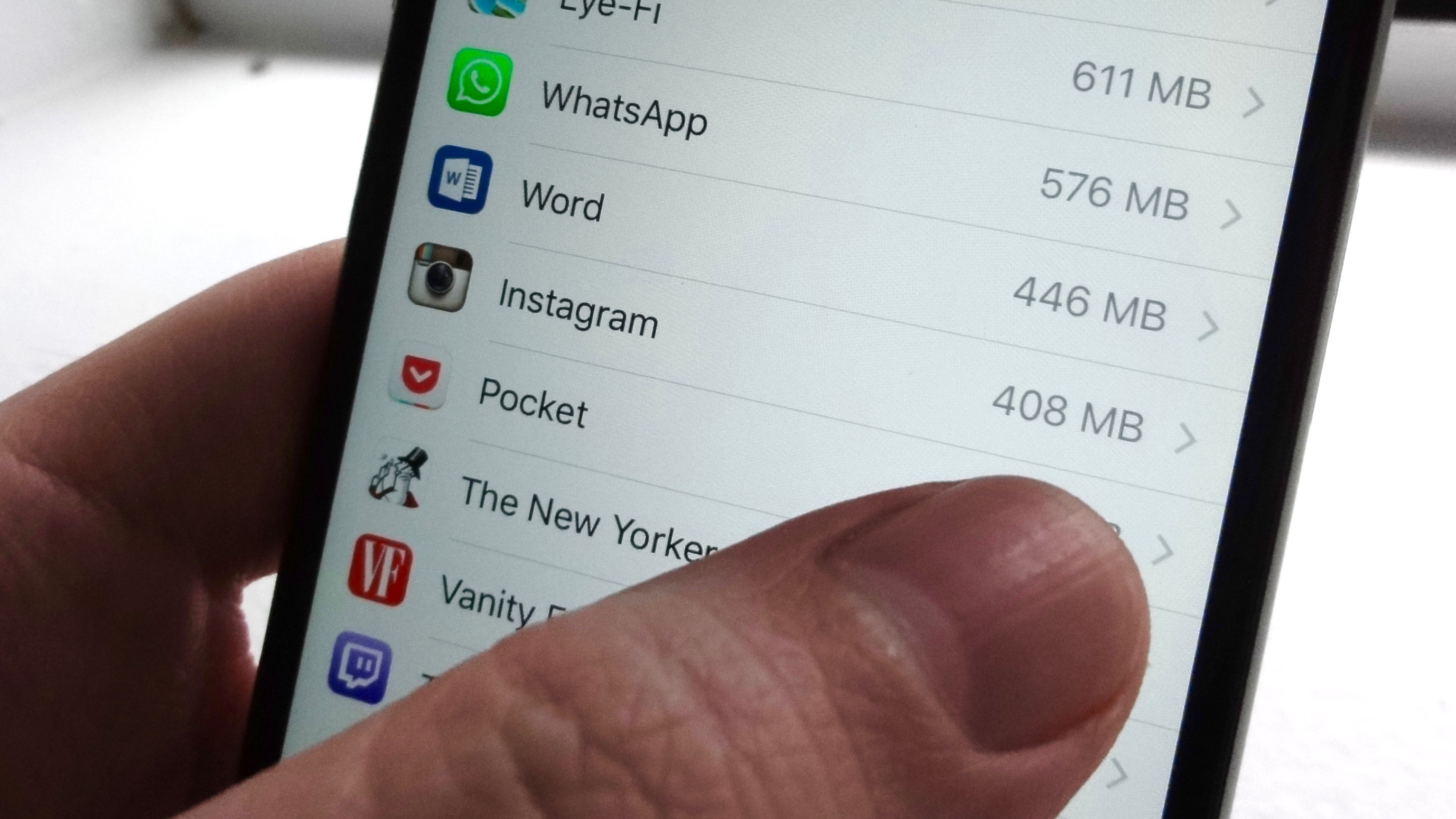
- Restarting iPhone
- Removing unused apps and games
- Removing applications from the desktop
- Removing apps from Settings
- Uninstalling Apps Using iTunes
- Reinstalling Applications
- Clearing Safari History
- Delete messages
- Cleaning iMessage
- Freeing 'Photos' from old photos
- Disable Photo Stream
- Update iOS via iTunes
- Download large app
- Radical methods – return to factory settings iPhone
- Resetting data to iPhone
- Erasing content via iCloud
- Option for the lazy
Restarting iPhone
This is the simplest way, in which all processes are terminated, freeing up RAM. In addition, the cache accumulated in browsers and applications is cleared. Rebooting completely of the cache will not get rid of it, although it will reduce it.
Removing unused apps and games
Before taking drastic measures to clean up memory, go through the tabs of the main screen. There are almost certainly many outdated games and programs that have not been launched for a long time. Check old folders and destroy software junk. Thus, it will turn out to restore order in memory iPhone and free up space. There are different ways to uninstall programs on iPhone.
Removing applications from the desktop
This method is the simplest and every apple device owner is familiar with it.
- Tap anywhere on the desktop iPhone and hold your finger on the screen for at least 2 seconds.
- After that, an animation of dragging and dropping applications will appear – the icons will begin to shake.
- You can delete only those programs with a cross in the upper left corner, that is, only those that were downloaded from the AppStore.
- Tap on the cross and confirm the deletion.
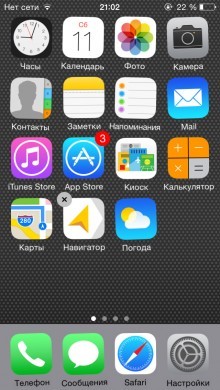
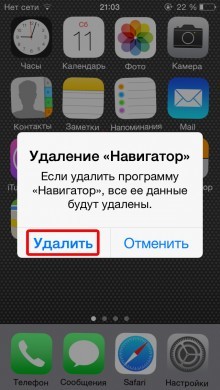
Removing apps from Settings
This method is good because before deleting you can see how much an application takes. Therefore, your choice will not be random, but quite reasonable, since it is best to remove the most 'gluttonous' programs.
- On your mobile device, go to Settings – General – Statistics.
- Navigate to Storage.
- Select the required application by clicking on its icon.
- Tap on the Uninstall program button.
- Confirm your decision.
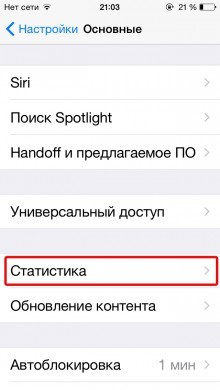
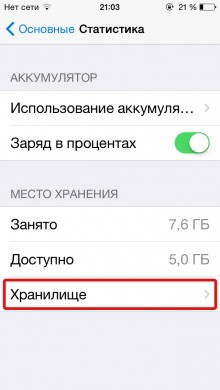
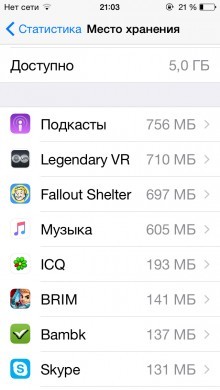
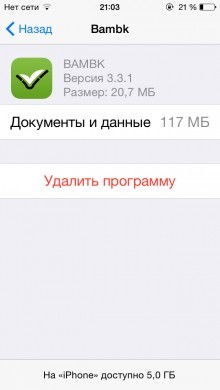
Uninstalling Apps Using iTunes
The latter method will require a computer with iTunes installed. Its essence is to cancel synchronization and automatically remove those applications that were previously canceled in iTunes.
- Launch iTunes on your computer.
- Connect your mobile device using a cable or Wi-Fi network.
- Select the device you need from the list of connected ones.
- Go to the Programs tab.
- Remove all unnecessary applications.
- Click the Synchronize button.

After that, at the first synchronization (automatic or manual), the applications deleted in iTunes will be deleted from memory iPhone.
Reinstalling Applications
An efficient method will help free yourself of temporary files and cache that accumulate in huge volumes in applications.
Clearing Safari History
It is recommended to start a thorough cleaning of the iPhone by deleting the history of visits and cookies. To clean your browser you need to do:
- In 'Settings' go to Safari.
- Activate the 'Clear history and data' function.
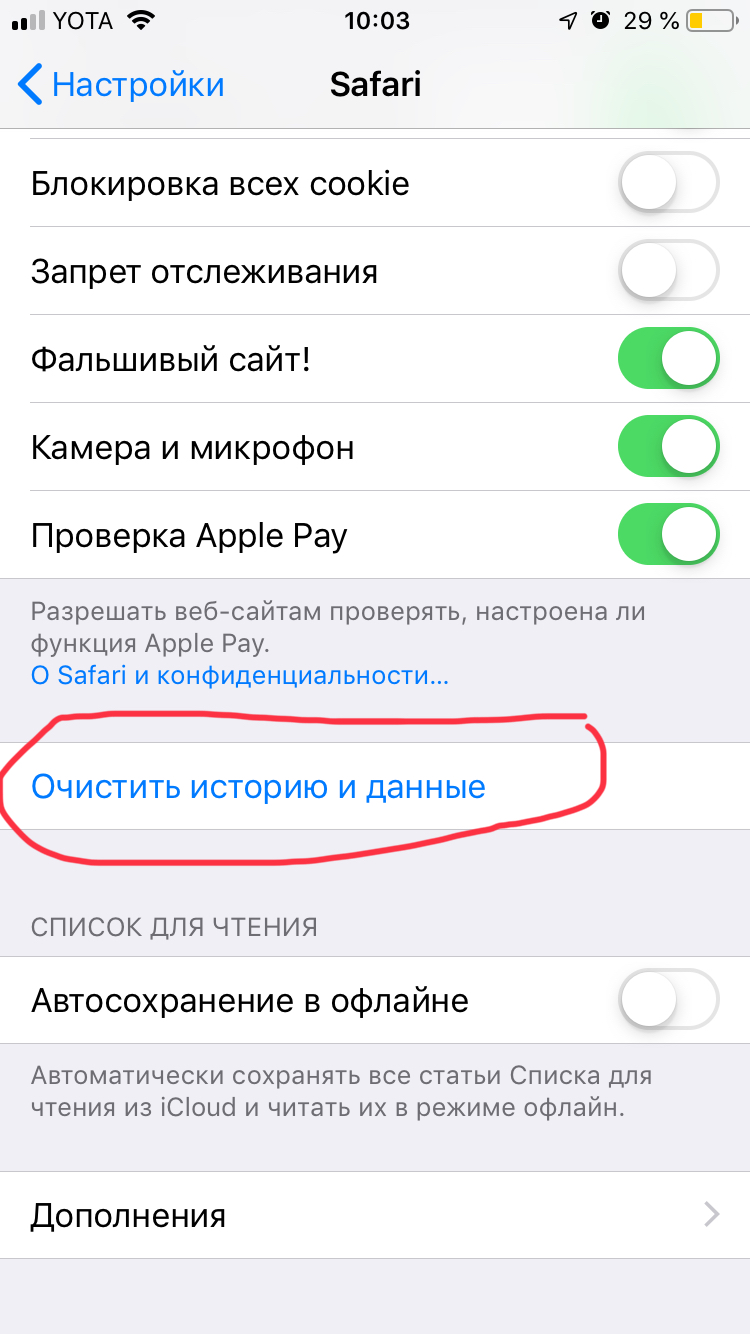
A data value of zero indicates that the web browser is completely cleared. It's worth noting that the above steps will not affect Safari in any way.
Delete messages
Perhaps not all iPhone owners know that text messages can weigh several gigabytes. Starting from the 8th build iOS, it became possible to configure the automatic SMS deletion mode. How to do it:
- In 'Settings' open the 'Messages' section.
- In the 'Message history' block and click on 'Leave messages'.
- Select the desired SMS storage period: month, year or indefinitely.
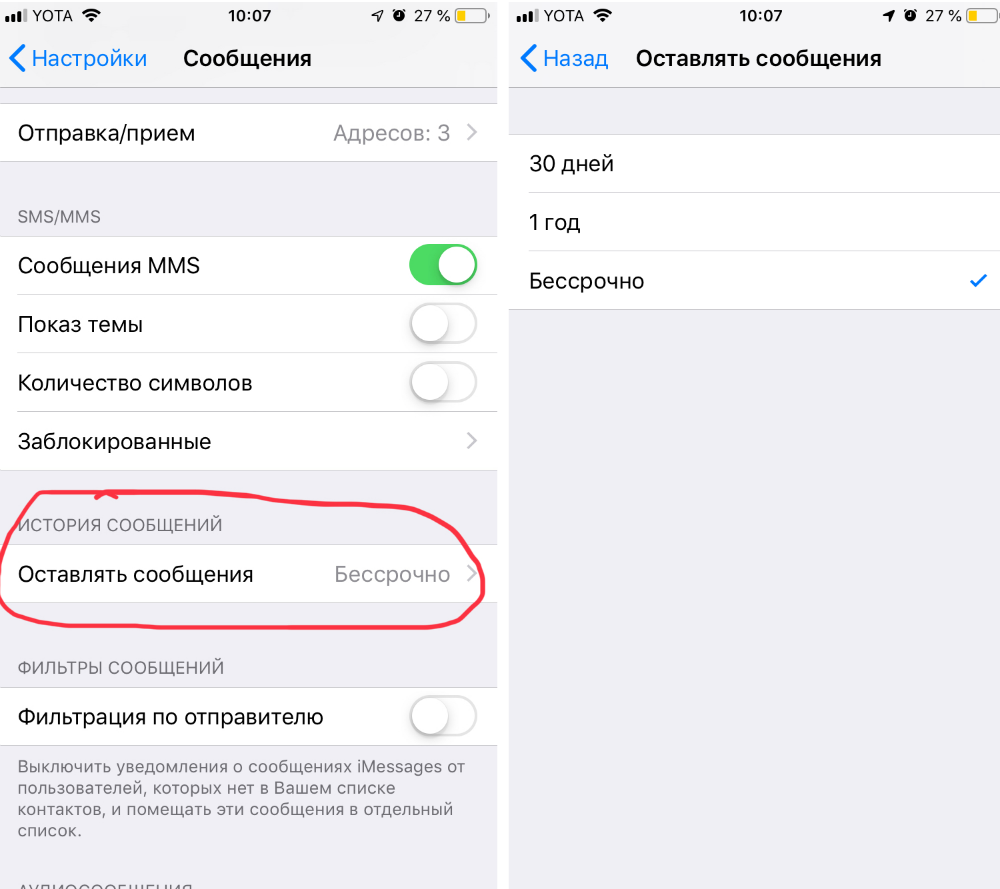
Perpetual storage is always set by default. Optionally, the deleted message is restored from the iTunes backup.
Cleaning iMessage
interesting 6.1-inch iPhone 12 and iPhone 12 Pro go on sale first Epic Games asks court to return Fortnite to App Store
Correspondence in iMessage often includes, in addition to text messages, music, photos, videos, which after a while become irrelevant and continue to take up space. We offer a way to free iPhone memory without breaking all correspondence:
- Open a dialog with media files to be deleted.
- Activate the item 'Details', then call the content menu by holding your finger on some attachment and press 'More'.
- Mark images to be deleted and click on the trash can.
Freeing 'Photos' from old photos
Cleaning the “Gallery” of unnecessary images is another way to free up memory. You will have to go to the album and select the frames to be deleted. Starting with iOS 9, the selection procedure has been simplified. Now, to mark the photos, just slide your finger over them. Now you can select groups of images in different places in the album.
Disable Photo Stream
My Photo Stream sends all photos on your iPhone to iCloud, making them available for friends to view. However, if we are talking about insufficient memory, it is recommended to deactivate it. For this you need:
- Go to 'Settings'.
- Select 'Photo and Camera'.
- Set the switch of the 'Upload to My Photo Stream' option to the inactive position.
Simple steps will free up megabytes of memory.
Update iOS via iTunes
It is very convenient to update the iPhone via Wi-Fi networks, but the procedure is accompanied by the creation and saving of temporary files, partially deposited in the memory of the gadget. For this reason, it is recommended to install iOS via iTunes. This will free up memory as much as possible, since the firmware is unpacked on the PC.
Download large app
This unconventional method is suitable for iPhone owners whose memory is full. Its essence is to start downloading software, games or movies, the volume of which exceeds the free space in the phone's memory. Having discovered that the loaded object is out of memory, iOS will begin to clear space for it on its own, removing temporary files and other garbage. You can uninstall this software after installation.
Radical methods – return to factory settings iPhone
There are two ways to completely erase iPhone: on the smartphone itself or using iCloud. Let's consider them in more detail.
Resetting data to iPhone
- On your mobile device, go to Settings – General.
- Select Reset – Erase Content and Settings.
- If your mobile device has a lock password, you will need to enter it.
- Confirm twice that you intend to erase all content.
- If the Find iPhone function is active on your device, you will need to enter an additional password from Apple ID.
- After that, the erasing process will start.
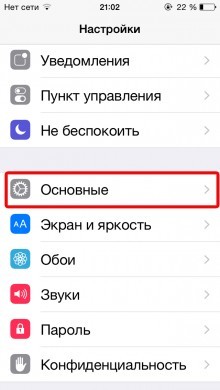
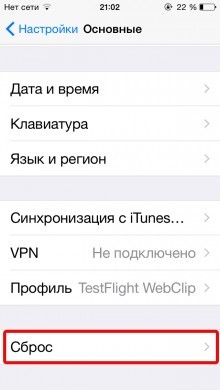
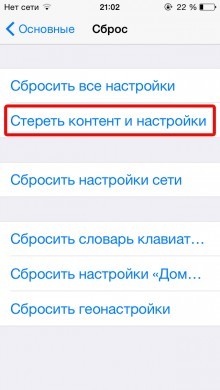

Please note that resetting and clearing memory iPhone can take a long time – from 2 to 15 minutes depending on the model of your smartphone or tablet. This means that you need to ensure that the battery is sufficiently charged or connect the device to the mains. It is also important to remember that the deletion process is irreversible and affects all personal data, applications and settings on iPhone. We strongly recommend that you create backups just before resetting.
Erasing content via iCloud
If it is more convenient for you to use a computer, then you can erase iPhone using the iCloud cloud service. In this case, both the computer and itself iPhone or iPad must be connected to the Internet.
- On your computer, go to icloud.com.
- Log in to the site using your Apple ID.
- Run the Find application iPhone.
- In the All devices list, select the device you need.
- Click on the Erase button iPhone and confirm the action by another click on the Erase button.
- Activation lock will require you to first enter a password from Apple ID.
- If your iPhone is not stolen, then you can skip the next step by entering the trusted phone number and SMS for the kidnappers.
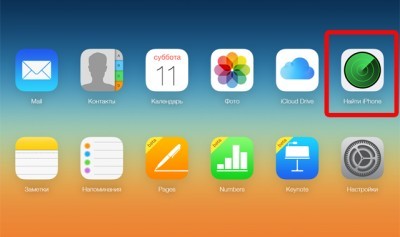


Radical methods of clearing memory iPhone are also dangerous with pitfalls. So, if your device was jailbroken, it will most likely be removed. And you will have to restore the firmware, and then repeat the hack. Read more about this situation in the article How to remove everything from iPhone.
In addition, Activation Lock can turn your mobile device into a brick if you can't remember the password you need. Use these methods only when absolutely necessary and with complete confidence in your abilities.
Option for the lazy
All of the above methods will help free up memory at no cost, but will take some time. For those who do not want to spend minutes studying the instructions and subtleties of their gadget, the network always offers a large selection of paid and free applications that will help clear the iPhone memory with one click of a button. The most popular ones are Battery Doctor, PhoneExpander, PhoneClean.
