
Surely you had a problem of copying music from your iPhone to a computer, for example, you wanted to reinstall the firmware or simply share your records with a friend. But the company Apple did not provide such a function in the standard iTunes program, what should I do? Special programs are in a hurry to help you, which can save media files from iPhone, without even losing the tags in the songs.
I-FunBox
The first and, in my opinion, the most powerful program is I-FunBox. It contains many functions, from installing applications to the ability we need to copy music from iPhone to a computer.
So, to rewrite music using I-FunBox you need:
1. Download the program from the official website http://www.i-funbox.com (the program is free).
2. Run the program (for Vista \ 7 \ 8 users, the program should be run as administrator).
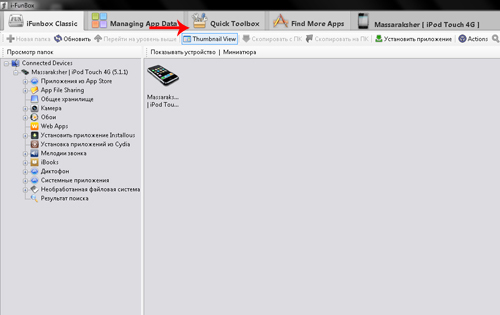
3. Go to the Quick Toolbox tab, there you will see four icons under the Export Files and Data heading: Camera, Photo, Music, Video.
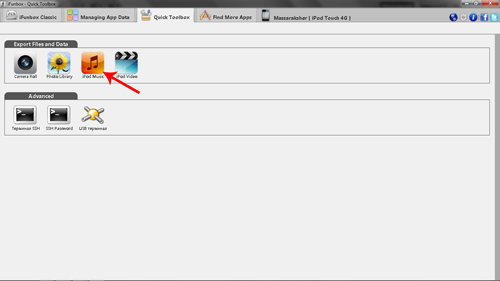
4. Unfortunately, you cannot choose what kind of music to copy, so after clicking on the “Music” button and choosing a save destination, a complete copy of the entire audio library from your device will take place.
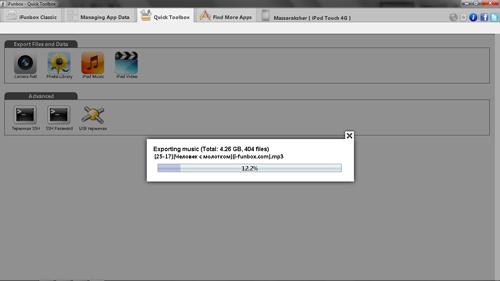
SharePod
An alternative to I-FunBox can be the SharePod program, which does not have such versatile functionality, but one hundred percent sharpened for copying music from iPhone.
Let's move on to the detailed instructions:
interesting 6.1-inch iPhone 12 and iPhone 12 Pro will go on sale first Apple will announce the launch of iPhone 12 from day to day
1. First download the program from the official website http://www.getsharepod.com/download (the program is free).
2. Turn off iTunes and start SharePod (for Vista \ 7 \ 8 users, run the program as administrator).
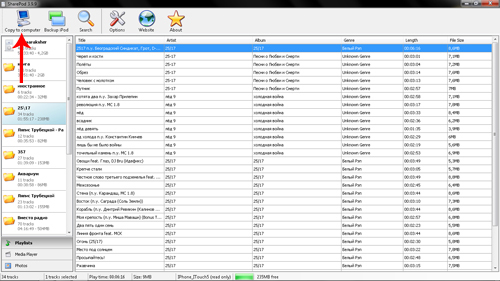
3. In the program window you will see the playlists and the shared music folder, select the songs you need.
4. Click Copy to Computer, select where you want to save the music, and in what form it should be sorted.
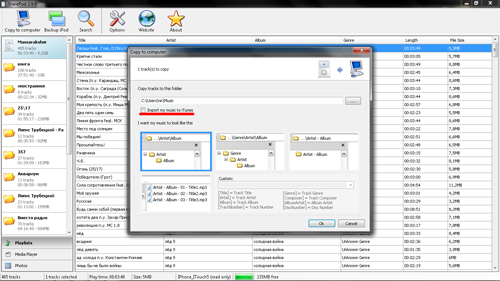
5. You can also check the “Import my music to iTunes” box, which will allow you to immediately upload the files to your iTunes library after saving the files.
6. Press ok, copying has started.
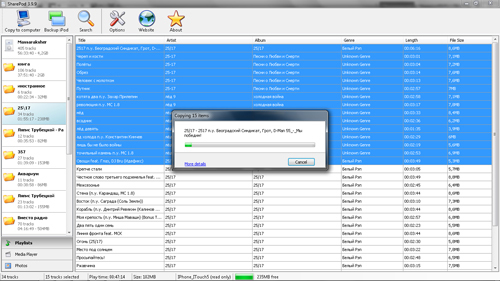
iTools
A very powerful and multifunctional program that completely replaces iTunes. One of its options is a backup of your media library iPhone.
More details can be found in the iTools review.
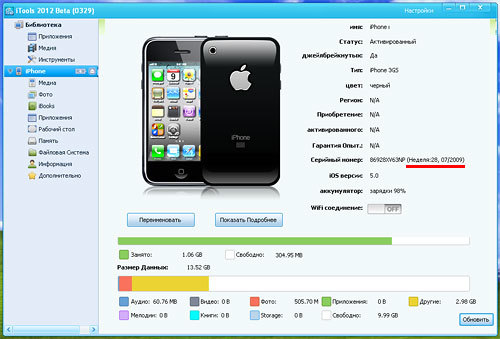
There are many more file manager programs for the IPhone, but in my opinion, these two will be enough.
By the way, their advantage is that they are completely free and suitable for any device from any IOS even 1.0.
