The Gadget Notification Center Apple provides a great way to keep track of events. But notifications from apps, mail and calls are not always on time and can distract or interfere. Therefore, starting with iOS 6, the 'Do not disturb' function appeared on the iPhone, which allows you to hide notifications and block all voice signals, vibration, etc. at the moment when the phone is locked. Let's consider the function in detail.

Do not disturb on iPhone
First, let's look at how the do not disturb function is displayed on iPhone and what it means.
In order to understand whether the do not disturb function on iPhone is enabled or not, just look at the top panel, when activated, the month icon will be visible on it. It is he who makes it clear that the function is activated.
Do not disturb on iPhone how does it work? When activated:
- All notifications will be saved in the center and can be viewed, but notifications about them will not come.
- Depending on the settings, all calls or certain ones will be blocked.
- In newer versions iOS, a setting is available to turn on automatically when you are driving, in a meeting, sleeping, etc.
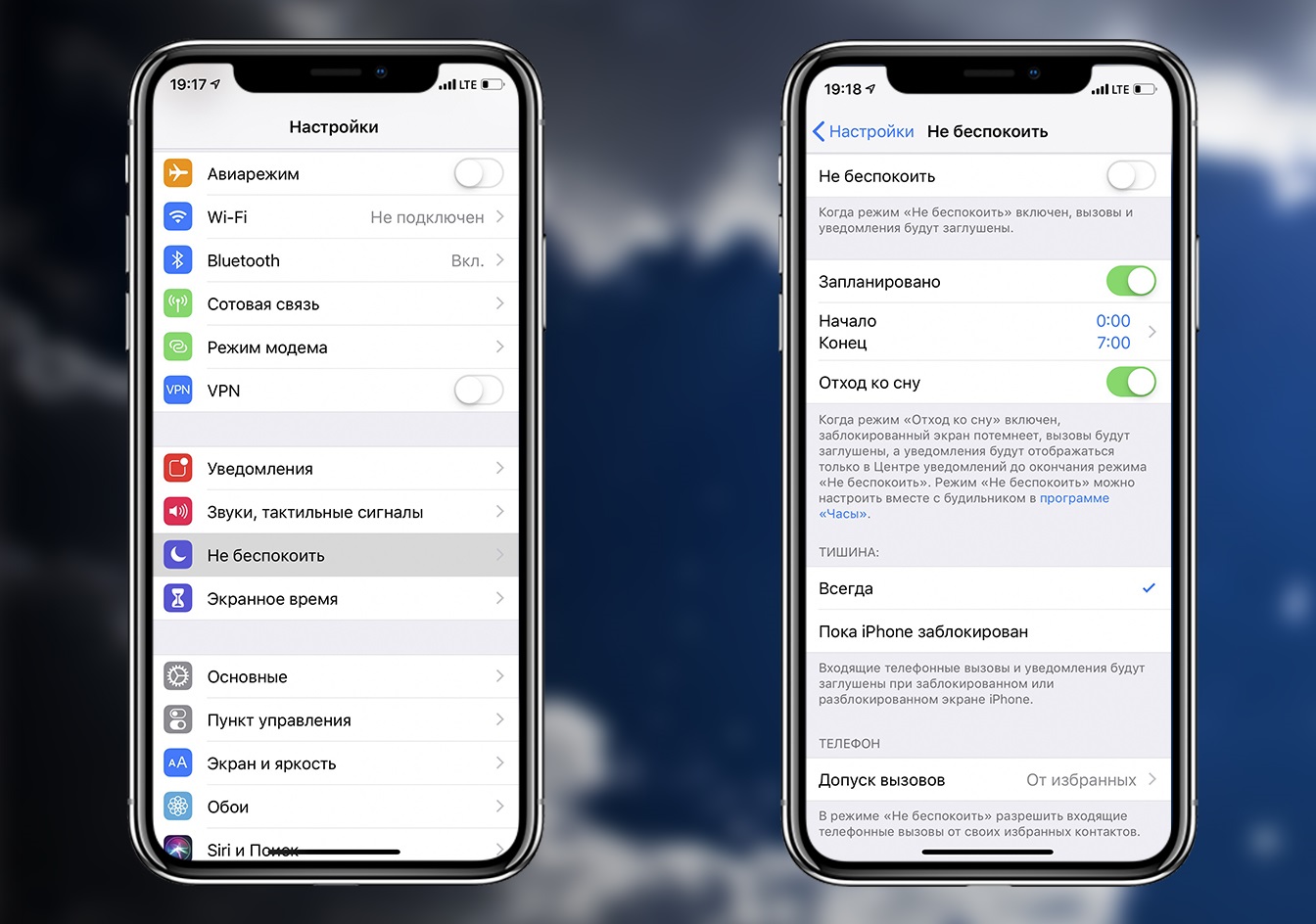
How to turn on Do Not Disturb mode
To activate, you can use two options, through the control panel, or in the phone settings.
For the control panel:
- Swipe the screen up to open the panel.
- Click on the month icon.

Through settings:
- Open the settings.
- Do not disturb item.
- We activate the function.

Mode setting
interesting 6.1-inch iPhone 12 and iPhone 12 Pro will go on sale first Apple will announce the launch of iPhone 12 from day to day
Depending on the version iOS and phone model, the capabilities can be expanded, for example, which functions and capabilities iPhone 10 will be most useful, you can find out in a separate article.
By default, you can do the following:
- Enable function.
- Configure activation by time. To do this, you need to enable 'Scheduled' in the settings and select the time period in which the mode will be active.
- Here, the work is configured, permanently or only in blocking mode.
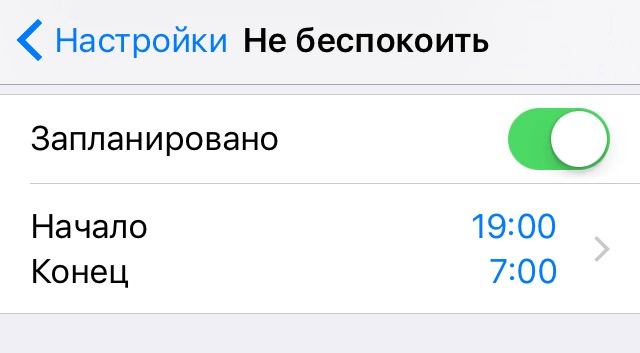
Among the features on the latest version iOS stand out:
- 'Call admission'. To set up calls, you need to go to the 'Call admission' item, where you can block all calls, allow only certain people or groups of contacts.
- 'Sleeping mode'. When activated, all sound signals will be turned off, and received notifications can be viewed in the corresponding section of the Notification Center.
- 'Silence'. Allows you to completely disable all sounds while the phone is locked.
- 'Repeated calls'. Another setting highlights the recall tolerance. That is, if it is active, then upon a repeated call from one subscriber within 3 minutes, it will not be muted and the person will get through.
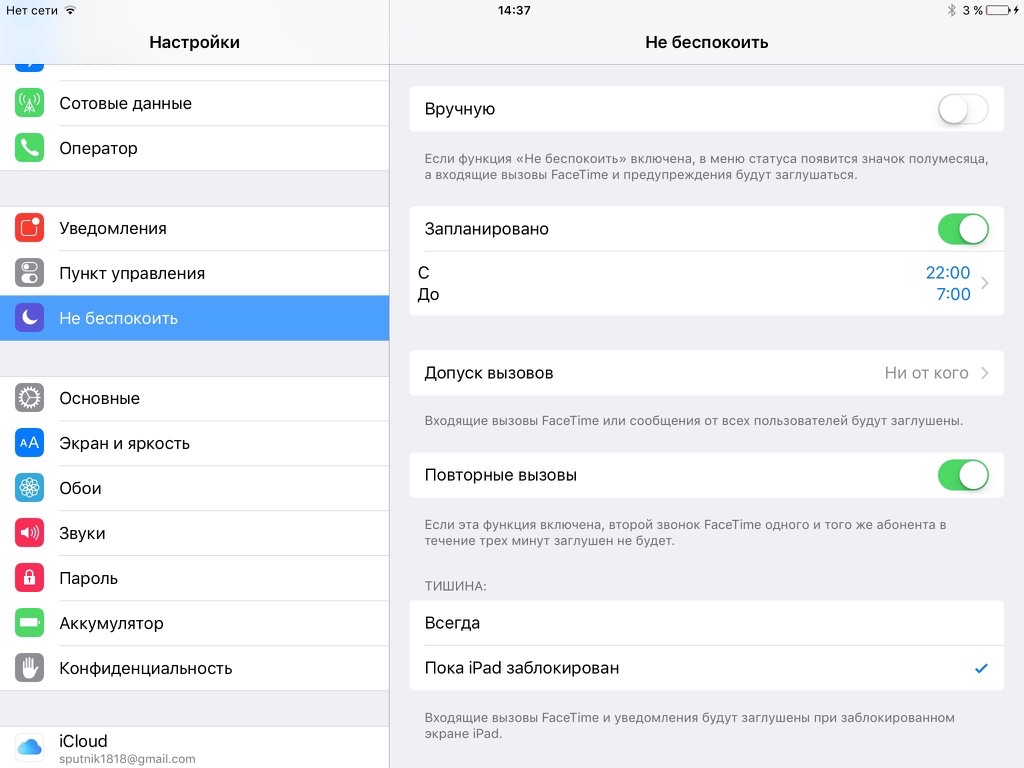
Do not disturb driver
Also, starting with version 11 iOS, the 'Do not disturb driver' function has appeared. To enable it you need:
- Go to Settings, open Control Center and go to the Customize Controls section.
- Then find the function and activate it.
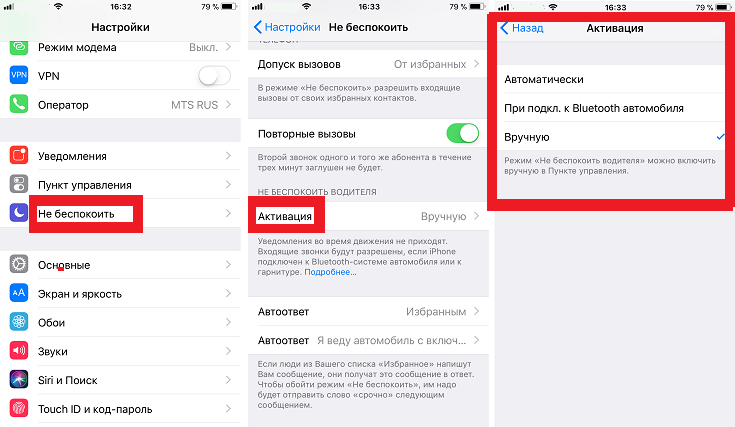
When enabled:
- All sounds will be turned off. Moreover, if someone calls or writes messages, they will automatically receive an answer that you are driving.
- Emergency notifications, alarms, or timer signals will not be rejected.
- Notifications are received in the same way as when the 'Do not disturb' mode is active, you can configure calls, similar to this function.
- When you use the navigator, alerts, recommendations and other signals from it will come.
- To use the device, you must manually disable the mode.
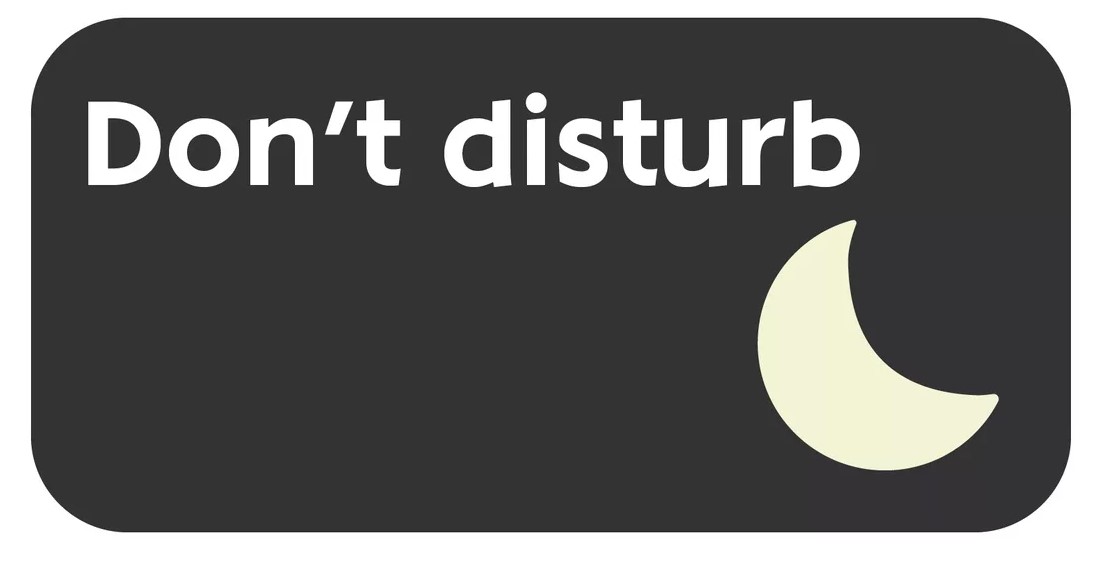
You can configure the conditions for switching on:
- Automatically when driving. iPhone independently detects that you are moving quickly and turns on the mode.
- When you connect your phone to a wireless auto system.
- Manual activation.
You can also enable forced activation, which is useful for parents of young people who have recently acquired rights. Those. while the car is moving, it will be impossible to fully use the smartphone.
