
With whom does not happen. We put a password on iPhone and forgot which one. Or the device has been in the box for a while. One way or another, it is best to always know what action to take in such a situation.
What if I forgot my password for iPhone? In this article, we will consider all the available options for removing the password from the Lock Screen device. Do not unblock the ID, with this question immediately contact the support service Apple.
If the password for iPhone is entered incorrectly 6 times, the device is blocked for a minute, if after that you enter the wrong password again number of times, it will be locked for number of minutes, etc. In short, the more you try to pick it up, the longer you will have to wait. Also, if you have the “Erase data” function enabled, then experimenting with the selection of a combination is strictly prohibited. This function erases all data iPhone if the password is entered incorrectly 10 times. To enable it you need to: go to settings – password – opposite the “erase data” field, switch the slider to on.
There are three ways to recover your device if you forgot your iPhone password, so …
We remove the password if synchronization with iTunes was carried out.
interesting 6.1-inch iPhone 12 and iPhone 12 Pros to go on sale first Eighth beta versions released iOS 14 and iPadOS 14 for developers and public testers
If your device was previously synced with iTunes, you can restore it. This is the most painless way, all data will remain on the device.
- Connect your device to the computer with which you synchronized.
- Open iTunes.
- Wait while iTunes syncs your device and creates a backup.
- When the synchronization is complete and the backup has been created, click the Restore menu item.
- When the setup screen appears during device restore iOS, click Restore from iTunes copy.
- Then select your device in iTunes. Look at the creation date and size of each backup and choose the one that suits you best.
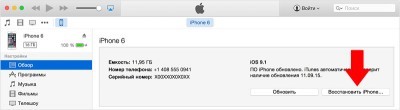
Remove a password using Find iPhone
If Find iPhone is set up on a device with iOS, you can use iCloud to erase and restore it. This is if you forgot your iPhone password, but did not forget the password for Apple iD 🙂 In this case, all data from iPhone will be deleted.
- Open icloud.com.
- Log in using the Apple ID.
- Go to “Find iPhone”, and click the All Devices dropdown at the top of the browser window.
- Select the device you want to erase.
- Click Erase to erase your device and reset your iPhone password.
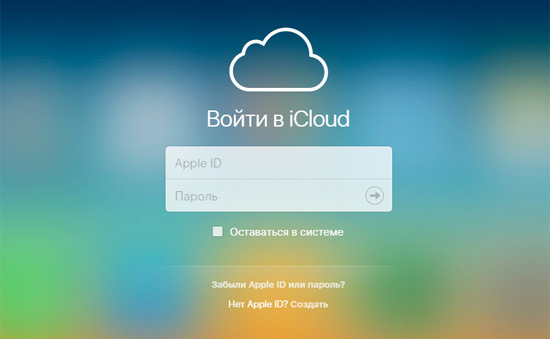
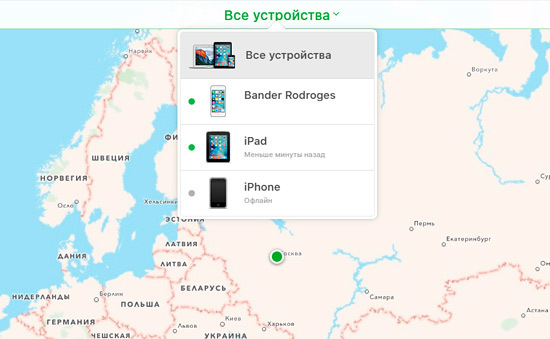

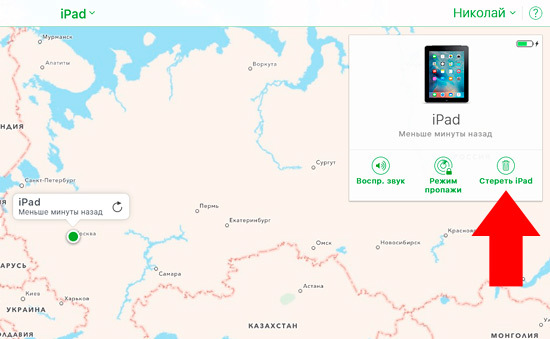
Now you can either restore the device from a backup or set up the device as new.
Removing a password using recovery mode
If you've never synched with iTunes and configured Find iPhone in iCloud, you'll need to use recovery mode to restore your device. If you forgot your iphone password, then this method always works. This will erase the password and all data from the device.
- Connect your device iOS to your computer and open iTunes.
- After connecting the device, perform a forced restart:
- Press and hold the Sleep / Wake and Home buttons at the same time.
- Do not release the buttons when you see the logo Apple – wait for the recovery mode screen.
- When prompted to perform a repair or update, select 'Restore'.
- Wait for the process to finish. After that, the device can be configured and used.
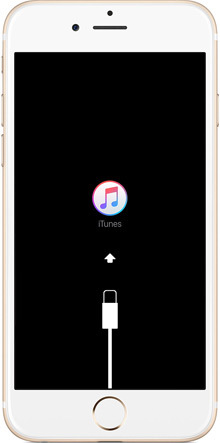
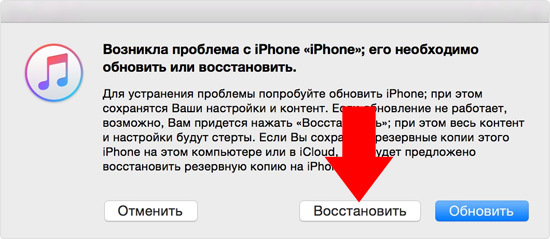
ITunes starts downloading the software for your device.
