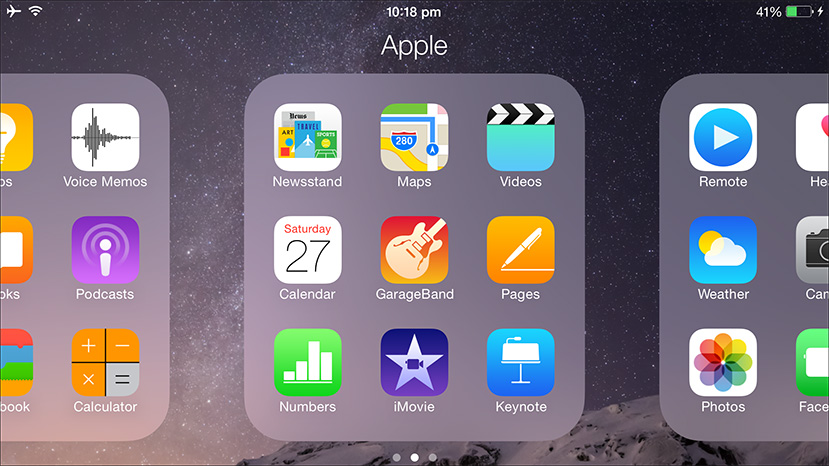
Let's talk about a question that seems to be simple, but in fact, it is not as simple as it seems. Agree, flipping through several screens in search of the desired program for iPhone is not very productive. Let's try to put things in order on the desktop of our device and put everything into folders in the literal sense of the word.
So, in order to create a folder in iPhone, you don't need to hack anything or come up with various tricks. We just do the following:
- In order to create a folder, we need to define for ourselves at least two applications that we would like to see in the shared folder. Once you decide, move on to the second point.
- Well, have you chosen an application? Then we do the following: keep our finger pressed on the icon of one of the previously selected applications until the moment when all the icons begin to wiggle slightly. When the action described in the previous sentence is completed, then I can congratulate you – we are in the mode of editing desktops and space.
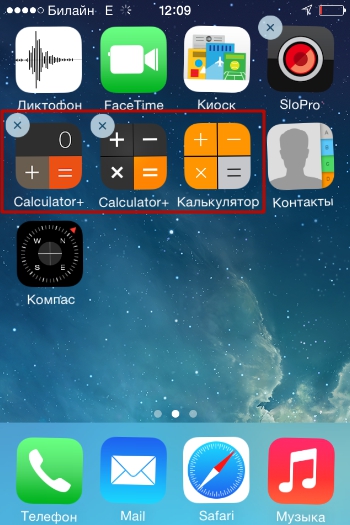
- Haven't removed your finger from the app yet? 🙂 great, then just drag the icon of one of the previously selected applications to another icon.
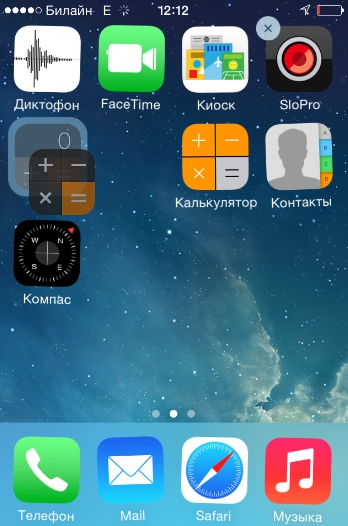
- As soon as the areas of the icons touch, wait a little and do not let go and voila (here you are – French) – a folder has been created, in which there are already two previously selected applications! But that's not all – we'll see it through to the end
- When a folder is created from the actions performed earlier, its area will open to us, that is: the name of the folder and its contents in expanded form. Accordingly, we can do several things: rename the folder and change its contents.
- First, let's look at how to rename a folder to iPhone. To do this, we need to click on the line with the already created name (it is given automatically to simplify our use and the system is guided by the genre of the application when automatically determining the folder name). The keyboard will open and we simply erase the automatically issued name and enter any of our own.
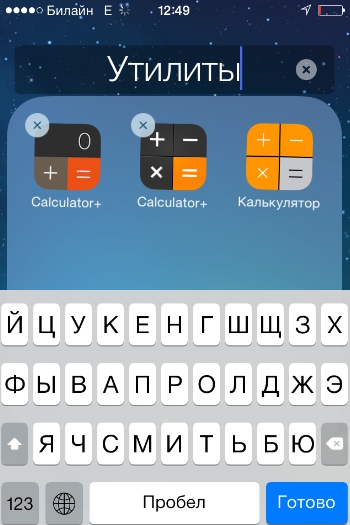
- To change the contents of a folder, simply drag the selected applications to the folder area and they will be automatically arranged there. Just remember: the folder is not rubber and has a limit on the maximum amount of content – 20 applications.
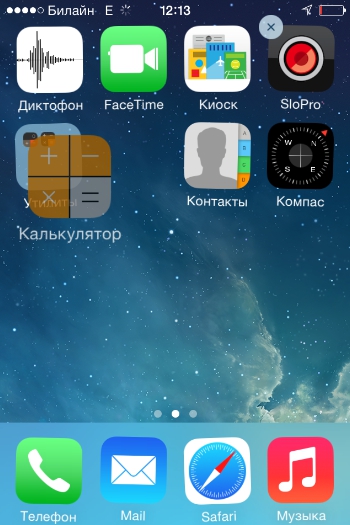
interesting 6.1-inch iPhone 12 and iPhone 12 Pro will go on sale first Apple ordered foldable foldable displays from Samsung iPhone
You can also add applications to a closed folder (just hold your finger on the application and transfer it to the folder icon).
That's it! The folder is created, its content is defined and the name is given. Now we need to exit the desktop editing mode. To do this, simply click on the “Home” button.
When further changing the contents of the folder, there are two possible scenarios: either you add / remove applications to / from the folder (s), or you want to delete the folder (well, or rename it). Let's take a quick look at these things.
Add / remove folder content
- To add, hold your finger on the application icon and drag it to the folder icon.
- In order to delete, open the folder by clicking on it, hold your finger on the application in it and drag it to the desktop.

- In order to rename a folder, hold your finger on the folder icon, go into the desktop editing mode, then remove your finger from the icon and just click on it again, as if we want to open it. The folder will open, click on the line that appeared in the background of the folder name and rename.
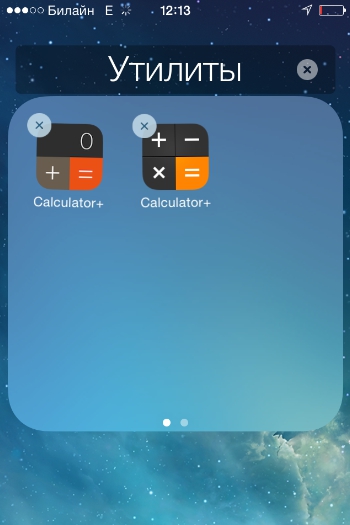
- In order to delete a folder in iPhone, simply transfer all applications from it to the desktop.
Good luck!
