The operating system iOS 12 now includes quick commands Siri that automate most of the user's actions. The application is a revised version of WorkFlow and supports all scripts created for this system. The main difference between this option is the ability to use it together with a voice assistant without the limitations of standard functionality.

How quick commands work Siri
Quick commands make it easier for you to complete the day-to-day tasks of applications installed on your phone. Using Siri Shortcuts can automate most processes. For example, laying a route, creating reports or opening a website.
Commands are launched in different ways – from the desktop, from a special menu, or through a widget. You can use Shortcuts using your personal Q&A system Siri. A passphrase attached to a specific action triggers the script, saving the user time. Checks the connection to the WiFi network, if there is none, then turns off WiFi and turns on mobile data. Can open several tabs at the same time and arbitrarily edit their addresses.
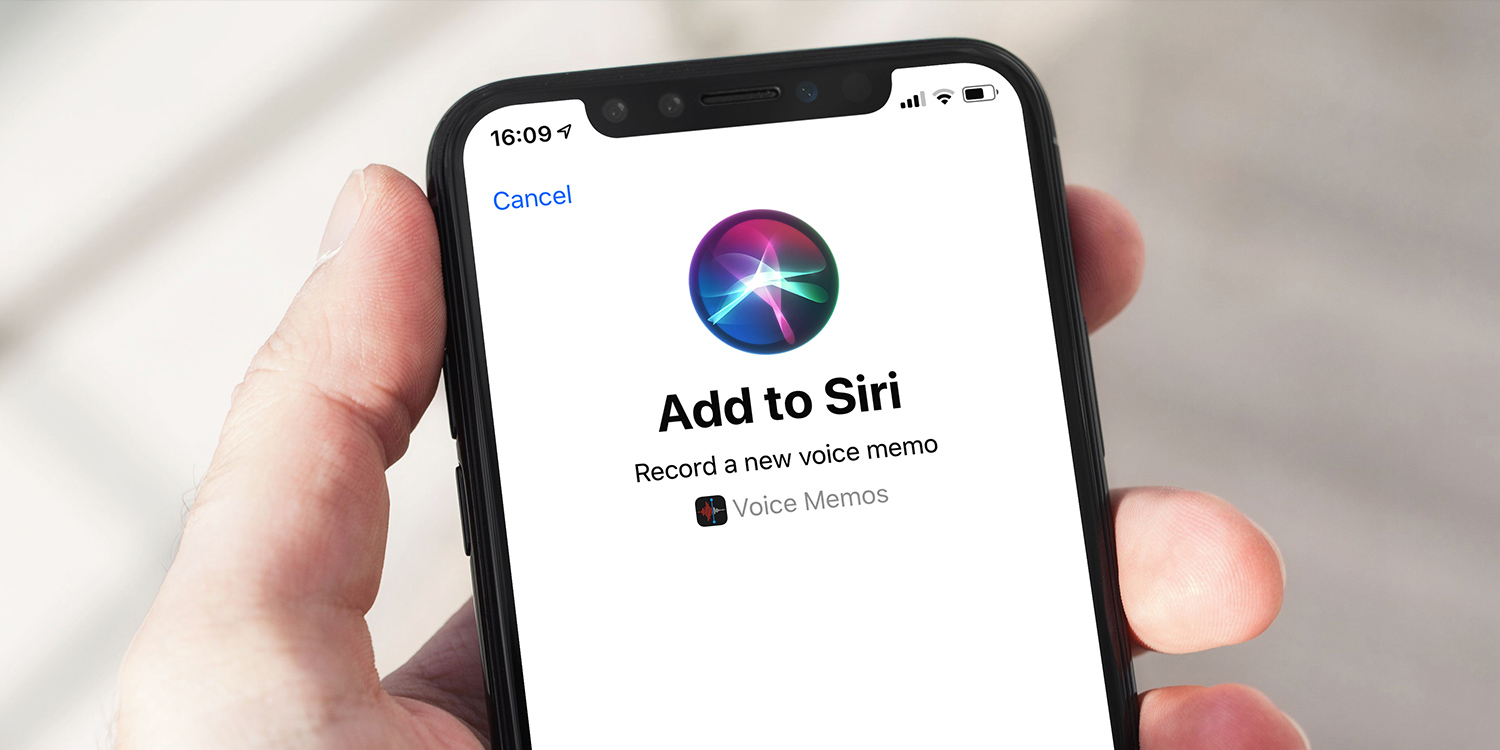
For ease of use, the application interface is divided into two parts: Library and Gallery. To get acquainted with the functionality, just select the scenario cards. The interface is simple and intuitive, there will be no difficulties in using it.
Difference between Quick Commands and Shortcuts Siri Shortcuts
Much of the functionality of Shortcuts was in past versions of the operating system. But Siri's quick commands iOS 12 have differences. Previously, the system allowed choosing a team from only 2-3 available options. Adding new actions was awkward and difficult.
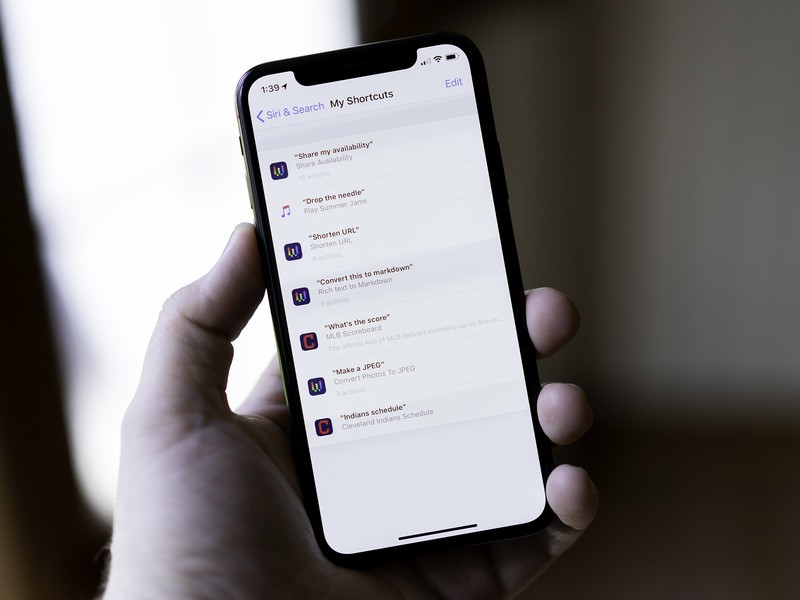
Siri Commands application is a standalone automation tool that provides integration with voice assistant Apple. At the same time, the old section remained in the same place – in the phone settings. The new process automation software works independently of it.
WorkFlow Compatibility
The Teams app Siri is not much different from its predecessor, WorkFlow. The operating principles and interface have been preserved, allowing users of old platforms not to retrain. The developers left the ready-made automation base unchanged.
By updating the operating system to iOS 12, the owner of the iPhone with the WorkFlow application installed will receive 'Commands' along with the update. The main differences will be two changes – the Russian-language interface and interaction with Siri. All processes used in the Workflow system remain on the phone. They can be automated by specifying the desired startup phrase.
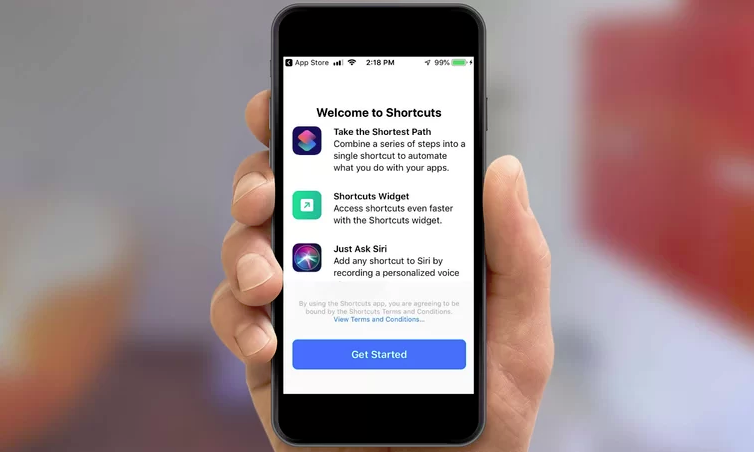
Working with teams
interesting 6.1-inch iPhone 12 and iPhone 12 Pro will go on sale first Apple has developed two types of masks to protect against coronavirus
Before setting up Siri shortcuts on a smartphone, you should understand the peculiarities of adding or creating them. The application has 2 sections – 'Library' and 'Gallery'. The first one allows you to manage created or loaded actions. The second contains ready-made commands.
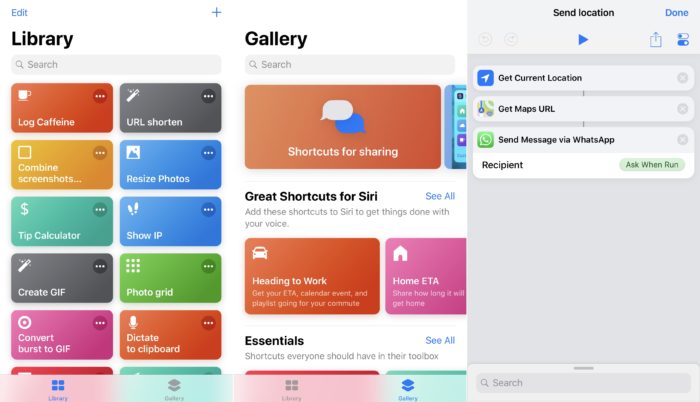
Adding Siri Shortcuts
In order to add useful Siri commands iOS 12, open the application and go to the gallery section. There are more than 300 popular scenarios here, the capabilities of which are enough for most iPhone owners.
Adding is done in three stages:
- Open a list of ready-made commands.
- Find a suitable 'shortcut' click on it.
- Choose to receive a quick command.
After that, the action is added to the list of scripts available for use. You can find it in the library in the same application. Sometimes you need to enter additional information – for example, the home address when creating a route command.
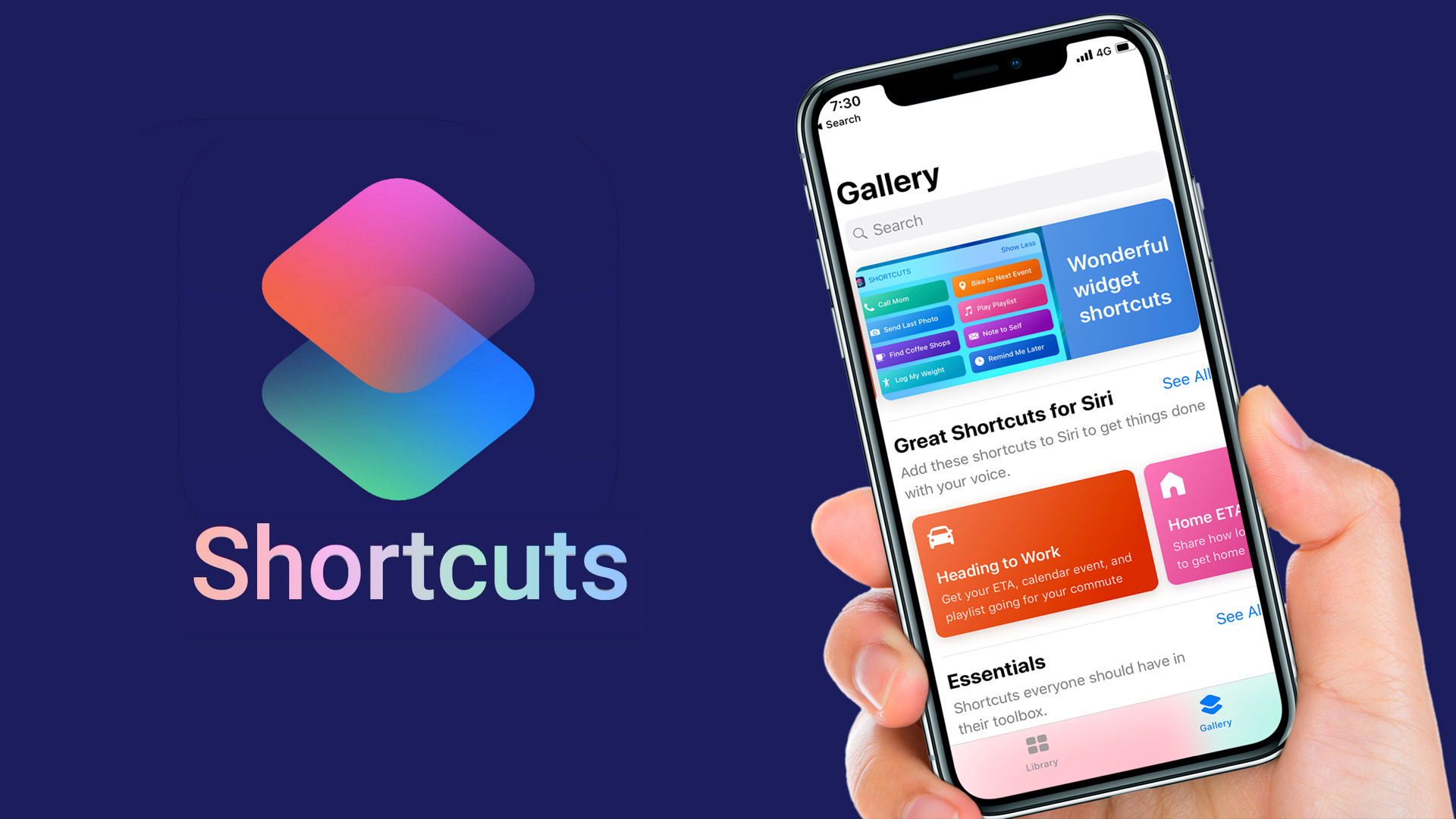
Creating your own teams
Before creating a quick Siri command, go to the library tab. A custom script is created by performing the following actions:
- Select the command creation item located in the upper right.
- Specify the actions to take when the script runs.
- To change the order of actions, click the selected option by dragging it up or down the list. To delete, undo, redo – select the appropriate items.
- Test the command by clicking 'Start'.
- Make changes if necessary.
- Specify the name of the action by going to the settings item and entering the name.
The command is saved by clicking the Finish button. The script will now be in the libraries tab in the application. This is where the created actions are launched, modified and configured.
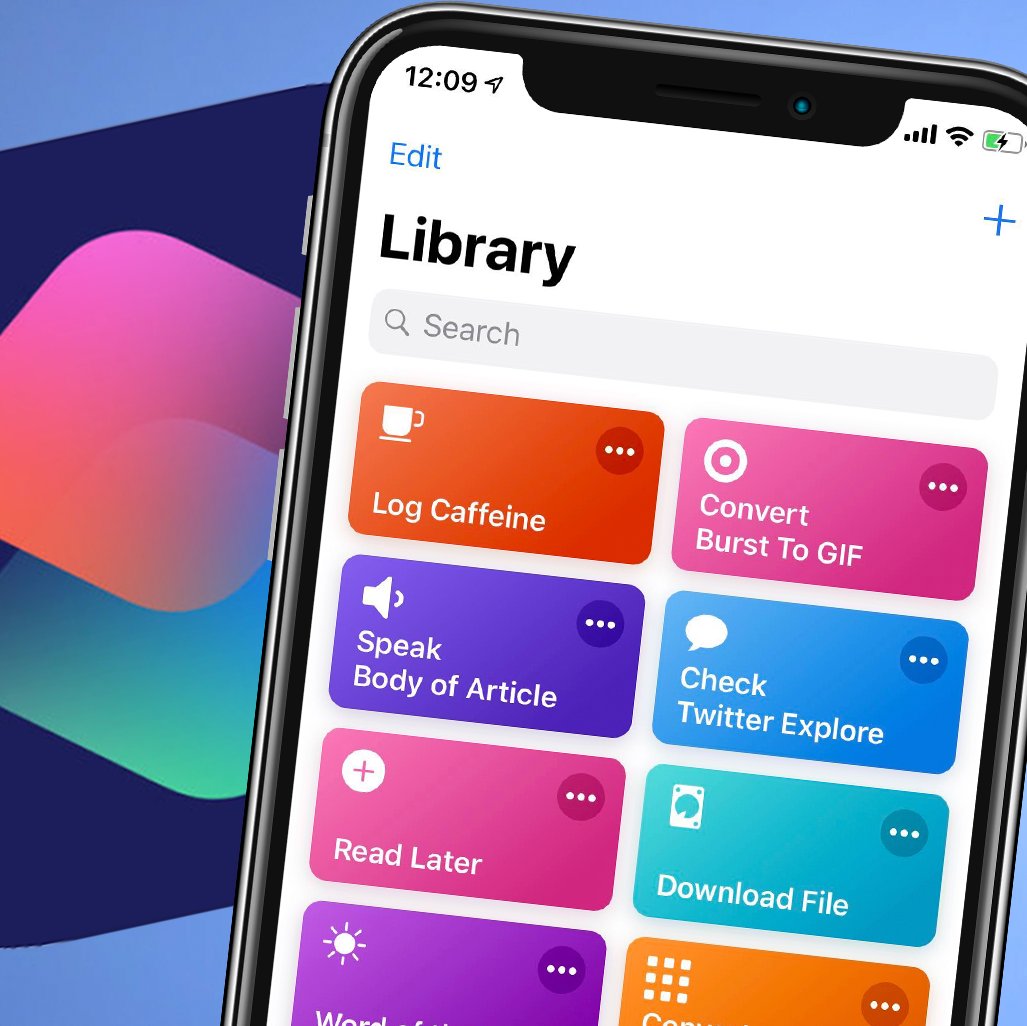
Run script
A user unfamiliar with iOS 12 may have a question about Siri Shortcuts: how to use the application and run commands. To get started, you can choose one of the following options:
- In the app commands. A way to prevent you from taking advantage of the new platform.
- From the 3D-Touch menu, invoked by strong pressing on the program icon. There are 4 scripts here that are installed at the top of the list in the app.
- Using the widget menu, which marks the command application. Launch actions from the home screen or from the locked one. The shortened version allows you to use 4 scenarios, the extended one – the full list.
- From the desktop, where the script is set as an icon. To begin with, go to edit mode, open the command settings, select the item to add to the 'Home' screen. The saved icon displayed on the desktop can be used as a standard shortcut – placed in folders, moved, deleted.
- A new way to launch scripts that is not available to users iOS 11 – using the voice assistant Siri. To work with a command, the user must record a start phrase. First, you should go to the settings, open the parameters, select the add item for Siri. Then turn on the recording and say the phrase that activates the script. It doesn't have to be action-related. On the contrary, if there are many similar commands, it is worth choosing each word, which does not allow you to accidentally run something else. The selected phrase, if necessary, can be easily changed in the settings.
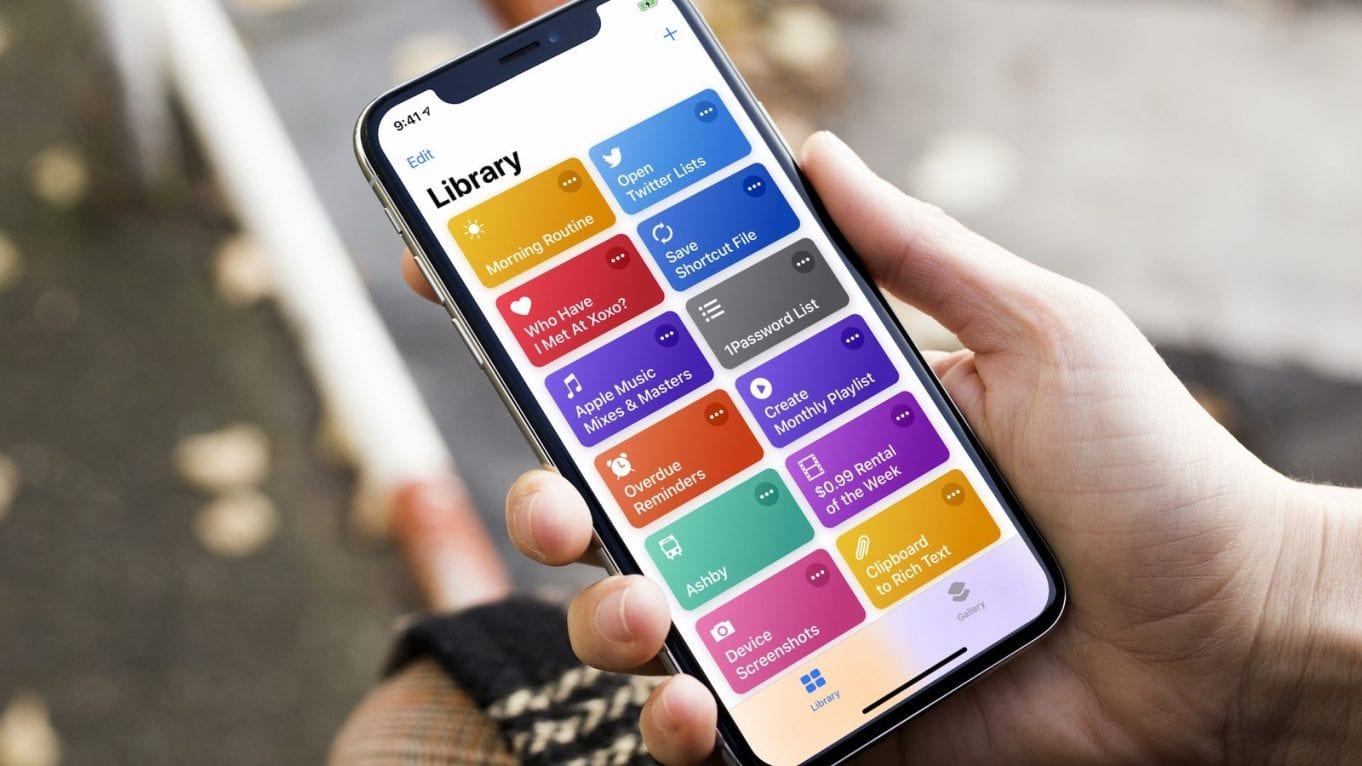
Removing and changing commands
All commands created, downloaded or already installed Siri iOS 12 are easily modified or removed. To delete, perform the following actions:
- Go to the iPhone settings section.
- Open the voice assistant Siri and search tab.
- Select the command item.
- Swipe left on the command, confirming that the action is being deleted, or click through the script, choosing delete.
In the same menu, you can change the script or startup phrase, delete actions for specific applications. Changing the voice trigger is done by pressing on command and selecting re-record.
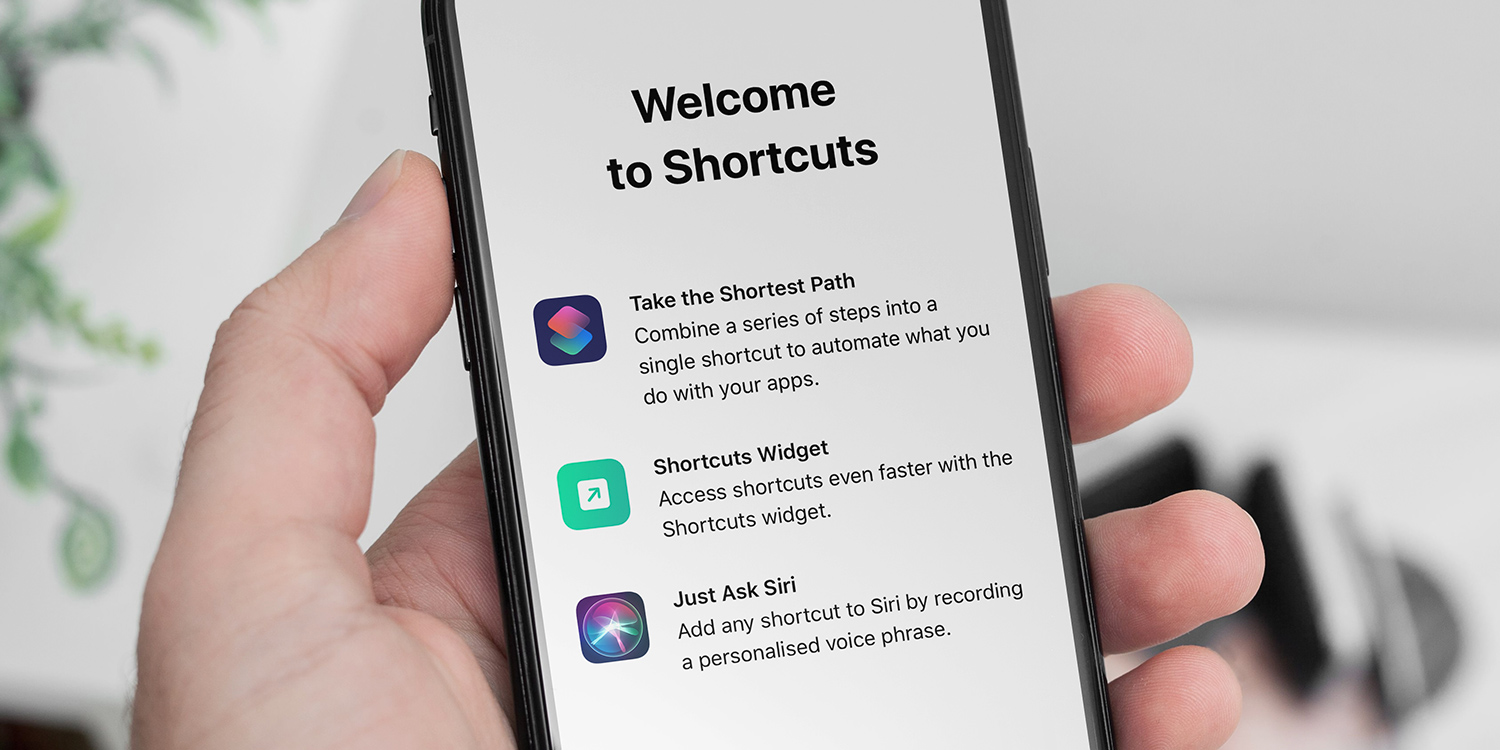
To remove scripts from the list in the application menu, the program is found in the menu 'Siri and Search', click and remove unnecessary options. The user can turn off shortcuts in the main menu and even on the locked screen. To execute the command, you can assign any passphrase, Siri will write it down and use it to initiate the desired action. Quick commands have significantly increased the productivity of Apple Gadgets without increasing the complexity of their use.
