The article will help you understand the intricacies of activating a new smartphone Apple. Here's how to set up your iPhone 7 when you first turn it on, create an account, and get started with apps.
After buying a new phone, store staff offer to show you how to set up your iPhone 7 when you first turn it on. But do not part with the extra money. It is easy to do the setup yourself by following our instructions, and below we will tell you how to activate the iPhone 7 step by step.

Installing a SIM card
Before activating your new iPhone 7, you need to install a SIM card. iPhone 7 and 7 plus use nano-SIM, so make sure you have this format. A SIM card is inserted into a special tray located on the right side panel of the phone. It opens with a tool that comes with a smartphone (you can use any thin sharp object). Further:
- Insert the pointed end into the special hole and push.
- Pull out the tray and insert the SIM card into it.
- Click the tray back.

Turning on the device
The power button is located on the right side panel above the SIM card tray. Press and hold the button for a few seconds. Wait for the welcome screen and press the Home button to enter the initial settings.

Setting initial parameters
We will not dwell on the first trivial screens (entering the language, location, etc.) and go straight to the security settings:
Touch ID
Fingerprint identification makes unlocking your phone much easier. In addition, you can make a purchase or log in to any resource by simply touching the sensor without entering a password.
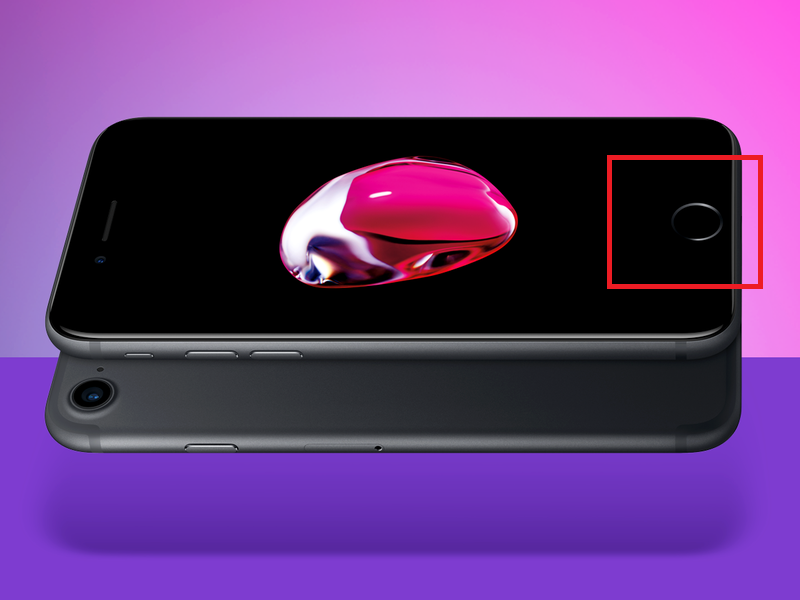
To add fingerprints to the phone memory, the setup wizard will ask you to touch the Home button several times. Then take the phone the way you plan to use it and slide your finger over the sensor – the smartphone will remember the finger placement options and complete the creation of the Touch ID.
Password
After creating the Touch ID, the setup wizard will ask you to create a passcode. The key is needed to unlock the device if fingerprint recognition does not work, as well as to access the phone functions of a person who is not included in the Touch ID base.
The user has three types of passwords, which can be selected on the key creation screen by clicking the 'Passcode parameters' button:
- Six arbitrary characters (letters and numbers);
- Six digits;
- Four digits.
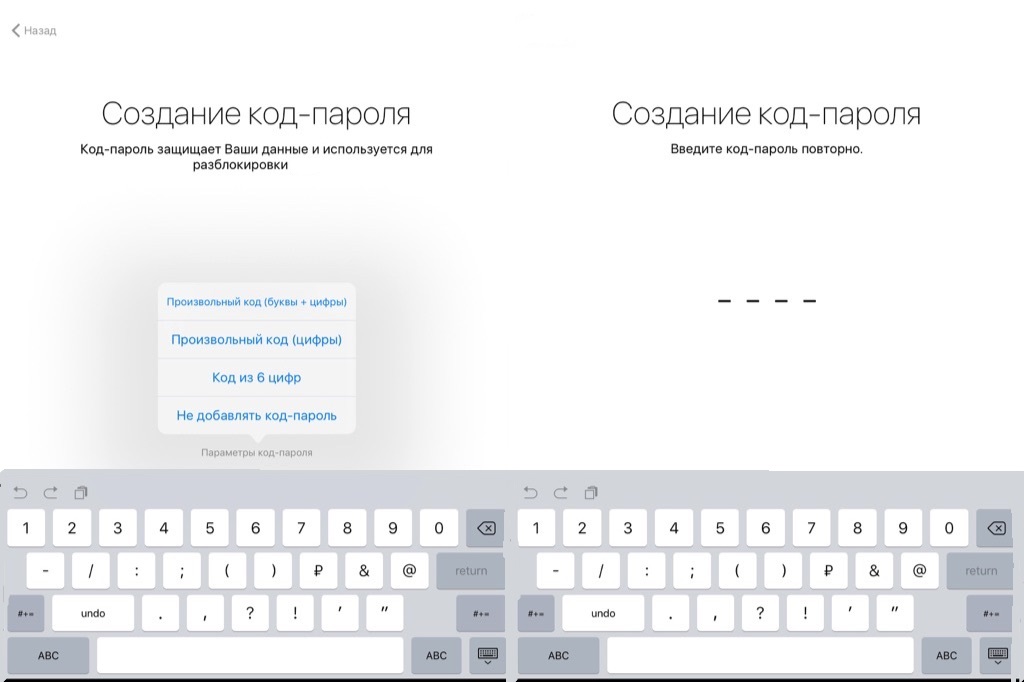
Account creation
interesting 6.1-inch iPhone 12 and iPhone 12 Pro will go on sale first Subscription pack launch Apple One confirmed
The next step after configuring identification will be to create an account for access to services and services Apple. The account will allow you to access App Store, iCloud storage, iTunes and other applications without additional password input.
Apple ID
If you already have an account, then when prompted by the setup wizard, enter its ID. Otherwise select 'No Apple ID or have you forgotten it?' or skip the step and generate an ID later. This can be done when you first log into iCloud or iTunes, as well as on the website Apple in the Apple ID section.
When creating, we indicate the following information:
- Name and surname.
- Country.
- Date of birth. You must be 18 years old at the time of registration, otherwise an account will not be created. If you are younger, you have to cheat and set the correct date.
- A valid email (this will be the account identifier).
- Create and enter a password for your account twice. You will need a password of at least eight characters, containing numbers, uppercase and lowercase Latin letters.
- We select three security questions and enter the answers to them.
A letter with a six-digit code is sent to the specified email address, which must be entered to activate the account.
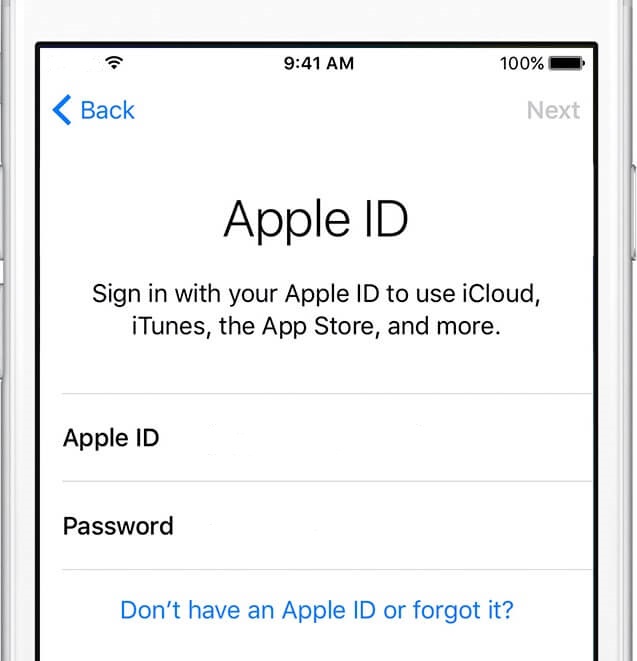
Enter the created Apple ID (the login is an email address) in the smartphone settings or enter it when you first connect to iTunes or App Store – after that the services will be configured for your account, and on subsequent connections no need to re-enter the ID and password.
iCloud
It is cloud storage for mail, photos, videos, documents and backups. The service stores and synchronizes contacts and files for all devices Apple of your account. To access the storage, enter your iPhone settings into your account Apple ID and the service will be automatically available. Select the 'iCloud' item and in the storage management section enable the programs that will use the service and sync between devices.
If at the time of creating Apple ID you did not have mail in iCloud, then you can create it at any time in the smartphone settings. After creating a new mail, you can put it as an account identifier instead of the one specified during the first registration.
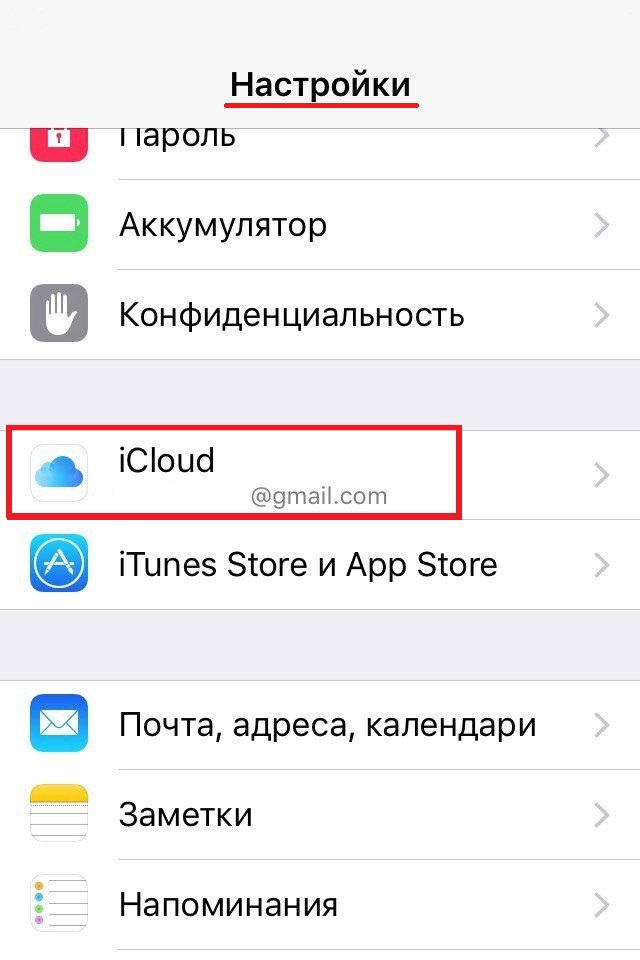
Establishing a network connection
Internet access is possible through a mobile operator or via a Wi-Fi network. For the first option, go to the smartphone settings in the 'Cellular' item and turn on the 'Cellular data' mode. By default, cellular data mode is turned on, but be careful with it when roaming.
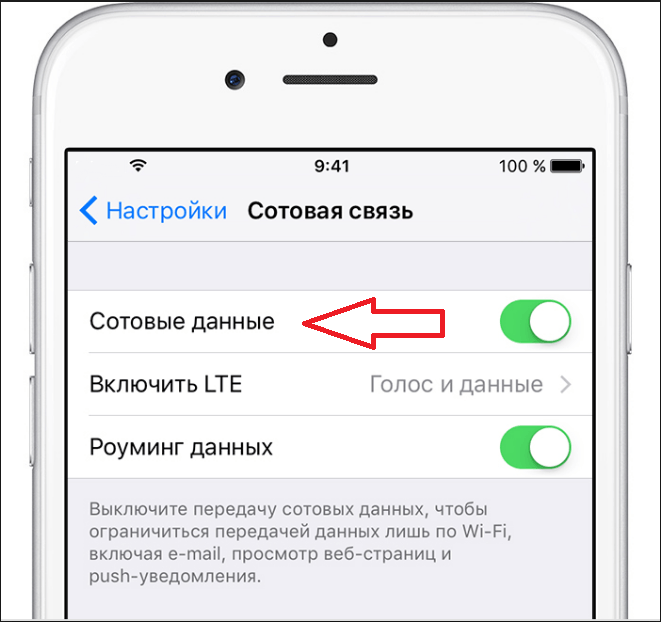
To connect a Wi-Fi network, go to the appropriate item in the smartphone settings and select a network from the list. The system will remember it and, if it is detected again, will automatically connect to it without entering a password.
Installing programs
Basic apps are already pre-installed in iOS on every smartphone. New programs can be downloaded from the store App Store directly from your phone (if you have Internet access) or by connecting to a computer with iTunes installed. To download, just open the application App Store on your smartphone or iTunes on your PC and select the program you need.
Simple and clear video instructions for activating a new smartphone:
