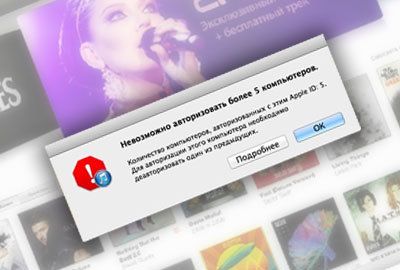 Until recently, I didn't really bother with authoring my computer in iTunes. It would seem why is this necessary? There is one car – and everything is clear. But the freeze and subsequent reinstallation of Windows, the purchase of a Mac, the opportunity for family purchases in App Store (and with them the connection of computers of other family members to iTunes) led to the fact that at some period of time, I received a message 'Cannot authorize more than 5 computers'. In this article, I will tell you how to authorize a computer in iTunes, why you need it and when you should deauthorize. Let's start with why authorization appeared and what restrictions are there. Under the 'anti-piracy' umbrella, Apple limits the number of computers on which you can download content purchased from the iTunes Store and App Store. This does not apply to smartphones, players and tablets of the company, but PC and Mac are in front of clearly defined frames. In total, you can authorize up to 5 computers at the same time. As soon as the limit of five computers is reached and it becomes necessary to register the sixth, the user has a choice: either to deauthorize one of the previous PCs or Macs, or to reset the entire list of previously authorized devices. In the latter case, each computer will have to be authorized again. But then you don't have to remember when and with which of your friends or at work you managed to 'leave' your authorization.
Until recently, I didn't really bother with authoring my computer in iTunes. It would seem why is this necessary? There is one car – and everything is clear. But the freeze and subsequent reinstallation of Windows, the purchase of a Mac, the opportunity for family purchases in App Store (and with them the connection of computers of other family members to iTunes) led to the fact that at some period of time, I received a message 'Cannot authorize more than 5 computers'. In this article, I will tell you how to authorize a computer in iTunes, why you need it and when you should deauthorize. Let's start with why authorization appeared and what restrictions are there. Under the 'anti-piracy' umbrella, Apple limits the number of computers on which you can download content purchased from the iTunes Store and App Store. This does not apply to smartphones, players and tablets of the company, but PC and Mac are in front of clearly defined frames. In total, you can authorize up to 5 computers at the same time. As soon as the limit of five computers is reached and it becomes necessary to register the sixth, the user has a choice: either to deauthorize one of the previous PCs or Macs, or to reset the entire list of previously authorized devices. In the latter case, each computer will have to be authorized again. But then you don't have to remember when and with which of your friends or at work you managed to 'leave' your authorization.
How to authorize a computer in iTunes
Open iTunes, and then from the Store tab, select Authorize This Computer. 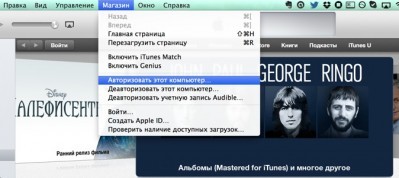 Enter the password for your account. The computer is authorized.
Enter the password for your account. The computer is authorized. 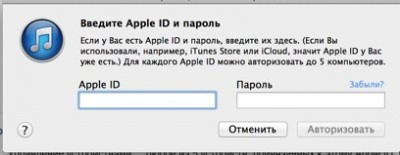 If more than 5 computers are authorized, the following window will appear: “it is impossible to authorize more than 5 computers”
If more than 5 computers are authorized, the following window will appear: “it is impossible to authorize more than 5 computers” 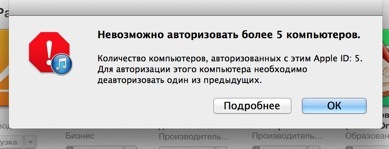
How to deauthorize a computer
The simplest is if you have access to it Open iTunes and then in the 'Store' tab select 'Deauthorize this computer'  Enter the password for your account. The computer is deauthorized, and now you can take its 'place' by anyone else.
Enter the password for your account. The computer is deauthorized, and now you can take its 'place' by anyone else.
How to deauthorize all computers at once
Open iTunes. Select the iTunes Store tab and sign in to your account Apple ID. On the right (in the lines where the user's personal data is indicated) you will see the 'Deauthorize All' button.  Click on it and enter the password. iTunes will ask you to confirm the operation.
Click on it and enter the password. iTunes will ask you to confirm the operation. 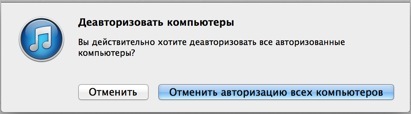 If you have already done this operation over the past year, then a not very encouraging entry will appear
If you have already done this operation over the past year, then a not very encouraging entry will appear 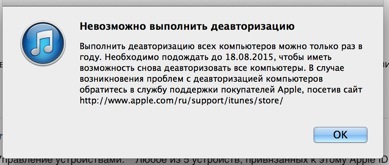 In this case, contacting the technical support service Apple will help. I recommend that you remember to deauthorize your computer if you reinstall the operating system or when you sell it. Good luck.
In this case, contacting the technical support service Apple will help. I recommend that you remember to deauthorize your computer if you reinstall the operating system or when you sell it. Good luck.
