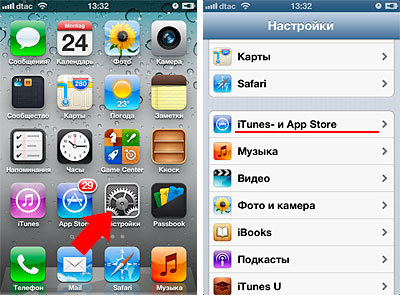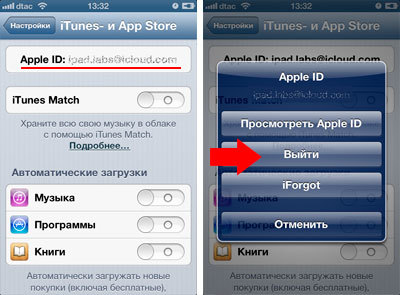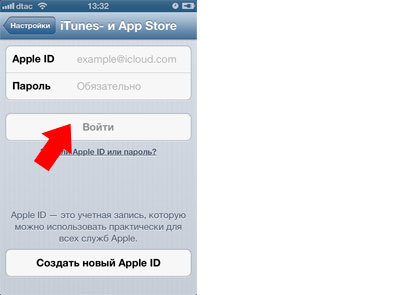Let's start with the fact that Apple ID is the email address specified when registering with App Store or the iTunes Store. How to create it can be found in the article registration Apple ID without a credit card. And you, for various reasons, may need to change it.
For instance. Your Apple ID was registered by a friend on his mail, and you quarreled with him. Or the mail service that had mail Apple ID no longer works. For such cases, there is a procedure for changing Apple ID. Simple enough at first sight. But in the process of writing an article and checking all possible options for myself, I ran into a number of problems. And they decided only after an hour of communication with specialists from the support service Apple. So, let's try to put everything on the shelves.
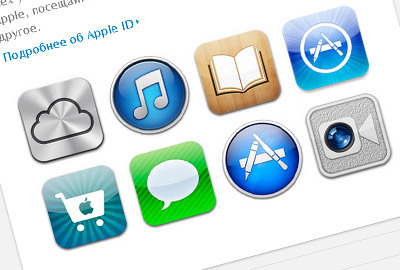
Which ID can be changed and which one cannot?
One thing I want to say right away is that if your main identifier email address Apple ID ends with @ icloud.com, @ me.com, or @ mac.com, then such identifiers cannot be changed to another email address .
Such IDs are created when registering with iCloud. More details about accounts Apple. Currently, you can only register with the @ icloud.com domain. The me.com and mac.com addresses remain from the previous services and are no longer issued.
An account that cannot be changed is both good and bad:
- The bad news is that this is another mailbox and needs to be memorized. And the beautiful names in iCloud.com domains are long gone.
- The good news is that even if someone finds out your ID and password from him, he will not be able to take away your account, replacing the e-mail with his own. This is what any shared account works on. We'll talk about security settings later.
Well, if your ID does not end with @ icloud.com, @ me.com, @ mac.com, then you have the right to change it.
Change Apple ID via website Apple
1. Open the My Apple ID website,
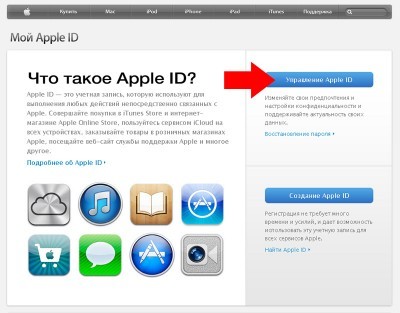
2. Follow the link 'Manage Apple ID' and log in.
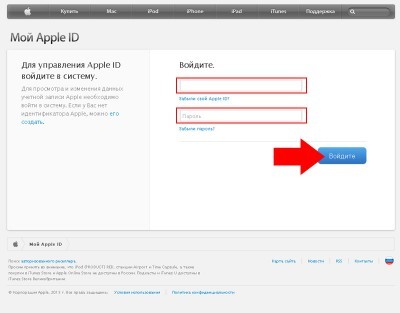
3. Selecting the field 'Name, ID and email addresses. mail ', click the' Edit 'button next to the' Apple ID and main email 'section.
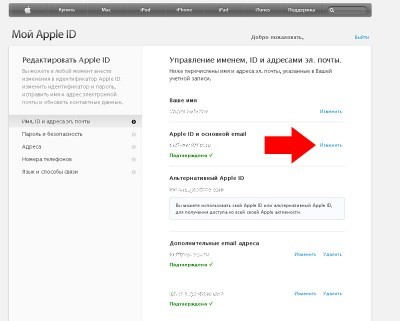
4. Enter a new email address.
5. Make sure the entered email address is:
- is used by you regularly, since this address will be the main one for your account;
- is a valid email address;
- not yet associated with your other identifier Apple ID;
- does not end with @ mac.com, @ me.com, or @ icloud.com.
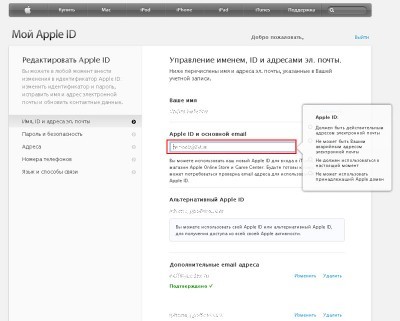
You will be prompted to verify your email address to confirm that you have access to it and that it belongs to you.
A confirmation email will be sent to the new address. After you receive your message, click the 'Check Now' link and sign in to appleid.apple.com using your new ID Apple ID and password to complete the verification.
interesting 6.1-inch iPhone 12 and iPhone 12 Pro go on sale first Epic Games asks court to return Fortnite to App Store
Immediately after changing Apple ID, entry with the old ID is not possible.
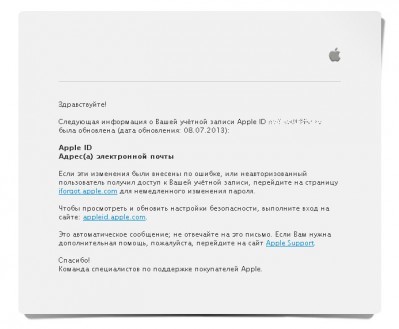
If you entered incorrectly a new e-mail for Apple ID
And what happens if you did not enter the correct e-mail address of the new ID. That confirmation email will be sent to a non-existent address and you won't be able to verify it.
At the same time, you will not be able to enter using the old ID.
If you know a new, unconfirmed Apple ID, then log in using it at appleid.apple.com.
You will see such a window. Your mailing address has not been verified. Click on “Change” and enter the correct e-mail details.
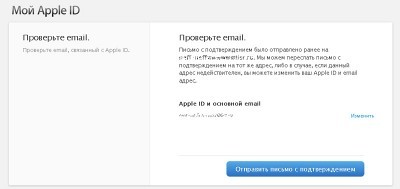
After that, the procedure will be repeated with sending a confirmation letter to the specified mailing address.
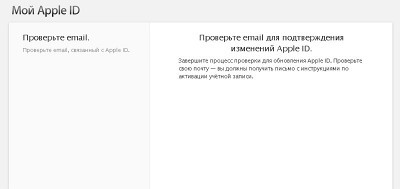
And following the link from the letter, you will be taken to the confirmation page Apple ID.
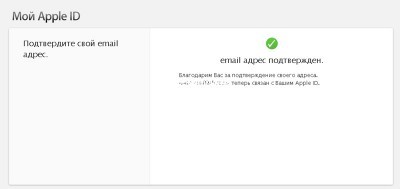
If you forgot Apple ID
And what happens if you did not correctly enter the e-mail address of the new ID, and did not remember it. Well, they just made a mistake somewhere, but you don't know where. This is exactly what happened to me when I wrote this article. This is where the ambush lies. Because the confirmation mail will be sent to a non-existent address and you will not be able to receive it.
You will no longer be able to enter using the old ID. And you don't know the new one.
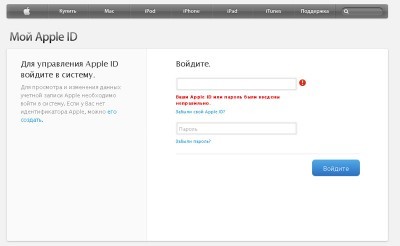
There is only one way to solve this problem:
Call support Apple +7 495 5809557 extension 4. Monday through Friday, 9 am to 7:45 pm.
I'll warn you right away.
They no longer have your old Apple ID in their database.
He disappears at the moment of the change. But it can be found through the central support service, which a specialist from Russia should contact. It takes about 20 minutes, so use a landline phone or Skype. Then you will be asked to answer the security questions that are listed in your account. And if everything went well, they will say your new Apple ID. Knowing it, you can change the postal address as described in the paragraph above.
Therefore, I recommend using secret questions in your account that do not cause any doubts in you. In addition, bind your device to Apple ID by enabling the “find mine iPhone” service in iCloud. In this case, technical support specialists will be able to determine the account ownership by your number iPhone.
And further. Some issues are resolved only by calling the Call Center. With personal communication with the support service, you can even steal someone else's Apple ID if you know what to say to the operator 🙂
Via app App Store
You can change Apple ID via App Store. For this:
- Run the application App Store.
- Click the Featured tab and scroll down the page. Click on the Button labeled Apple ID:
- 3. In the window that appears, select “Exit”. After that, click “Login”.
- Select “With existing Apple ID” from the options provided. Enter the details of another Account.
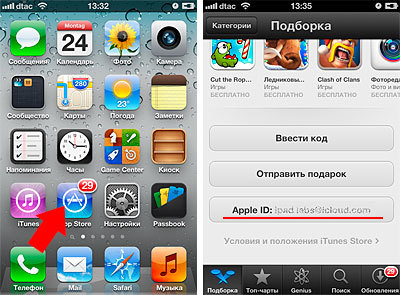
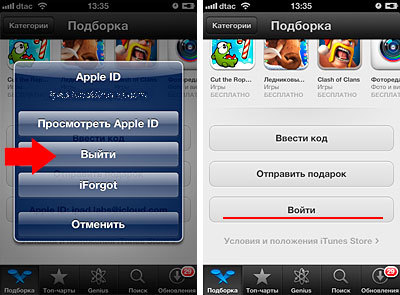
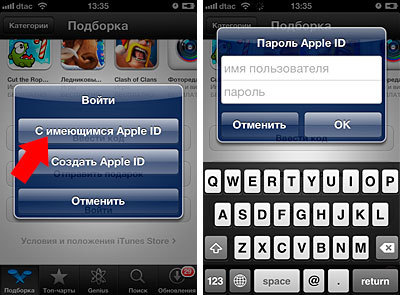
Through the “Settings” application
- Launch the Settings app, navigate to iTunes and App Store.
- Click on the item labeled Apple ID: In the window that appears, select “Exit”
- Enter the details of another Account and click “Login”