Users face the problem of how to turn on the microphone at iPhone. To solve the problem, consider how to check the microphone on iPhone, possible causes of the problem.

When making calls, it happens that the interlocutor is hard to hear. The following problems arise:
- the interlocutor does not hear your speech;
- poor audibility;
- the voice service does not recognize search queries;
- when recording, the sound is distorted or reproduced with errors;
- sound source does not change during a call.

In this case, you should figure out how to check the microphone on the iPhone. To find out the cause of the problem, testing is carried out using special software.
If you are unsure of where the microphone is physically located, consult the manufacturer's manual. When testing, make sure no headphones or headset are connected to the device.
- To check if the speaker is working, run the Record program. Click on the start button. Pronounce any phrase clearly. Listen to the result. You should clearly hear your voice.
- Launch the Camera application to test the front and rear modules. Record a video. Listen to the sound quality. You should clearly hear what you are saying. Otherwise, read why iPhone screen recording is silent.
If you cannot hear your voice during a call, make sure nothing is blocking the microphone passage. If the voice assistant does not respond, check if the speaker is dirty.
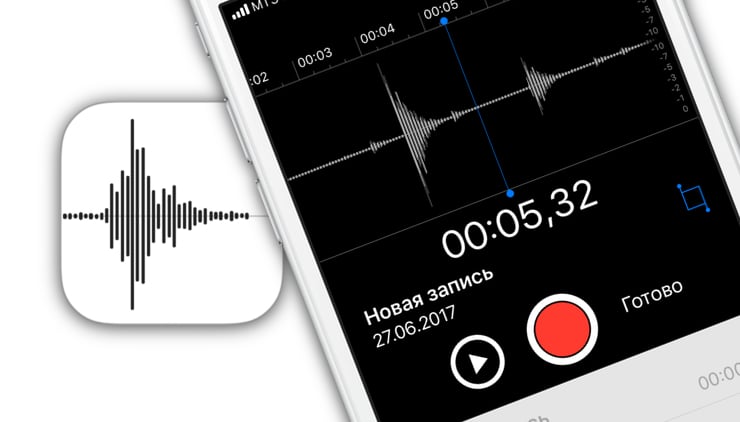
What are the causes of the problem?
interesting 6.1-inch iPhone 12 and iPhone 12 Pro will go on sale first Apple will announce the launch of iPhone 12 from day to day
The problem can be caused by the following reasons:
- Ingress of moisture inside. In this case, disassemble the body and dry the parts. If a hairdryer is used, then at minimum power.
- Software failure. In this case, you will need to change the firmware at the service center.
- Damage to the integrity of the microcircuit. Part replacement will be required.

Troubleshoot microphone problems on iPhone
If after checking the hardware, the problem persists, follow the algorithm:
- Disconnect your headphones, headset, and other external equipment.
- When holding your smartphone, make sure that nothing covers the microphone and speakers.
- Remove the cover that blocks access to the part.
- Clean the equipment from dust and dirt. Do this carefully so as not to damage the microcircuit.
- Reboot your phone. Services begin to malfunction during long periods of time.
- Check the installation of operating system updates. Some hardware won't work without new drivers.
- Reset the system to factory settings.
If for some reason it was not possible to turn on the microphone on the iPhone, contact the service center. The master will diagnose and repair.
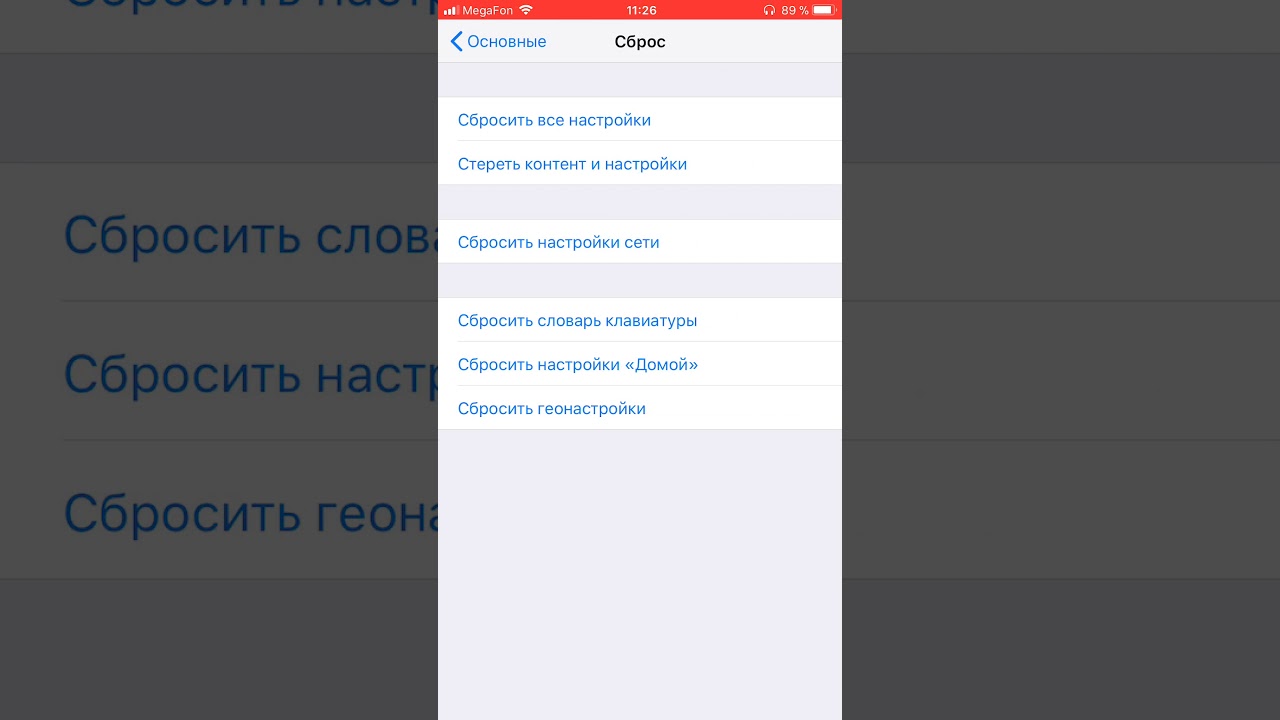
Skype microphone does not work on iPhone
If the iPhone microphone does not start in Skype, follow the instructions:
- Go to the settings item.
- Choose your privacy options.
- Select microphone settings.
- Drag the slider to the on position.
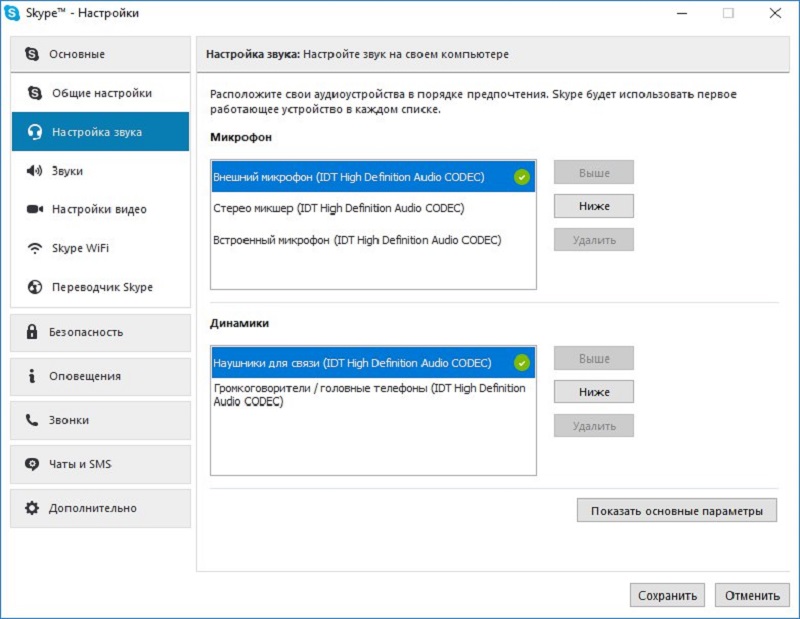
This method is suitable for solving problems with other messengers. If the program method fails, the physical module is broken. It is recommended to take the device to a service for diagnostics.
Now you know how to turn on the microphone on an iPhone. To install a new part, special equipment is required, which the masters have. Everything should function normally after the repair.
