The company Apple takes the safety of users of apple products seriously, therefore it improves the development of security algorithms. The 'Find iPhone' function should be included in this category – the application is able to determine the location of the smartphone in real time. Since the iPhone traditionally holds the first place on the list of the most attractive smartphones for criminals, the search function becomes an indispensable assistant for the rightful owner. But sometimes the application only interferes with the owner, so it is important to know how to disable the 'Find iPhone' function if necessary.
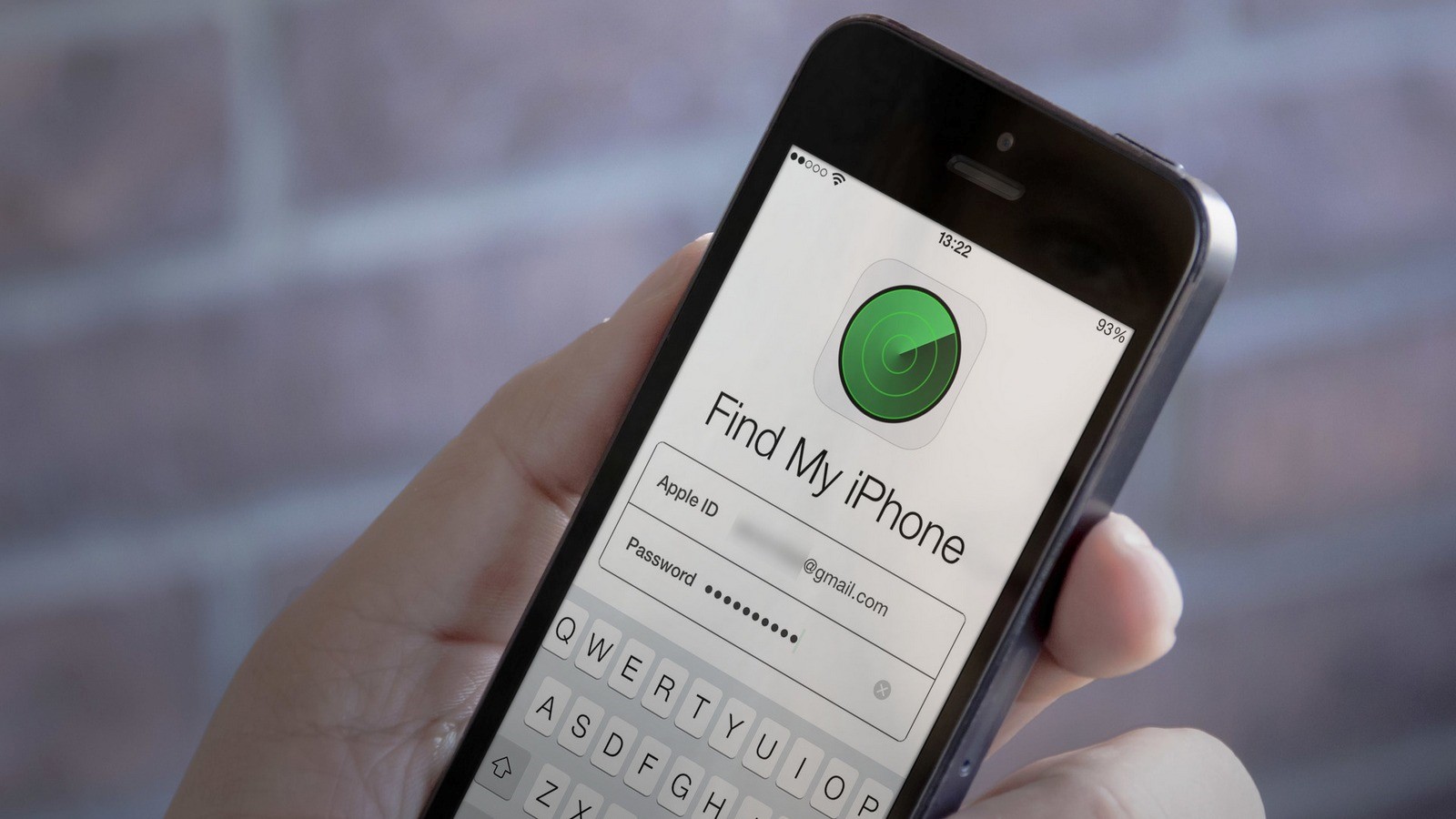
When do you need to disable the function?
The usefulness of the function should not be underestimated, but there are situations when the 'Find iPhone' needs to be disabled or temporarily deactivated. This will come in handy:
- when restoring iPhone via iTunes;
- when deleting information from the device, erasing content and settings;
- when restoring information from a smartphone backup saved on a computer;
- when preparing the device for repair before contacting service.
The function is designed so that the user, if necessary, can independently turn on and off 'Find an iPhone'. Manufacturers of 'apple' smartphones strongly do not recommend disabling the function in other cases – the activated search has repeatedly rescued owners from thefts and losses.

Deactivation methods
For the convenience of the company's clients Apple, various options for interacting with the 'Find an iPhone' application are provided, it is possible to disable the function both by regular means and using a personal computer. The variety of methods is associated with the banal unwillingness of users to visit service centers once again Apple – maintenance iPhone is considered expensive compared to similar models. Also, the variety of approaches reduces the burden on the company's technical support hotline. It is possible to deactivate the function even from devices controlled by Windows and Android, access to transmission over the wireless network would be open.

Via iOS
Make sure your smartphone is connected to the Internet before turning off Find My iPhone. It is desirable that the connection be via Wi-Fi – the connection should please with stability and decent speed. To begin with, it is worth trying the option of disabling the function using the standard means of the operating platform iOS – this method is considered the simplest and most accessible for users iPhone. The three suggested options are suitable for people using devices running iOS – iPhone or iPad. To disable the function, it is recommended that you carefully follow the described recommendations.
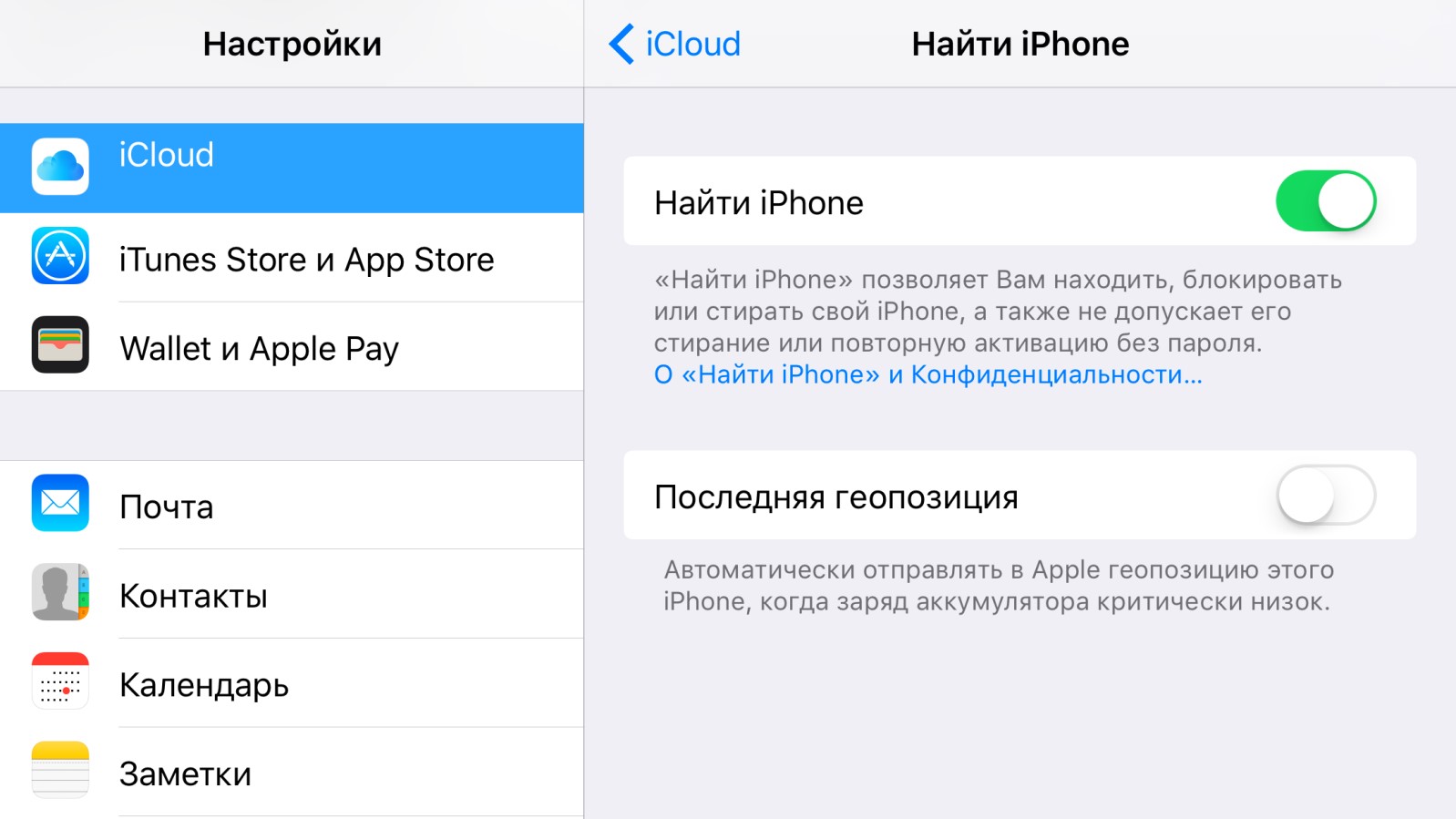
Using iCloud settings
To disable the function by controlling the iCloud app on your smartphone, open 'Settings'. In the window that opens, find the 'iCloud' menu item. A list of app settings will appear, find the 'Find an iPhone' option. If the function was previously activated, the slider is moved to the right and lights up green. To disable, move the slider to the left – the indicator will turn gray, this indicates the deactivation of the function. If necessary, enter the account password Apple ID in the proposed form. If an email is linked to the account, wait for the 'Find iPhone' disconnect notification email. Switching the function back on is possible in a similar way, by returning the slider to the right side.
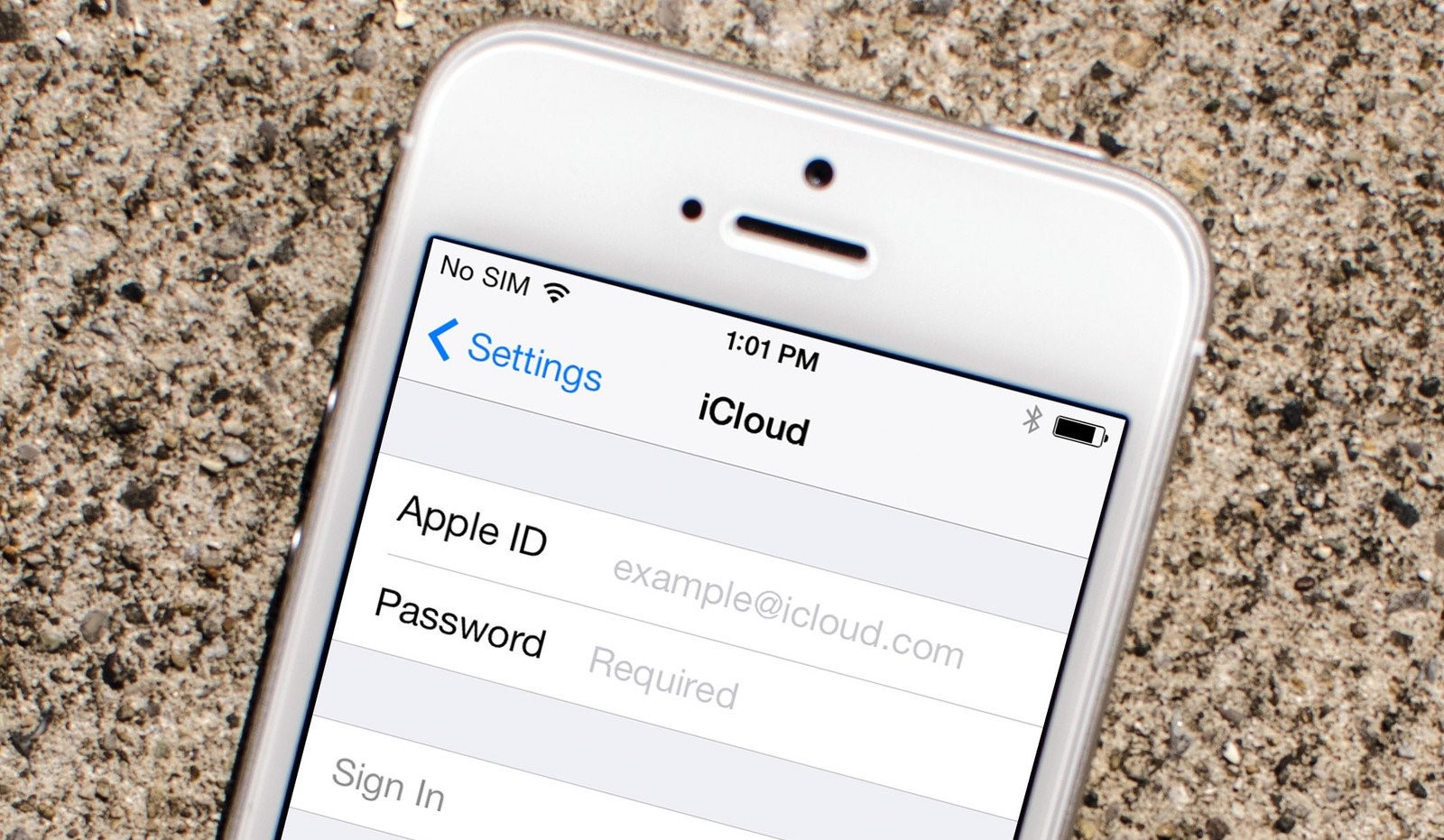
By disabling iCloud
interesting 6.1-inch iPhone 12 and iPhone 12 Pro will go on sale first Subscription pack launch Apple One confirmed
Also, users can completely disable the account – do not worry, the account will disappear from a specific device, but remain intact.
- Open the 'Settings' app on your smartphone.
- Scroll down to the 'iCloud' menu item.
- Open the 'Delete account' item, this is useful to log out of your account.
- Choose whether to keep the synced information or delete it.
- In the form that opens, enter your account password.
- Wait for the logout process to complete.
Then the 'Find iPhone' function will be removed from the current device.

Using the app
The company's smartphones Apple have a separate 'Find iPhone' application preinstalled, with which it is also possible to deactivate the function. For this:
- find and open the application in the list of installed programs;
- enter your account username and password Apple ID;
- wait for the sync to complete;
- in the opened list of devices on which the function is activated, select the desired smartphone;
- swipe the icon of the selected phone from right to left;
- click on the red 'Delete' button;
- confirm your choice by pressing 'Delete' again.
Please be aware that this solution is temporary, the next time you connect to the wireless network, the function will re-enable.

Via computer
Users are also given the option to turn off Find iPhone via computer. You don't have to install additional programs, you only need a working browser.
- Enter www.icloud.com in the address bar. In the form provided, enter the username and password for the account.
- Open the drop-down All Devices tab. In the list, find the device on which you want to disable the search function.
- In the phone information window that opens, find the 'Erase' button.
- Confirm your selection, and then enter your account password.
- Optionally, it is possible to enter a phone number and add a text message confirming the deactivation of the function.
When you first connect your smartphone to the Internet, the option will be disabled.
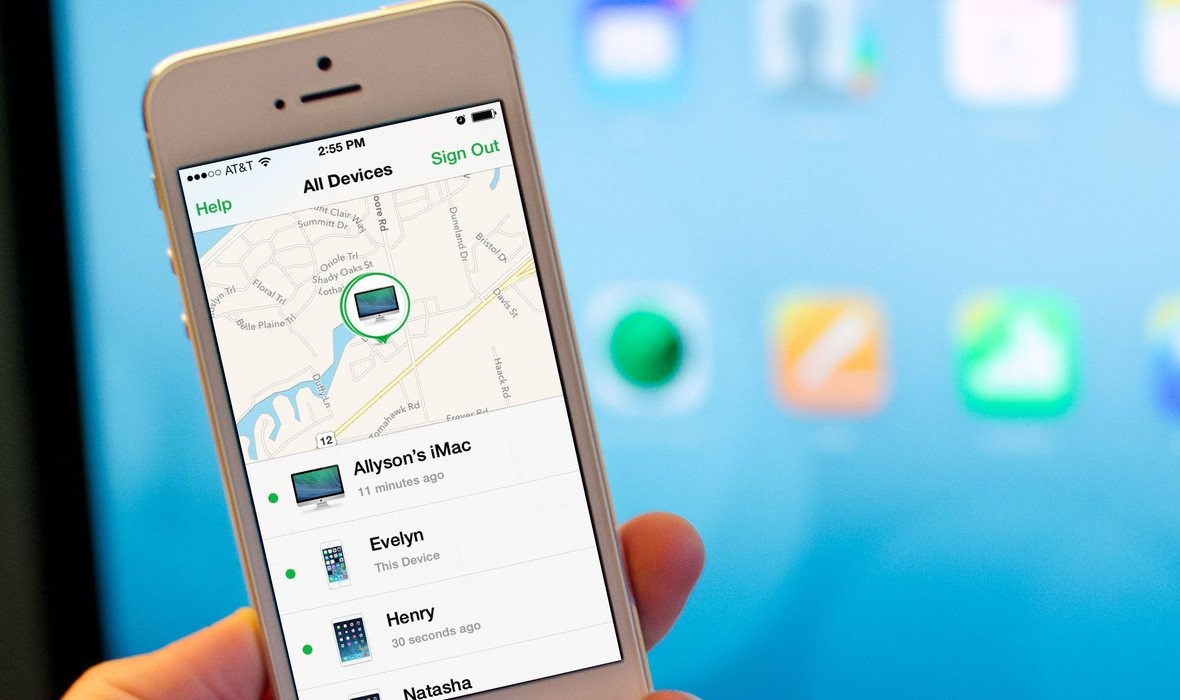
Is it possible to disconnect without a password Apple ID
Before disabling Find My iPhone, make sure the owner remembers the password and account username Apple ID. Without a password, with which the owner confirms the action, disabling the function is impossible – otherwise there will be no point in such a protective algorithm. If you completely forget your password, there is a code recovery form on the iCloud home page. The owner will be able to reset the password by requesting a letter to the linked e-mail or mobile phone, as well as answering security questions asked during registration. There is no need to rely on loopholes in the firmware – the company Apple cares about the safety of customers, so errors in the operating platform are promptly eliminated.
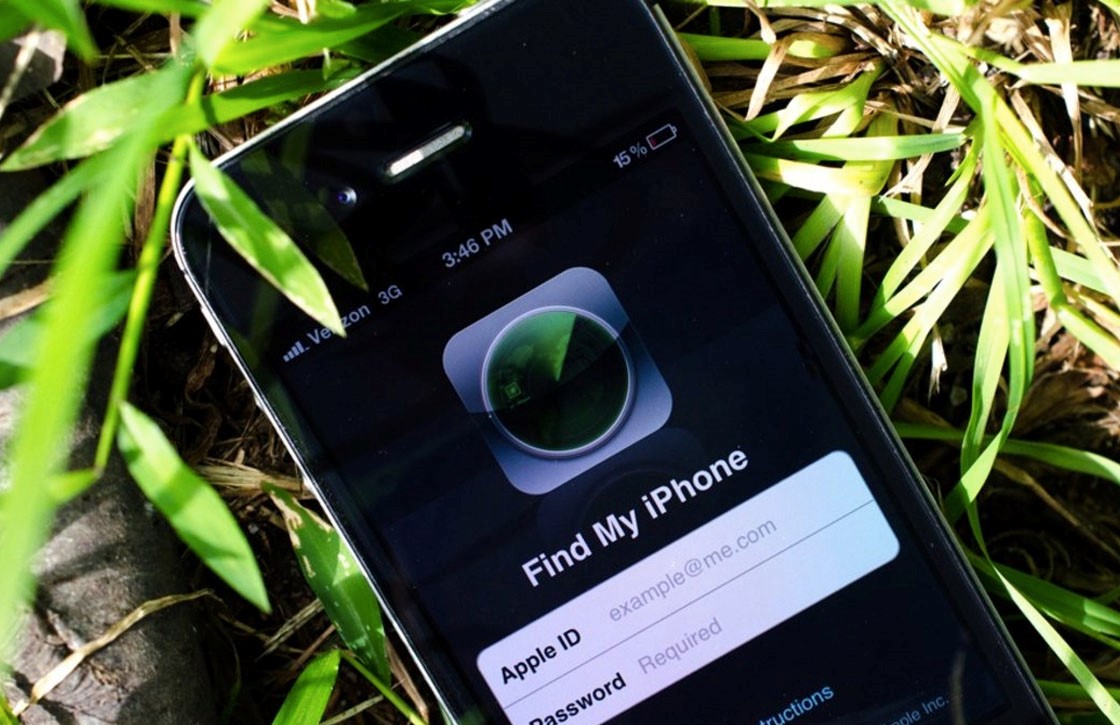
What to do if you can't turn off the feature
User experience shows that disconnection problems occur if deactivation occurs through another iPhone or computer. If the owner uses third-party devices, the wireless network must be turned off on the smartphone, and the phone must be turned off. Otherwise, the process runs at random, it is impossible to predict the occurrence of an error. Therefore, before turning off 'Find iPhone', make sure that you really need it, and there is no other way to fix the error that has occurred. It is not for nothing Apple that the function was built in – above all concern for the safety of clients, and 'Find iPhone' is an important part of a large defense mechanism.
