
Perhaps each of us was faced with the need to delete contacts from iPhone. In some cases, a “total cleanup” is required, for example, if you bought a used one iPhone, and its previous owner did not clear the phone. Today we will look at all the existing methods for deleting contacts on iPhone.
There are several ways how to delete contacts from iPhone: deleting each entry individually, deleting all contacts from iPhone completely or several selective ones using iCloud. For those who use jailbreak, there are two more ways that we will look at further.
Method 1: delete contacts one by one
In order to delete several contacts on an iPhone, you need to do a couple of simple steps, namely:
- Go to the “Phone” application on iPhone, open the “Contacts” list

- Next, select the desired name that you want to delete, click on it and get to the menu.

- Click on the “Change” button in the upper right corner
- Scroll down the page to the end, click on the “Delete Contact” button.

- We confirm the action by clicking the button again.
- Done! You were able to successfully and quickly delete a contact from iPhone.
Method 2: Delete all contacts at once via iTunes
If you do not know how to delete contacts from an iPhone all at once, for this you will also need everyone's “favorite” iTunes media combine.
- We connect our device to the computer, go to iTunes.

- When the device is detected, click on it in the upper right corner.
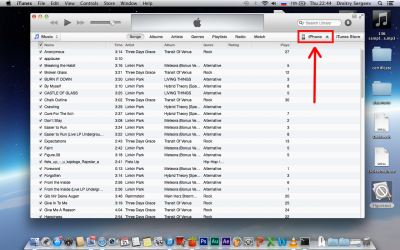
- Go to the “Info” section.
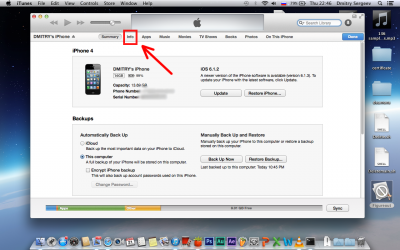
- Next, put a check in the “Sync Contacts” field and then, just below, in the submenu, select “All Contacts”.
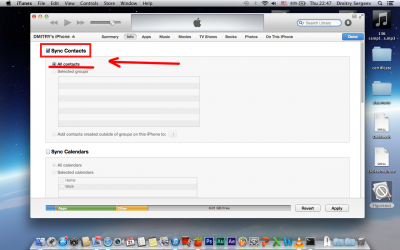
- Next, scroll to the bottom and in the “Advanced” section, put a tick on “Contacts”.
- Next, at the bottom right, click on “Apply”.
- A window will appear that will warn you that all numbers from the iPhone will be deleted. We agree and click on “Apply information”.

- Done!
interesting 6.1-inch iPhone 12 and iPhone 12 Pro will go on sale first Now officially: announcement of iPhone 12 will take place in a week
And now let's look at several more ways to just delete contacts from iPhone, which are available to users with jailbreak installed. There are also two such methods, but their implementation is interesting.
Method 3: Erase Contacts program
Erase contacts is an application that can be downloaded from Cydia, specifically from the Bigboss repository. Don't worry, you don't need to add it, since this is the default repository in Cydia, you don't need to add it, they've already done it for you.
So let's get down to action.
- Go to Cydia
- After loading, from the bottom right, click on Search and enter Erase Contacts. After the steps taken, you will see something like the following:
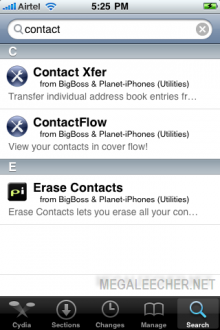
- Next, click on Erase Contacts, then Modify (top right) and Install (the Modify button appears together after clicking it). The tweak will be installed.
- Next, on the desktop, click on the Erase Contacts icon that appears.
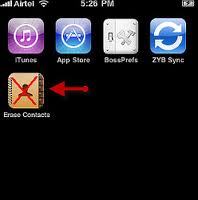
- Everything is deleted!
Method 4: Remove from the file system
Yes, you can permanently delete a contact from an iPhone directly by going to the file system.
Let's consider the method in more detail.
First, we need one of the file managers for iPhone. I will show with iTools as an example.
- We go to the file manager, go to the address \ private \ var \ mobile \ Library \ AddressBook

- Delete 2 files: AddressBook.sqlitedb and AddressBookImages.sqlitedb
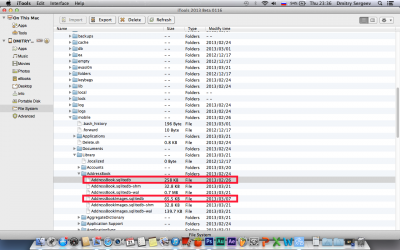
- We reboot.
All! Now it only remains to make sure that it is empty, and now you can safely fill the vacant space with your contacts. Good luck!
