Internet connection at iPhone is not always necessary – expensive traffic or unsafe Wi-Fi networks force users to restrict access to the network. The article talks about how to turn off the Internet on an iPhone for different modes and situations.
Sometimes situations arise in which a smartphone needs to restrict access to the Internet. Not all tariffs have cheap traffic, and in roaming it is always expensive. Also, parents often want to restrict their children access to the worldwide network. Regardless of the reason, it is important to know how to turn off the Internet on an iPhone, and the article will tell you about it. The lack of a network connection saves not only the owner's money, but also the battery power. Transferring information both via a cellular channel and via a Wi-Fi connection is a resource-intensive task.
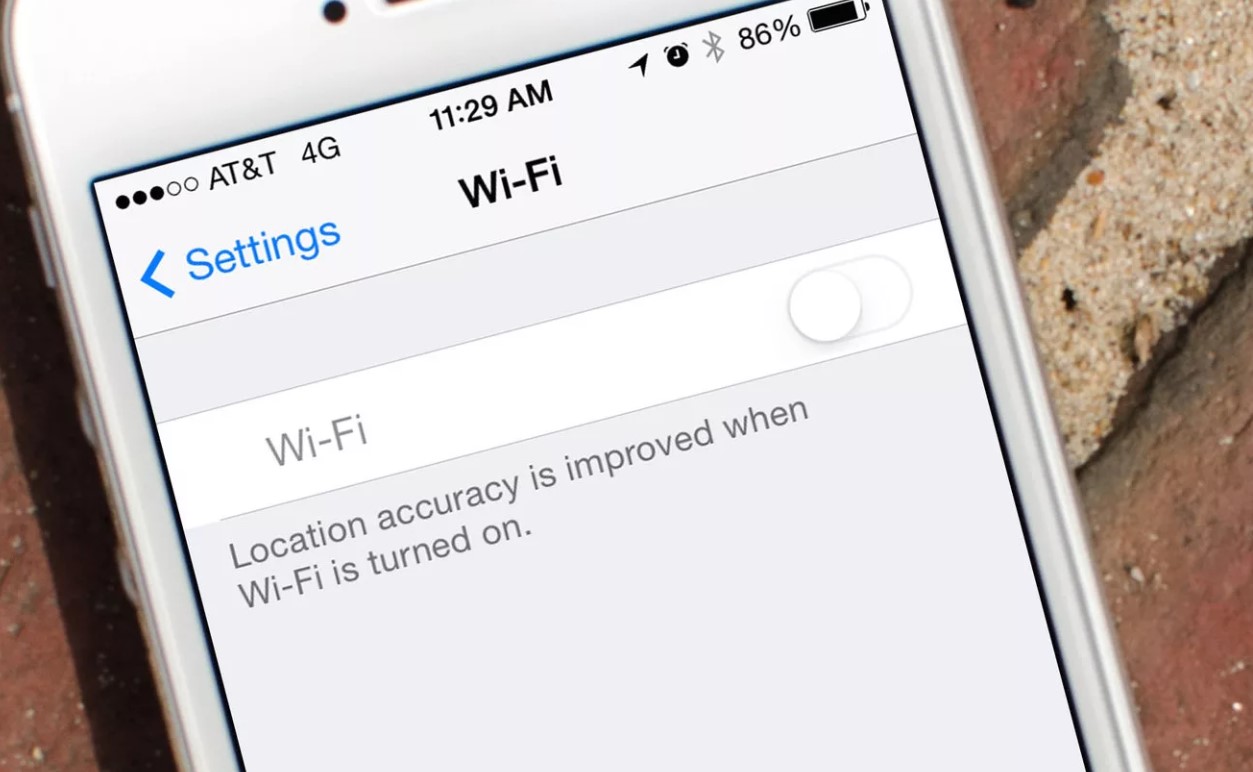
Change network settings
There are a number of ways to turn off the internet on the iPhone 6 and other models. First, let's talk about the most obvious option – by changing the settings in IOS on the device itself (the algorithm is also suitable for the iPad). Smartphones access the network through the operator's mobile channels or via connection to Wi-Fi points. In the phone menu, you can easily restrict both methods.

How to disable data transfer to iPhone
interesting 6.1-inch iPhone 12 and iPhone 12 Pros to ship first Apple ready to start production iPhone 12
Most often, you need to limit traffic through a mobile operator. Its use leads to a lot of expenses, unless, of course, you have a tariff with unlimited traffic. To turn off data transfer on iPhone, go to phone settings and select 'Cellular'. In the list that opens, you need the first line – 'Cellular data'. Slide the switch to the off position and the phone will stop using the carrier's network to send and receive data packets. In this mode, web pages will not be available in the browser. Push notifications will not come either. The same can be done faster by clicking the antenna icon in the quick launch icon block.
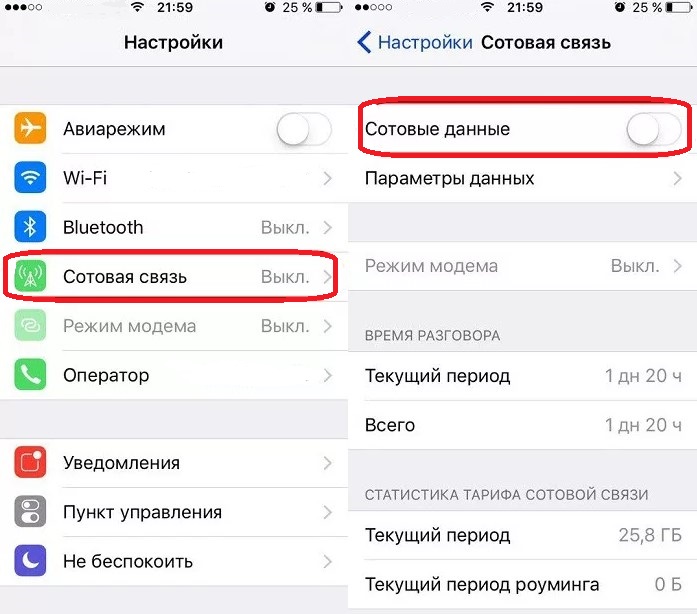
How to disable Wi-Fi on iPhone
In the previous paragraph, we figured out how to turn off the mobile Internet on the iPhone. After disconnecting the cellular Internet, the phone will be able to access the network exclusively via Wi-Fi. To remove this feature, turn off Wi-Fi on your phone. The control icon is located on the quick access toolbar, which is called by swiping from the bottom up. If the icon is light, then the function is enabled. Click on the icon to turn it off. Now the smartphone will not connect to available Wi-Fi networks. If you don't find this icon, turn off Wi-Fi over the long path. Go to 'Settings' – 'Wi-Fi' and slide the switch to the 'Off' position.
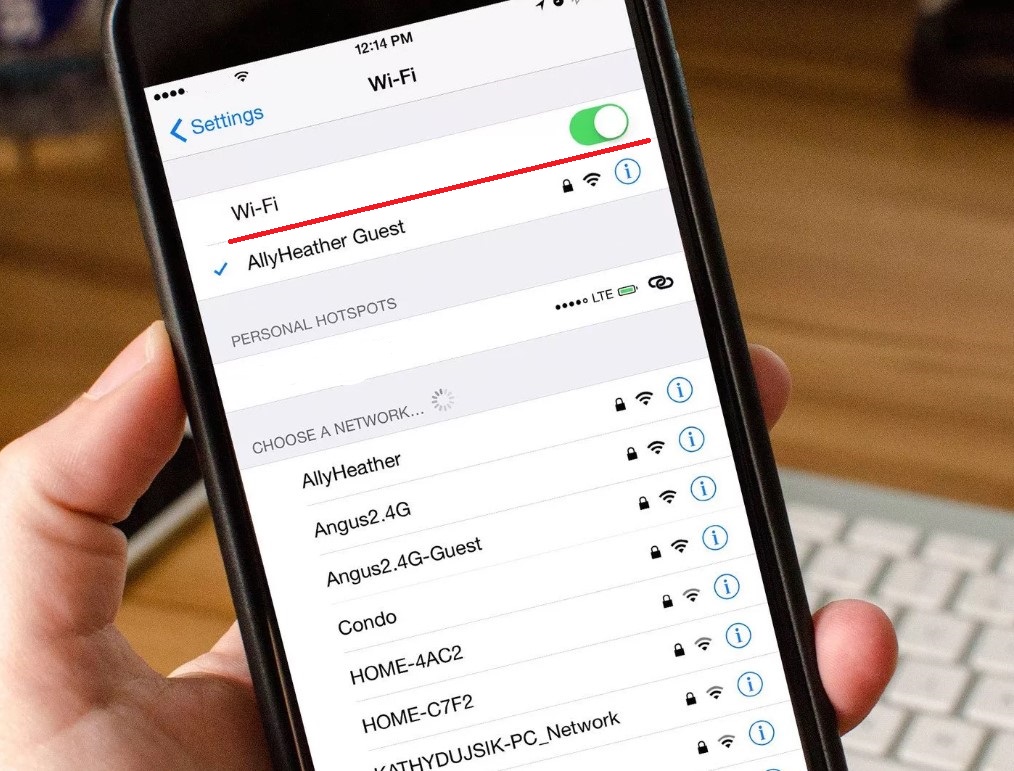
How to turn off Internet access on iPhone through an operator
Disabling the phone menu only temporarily limits the mobile Internet. It is not even necessary to turn it on yourself, it is activated when you reset the settings to the factory settings or perform a Hard Reset. To permanently restrict cellular access, contact your operator. Any mobile provider has a basic service, the deactivation of which will block the work with the 'web' through the operator's network.

How to turn off Internet access abroad on an iPhone
Using the Internet while roaming is doubly expensive. If you are used to using it, but want to protect yourself from accidental access to the network abroad, then there is such a setting in smartphones Apple. You can separately turn off the Internet on iPhone 5S and other models in roaming. Follow the already familiar path 'Settings' – 'Cellular' and deactivate the 'Data roaming' item. Now, when traveling abroad, the transfer function will be disabled automatically.
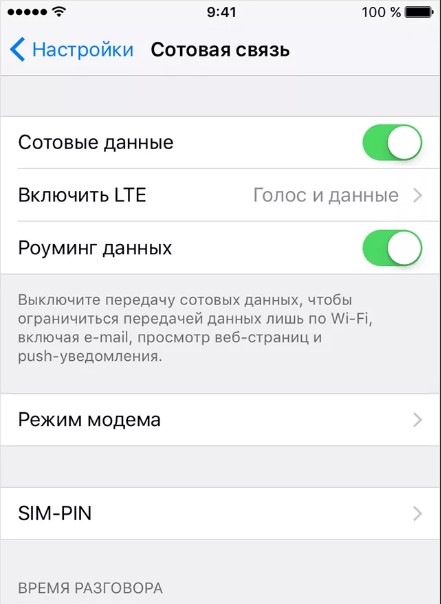
Restricting access to the web in applications
Now how to turn off the Internet on an iPhone for specific programs installed on it. Most applications on a smartphone periodically access remote servers for information. Different programs have different 'appetites' and, if you do not have an unlimited tariff, you can save money by turning off traffic on the most 'gluttonous' applications. To do this, in the same menu on the 'Settings' – 'Cellular' path, scroll down the list to the 'Cellular data for software' value. It lists applications that have permission to access mobile traffic. For each program, under its name, the amount of information consumed is indicated. To prohibit a specific application from using cellular traffic, uncheck the checkbox to the right of its name.
