This article will discuss how to disable Siri on iPhone from iOS 12 and in previous versions. Step-by-step instructions and detailed recommendations are presented in the article.
Owners iPhone can enjoy the services of a convenient virtual assistant anytime, anywhere. Siri will answer any questions, send a message, launch the required application. But if it interferes, or you need to reduce the consumption of resources by a smartphone, it is important to know how to disable Siri on an iPhone.

The virtual assistant analyzes application data, e-mail information, and examines search queries. All received information is sent to the servers of the company that created the application. This is fraught with information leakage, although it is broadcast completely anonymously. The owners iPhone do not want to spread personal information, which is quite natural and normal. Therefore, some have questions: how to disable Siri quickly and easily.
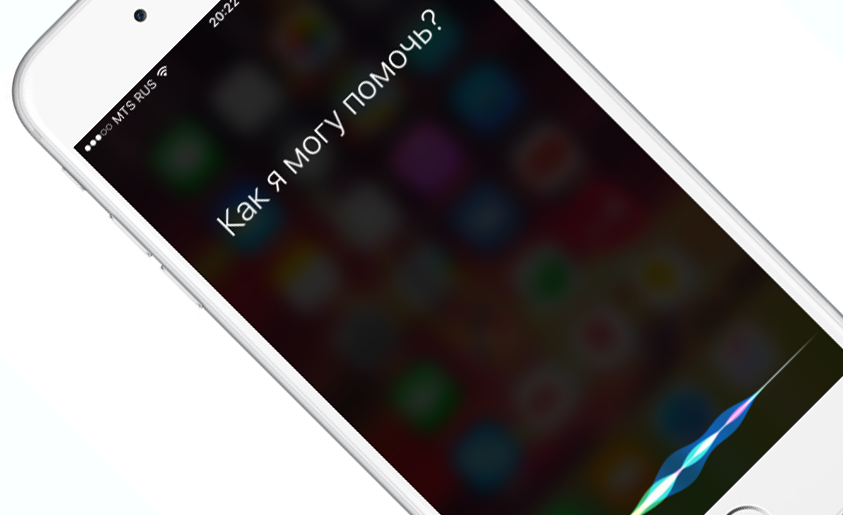
How to disable Siri on iOS 12
interesting 6.1-inch iPhone 12 and iPhone 12 Pro will go on sale first Apple has developed two types of masks to protect against coronavirus
The question is quite difficult: how to disable Siri in iOS 12, since this version of the operating system interacts more actively with the virtual assistant than the previous ones. New gadgets have a function of activating the assistant with a greeting, even with a minimum charge. In previous models, the assistant turned off spontaneously as soon as the device went into power-saving mode. The instructions for deactivating Siri on iOS 12 are as follows:
- Open “Settings”.
- Go to “Basic”.
- Open “Accessibility”.
- Find “Home”.
- Deactivate the above item with a tick.
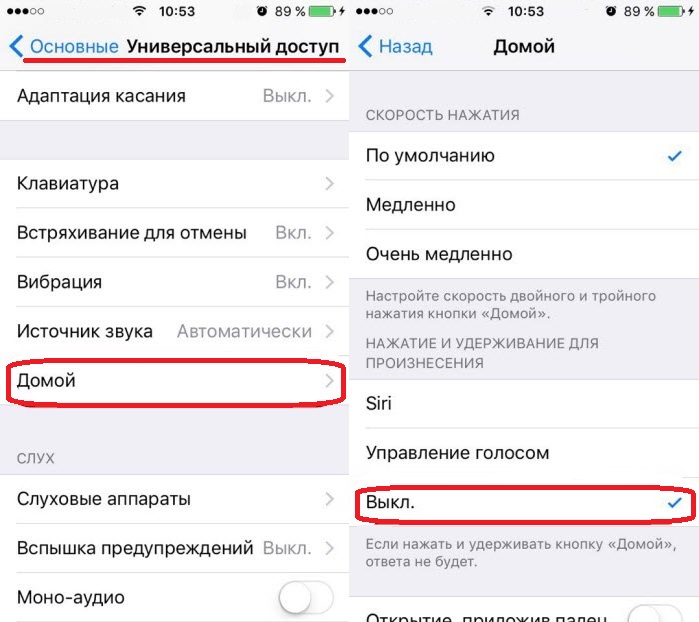
Now, stop using the virtual voice assistant in energy-saving mode. Unfortunately, in iOS 12 there are no switches with which to control the call of the program and work with the energy-saving mode at the same time. You can activate it manually through the “Settings” (section “Battery”).
How to turn off Siri on iOS 11 and under
How to turn off Siri on iOS 11 and earlier? The listed versions have a protective function with which you can both turn off Siri on the iPhone, and change the private settings in order to limit the intervention of the virtual assistant in the personal information of the device owner.
So how to disable Siri on iPhone 5, 6, 7 early iOS? To deactivate the application, do the following:
- Open “Settings”.
- Enter the “General” menu.
- Select “Restrictions”.
- Enter your password.
- Check the “Deactivation” box next to the above voice program.
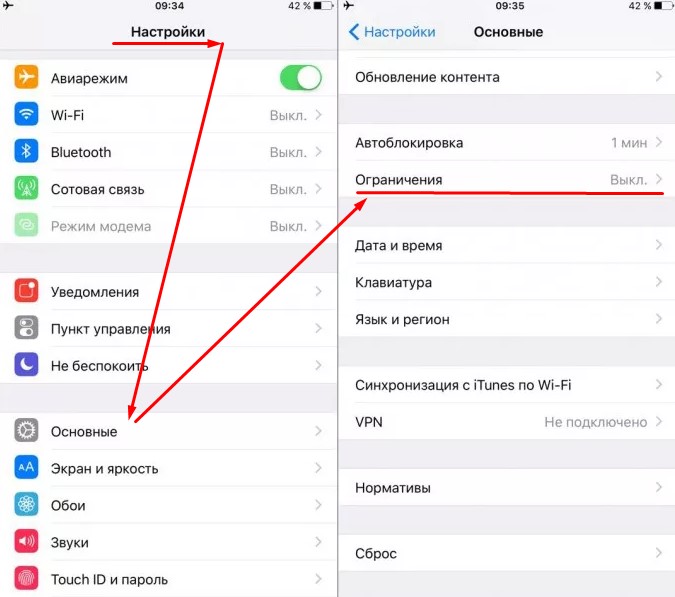
Now you know how to disable Siri on iPhone different versions. If you did not manage to turn off the voice assistant yourself using our simple algorithm, it is better to contact the nearest service center for help.
