Science and technology are constantly evolving, therefore, the transmission of information through mobile communication using the 3G service began to progress. Almost all iPhone models are equipped with a 3G module, which makes it possible to configure the phone to work with high-speed Internet. Let's consider how to enable 3G on an iPhone by yourself.

Activating 3G on iPhone with LTE support
In order not to harm the working condition of the phone, you need to follow the instructions. In the case of setting up 3G, a few actions are enough and the Internet will work at high speed. Check the technical compliance of the phone and the terms of the tariff plan in advance.

Please note: network connectivity depends on model iPhone and version iOS. Consider enabling 3G on iPhone with LTE support.
Step 1
On the main screen, go to 'Settings'. Next, select the 'Cellular' option.

Step 2
Then, in the first section of the menu, move the toggle switch to the 'On' position and go to 'Data Options'.
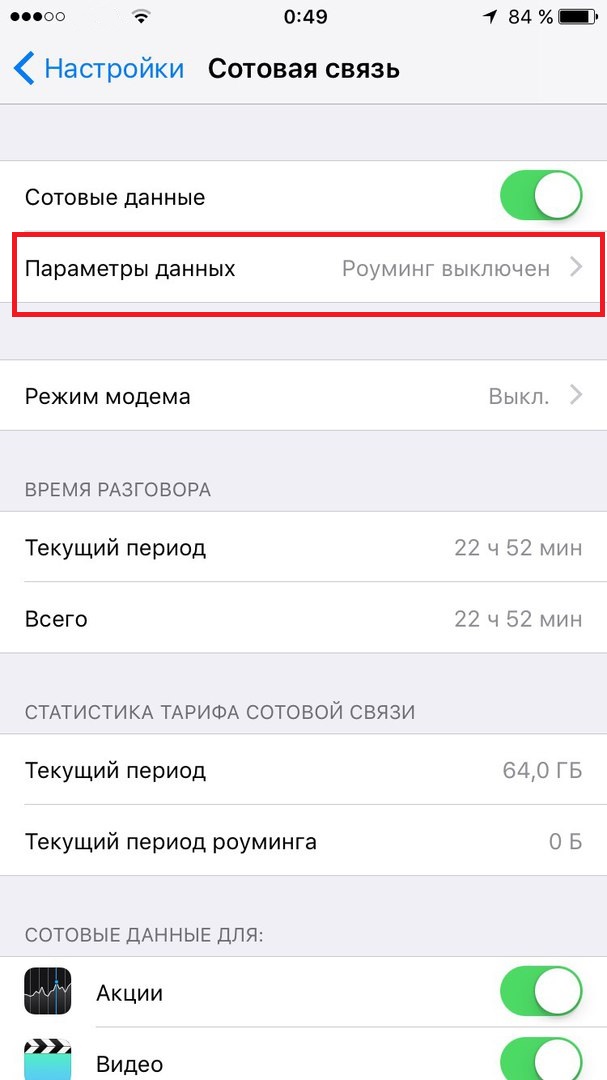
Step 3
Go to the 'Voice and Data' section.
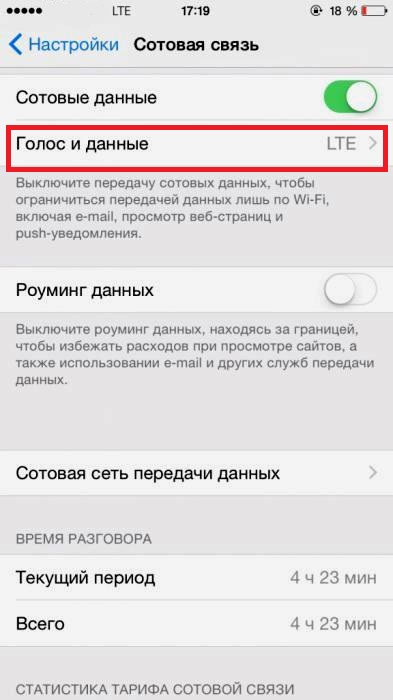
Step 4
Then select the '3G' item.
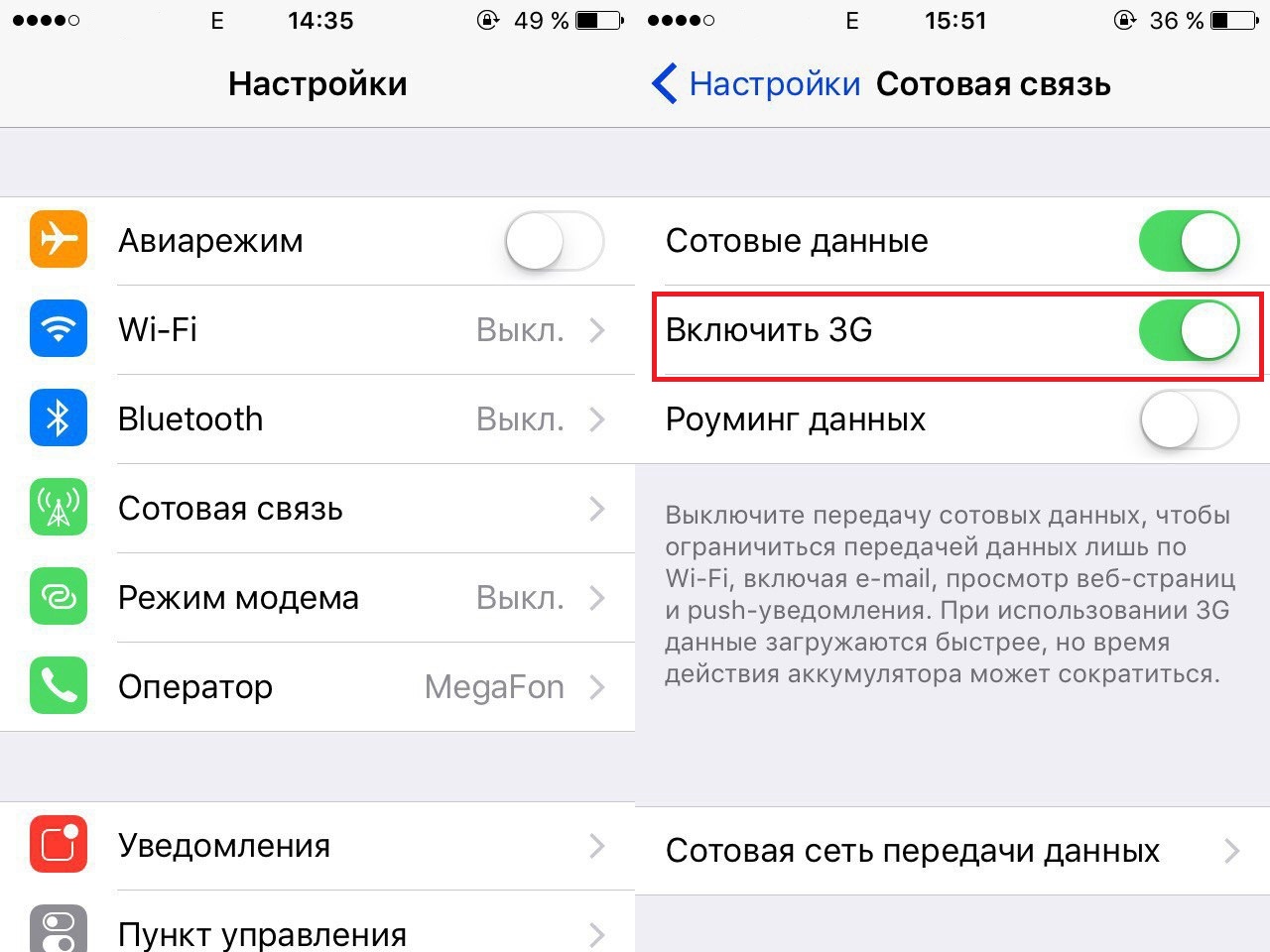
interesting 6.1-inch iPhone 12 and iPhone 12 Pros to ship first Apple ready to start production iPhone 12
After the performed algorithm, the phone will operate the data transfer mode with the functionality of 3G coverage.
Please note that in iOS 11 and later versions of the software, a switch has also appeared in the 'Control Center', with which you can turn on / off the mobile Internet:
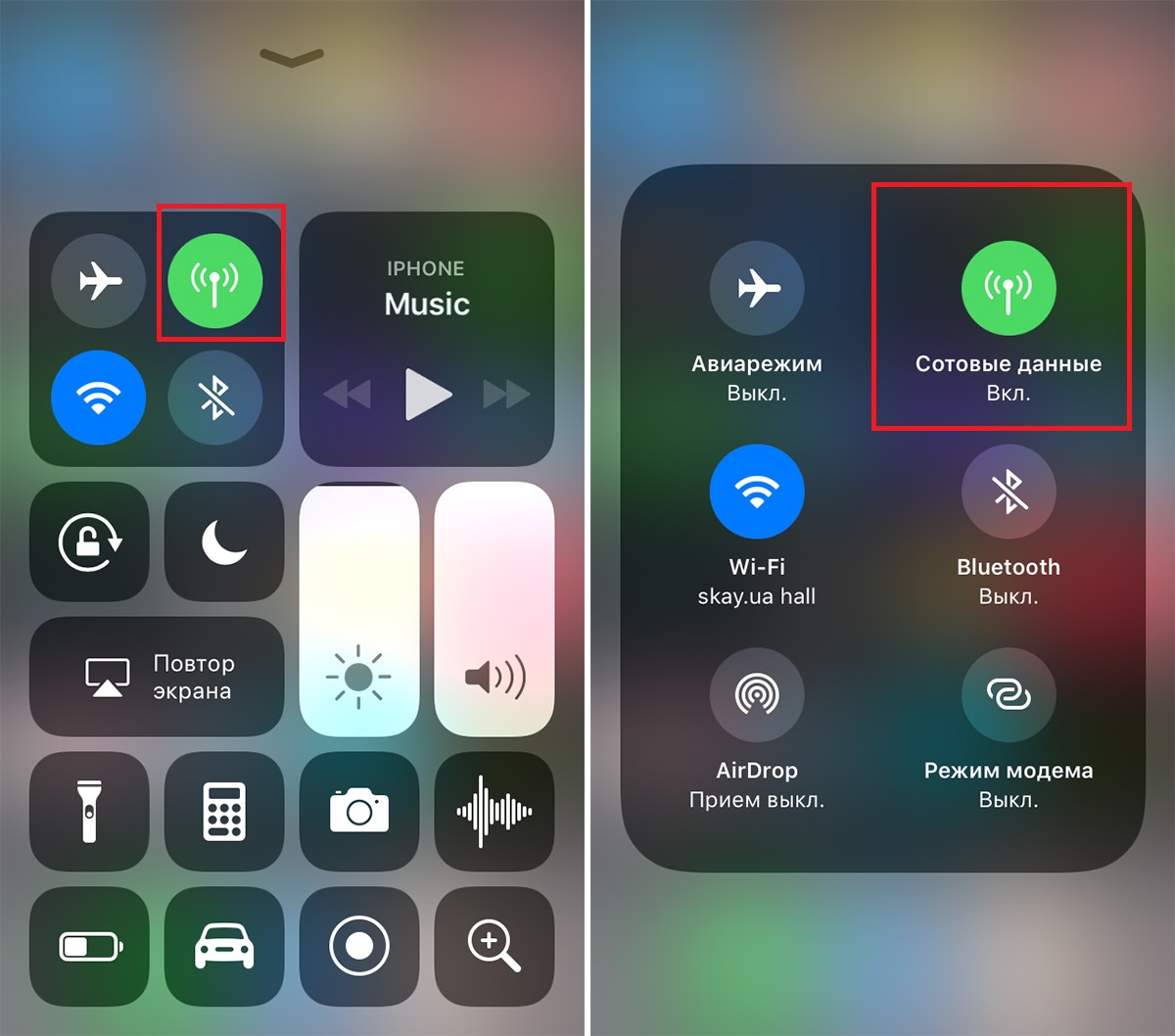
Remember that 3G mode on will drain your battery faster than normal data stream. If there is a need to save battery power and if there is no good coverage (for example, on a train), you should turn off the mode. Also, when the function is activated, it becomes possible to use the iPhone as a modem for other devices.
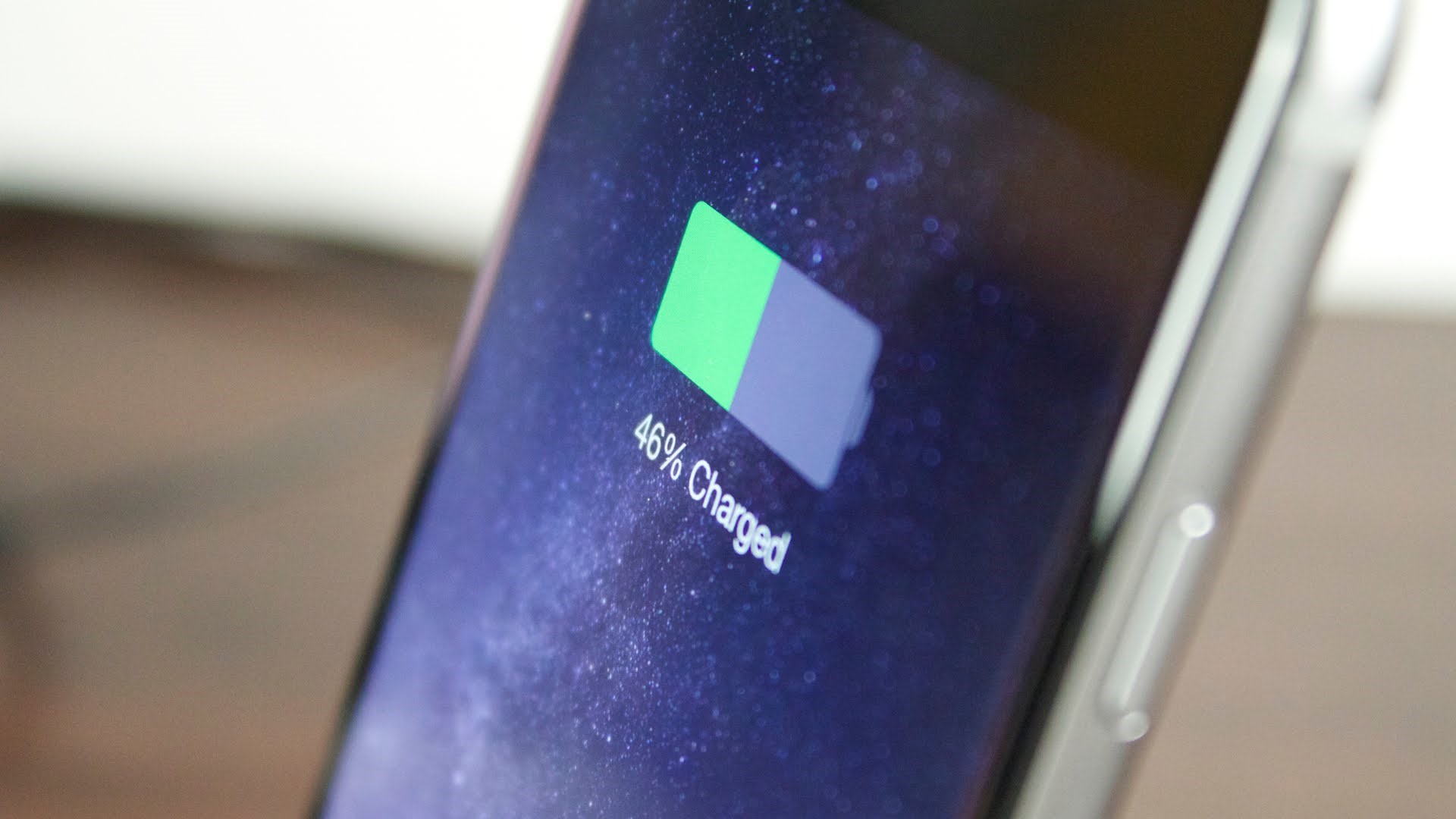
Activating 3G on iPhone without LTE support
Now let's look at how to enable 3G on an iPhone without LTE support, because not all iPhone models have this feature. For the first time LTE appeared on iPhone 5, so in previously released models, the connection to the 3G network is as follows:
Step 1
On the main screen, go to 'Settings'. Next, select the 'Cellular' option.
Step 2
Enter the 'Cellular' section.
Step 3
Activate the toggle switch 'Enable 3G'.
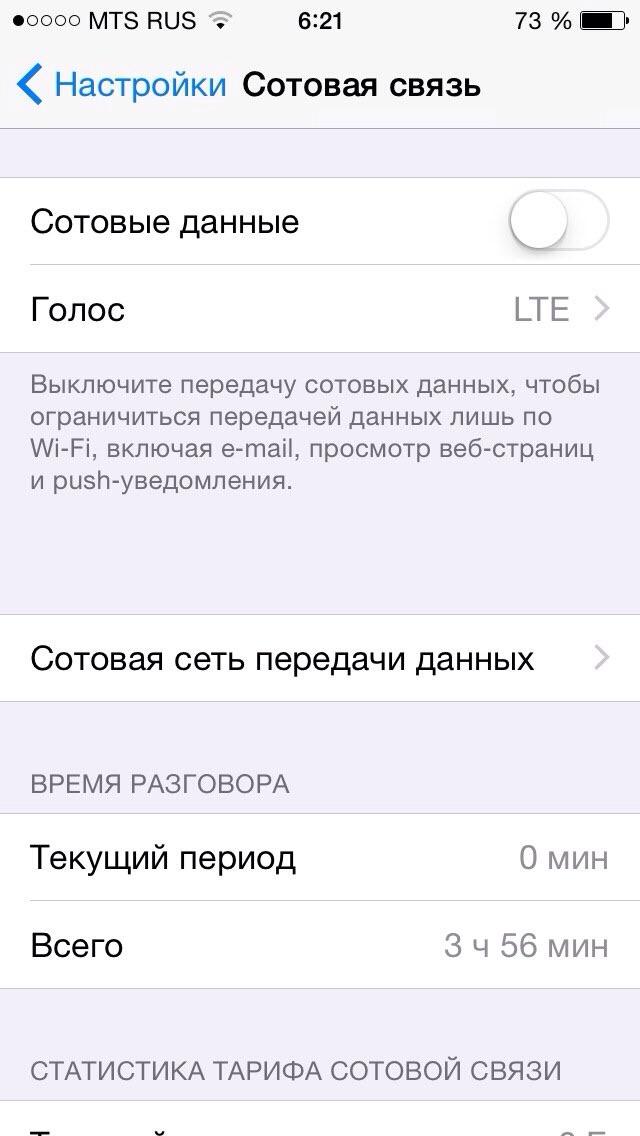
How to disable 3G on iPhone
To disable the 3G mode function, you need:
- Open the 'Settings' section.
- Enter the 'Cellular'.
- Set the 'Enable 3G' slider to the inactive (gray) position.
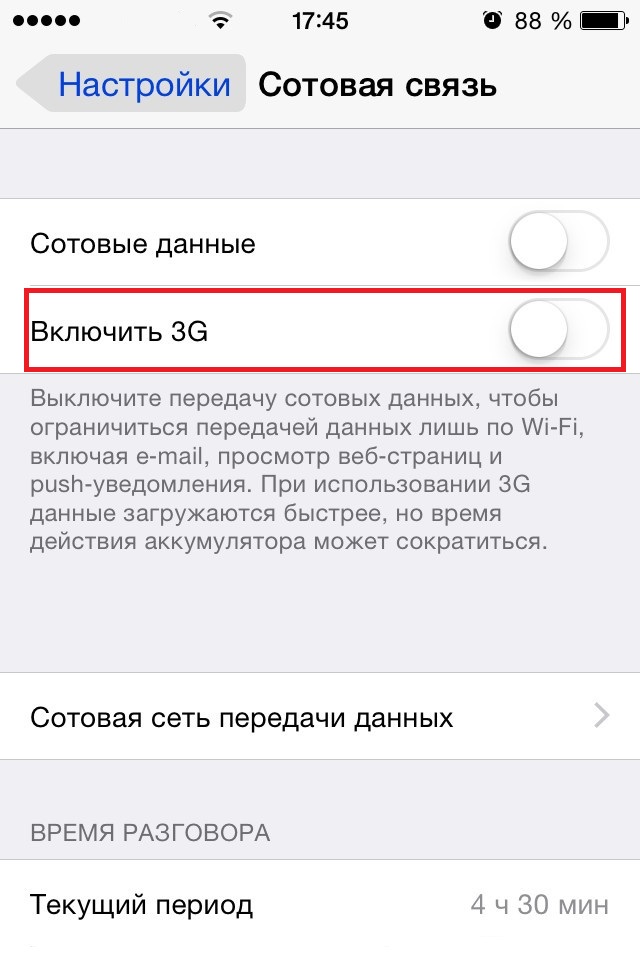
There is a difference in the connection process, so the question arises why the activation of the information transfer mode was placed in the voice control center. There is a logical explanation for this. Older versions of the operating system do not have LTE functionality. And there was a 'Communication' menu item in which there was a 3G slider. In later versions of iPhone, a separate item was highlighted in the settings, in which the priority is selected from three types of network coverage.

Why is 3G not working on iPhone
There are tons of reasons why the 3G option is not working. The problem might be:
- SIM card does not work or does not support 3G data transfer capability. Check the antenna showing the signal level to see if it is fully available.
- The phone is out of range of the 3G network provided by your mobile operator.
- The network settings have been reset, it is recommended to configure it again automatically or manually.
- The possibility of hacking the system or getting viruses is not excluded.

The Voice submenu turns on 3G, because in the previously created versions iOS, namely up to version 7, this position was named 'Communication' and there was only one button to turn on 3 Ji. After the advent of 4G (LTE), the company Apple created a single submenu for all types of communication. Figuring out how to turn on 4g on an iPhone is not difficult. When a specific type of mobile communication is turned on, the characteristics of calls and Internet connections change.
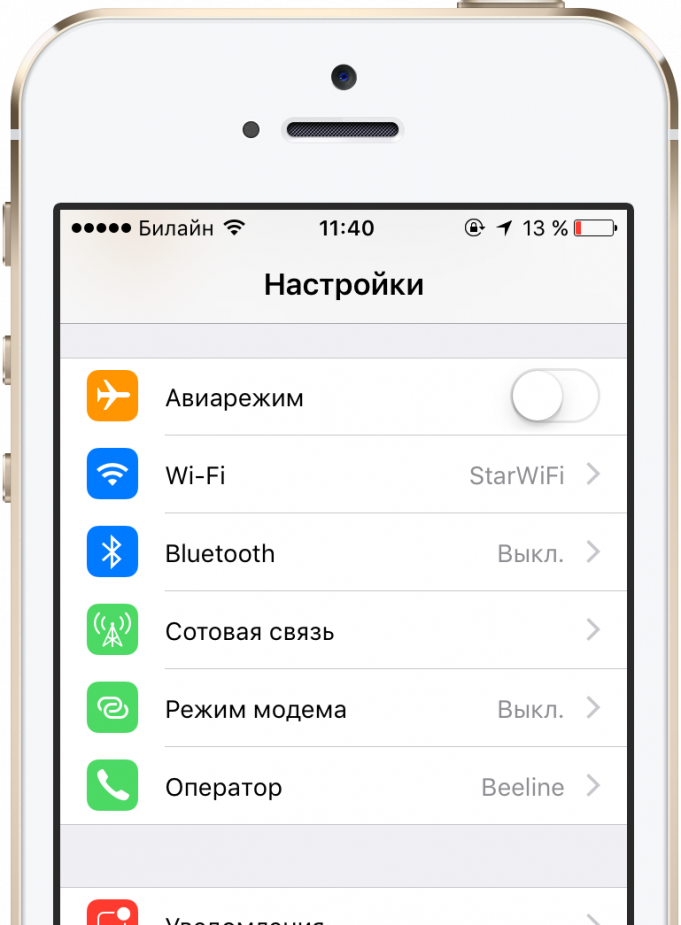
If you have a smartphone of the brand Apple, then it is possible to turn on 3 Ji on the iPhone using three data transmission technologies of the second, third and fourth generation. Older models only support 2nd and 3rd generation. In the settings, by switching the toggle switch, you can independently select the type of speed and tariffs to obtain the desired coverage.
