Many smartphones have the function of switching calls to the second line. With its help, you can put the conversation with the interlocutor “on hold” and simultaneously answer another incoming call. Let's figure out how to turn on the second line on an iPhone.
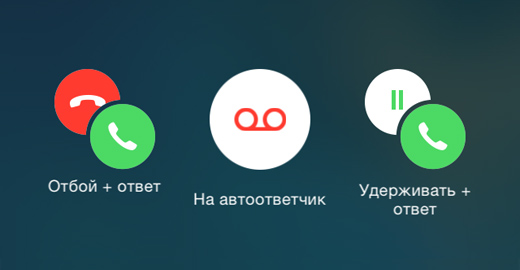
Call Waiting
Before turning on the 2nd line on the iPhone, you need to study the “Call waiting” function, it helps to see a new incoming call during a call.
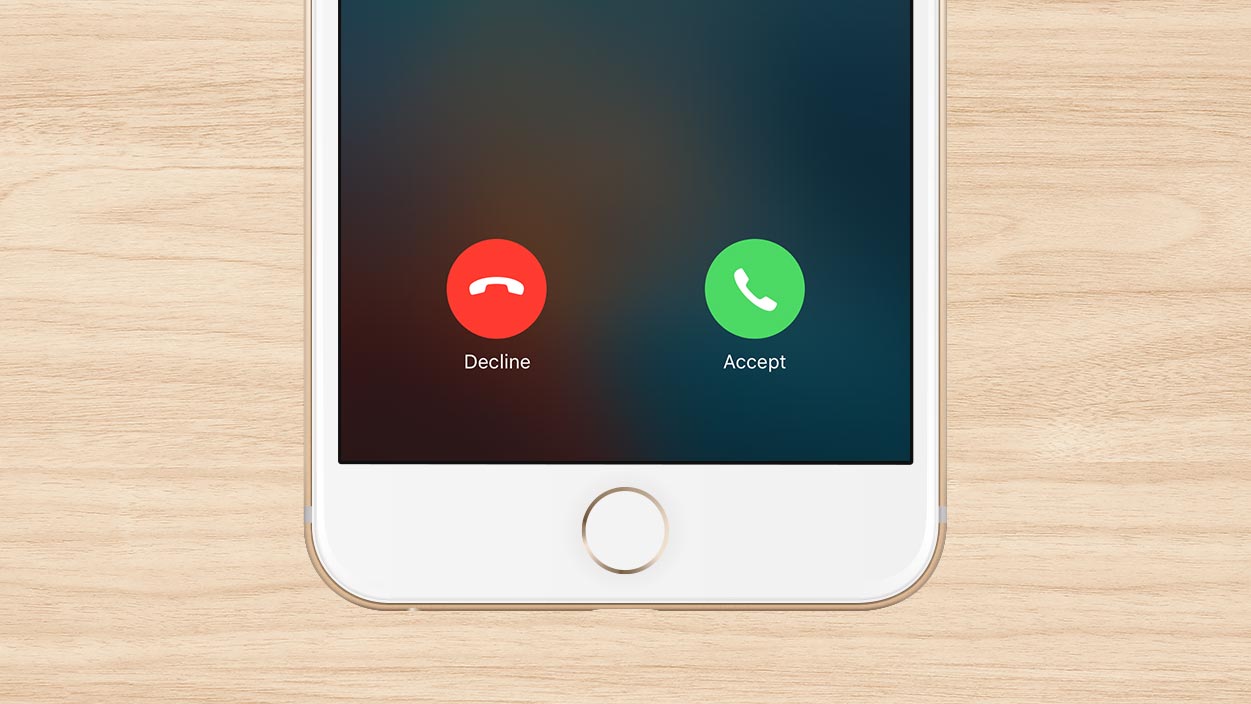
During a call on the second line, actions can be as follows:
|
Act |
Corresponding button |
|
Put the conversation on hold and start a dialogue with the second interlocutor |
'Hang up + answer' |
|
Cancel a call or switch it to an answering machine, which is the same as dropping a call on an iPhone |
interesting 6.1-inch iPhone 12 and iPhone 12 Pro will go on sale first Apple will announce the launch of iPhone 12 from day to day
'Answering machine' |
|
End the conversation with the first interlocutor and answer the second call |
'Hold + answer' |
How to iPhone enable the second line
To make the listed features available, you must enable the second line in the settings. The procedure is performed in several stages:
- Enter Settings.
- Find the item 'Phone'.
- When navigating, a list of items opens, from which you should select 'Call waiting'.
- Set the slider to the active position – move it to the right.
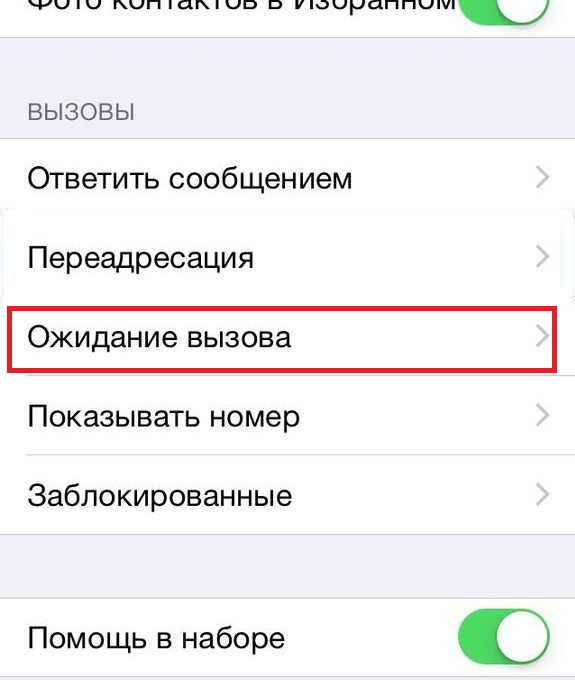
On some devices this feature is already active. To check this, you can ask a friend to call during a conversation.
Some operators charge the service, and if switching the slider does not help, you need to call the hotline and clarify the information.
How to disconnect the second line
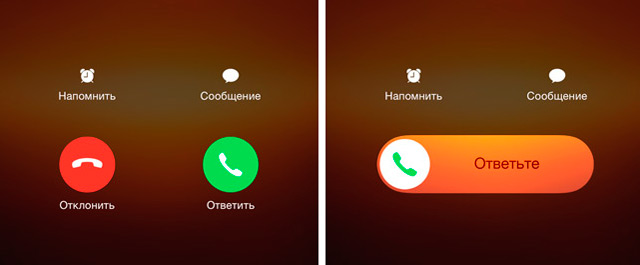
Information on how to disable the second line on an iPhone will also be helpful. All parallel calls will be forwarded to voicemail or a busy signal will be set.
To disable 'Call Waiting' in the settings, you need to reset the slider to the off position or contact the operator and he will do it himself, disabling the withdrawal of money.
If after setting the settings, no changes occurred, you need to restart the smartphone.
The function can be turned on and off several times as needed.
