
You can make a wi-fi router from the iphone and distribute the Internet to other devices. Very useful far from home if your laptop does not have a 3G modem. In this article, we will talk about how to enable modem mode iPhone, as well as some of the problems that you may encounter in the process.
How to enable modem mode on iPhone
- Go to Settings.
- Go to the Modem mode item.
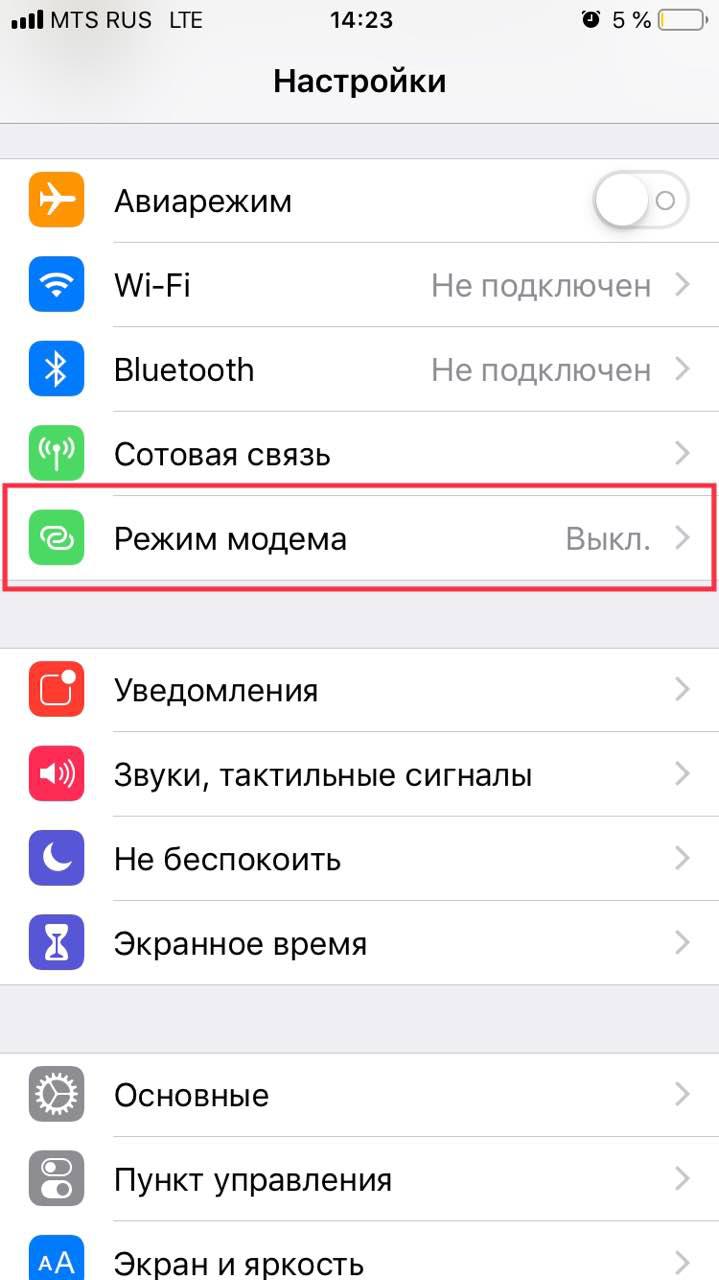
- Activate Modem Mode on iPhone by moving the slider.
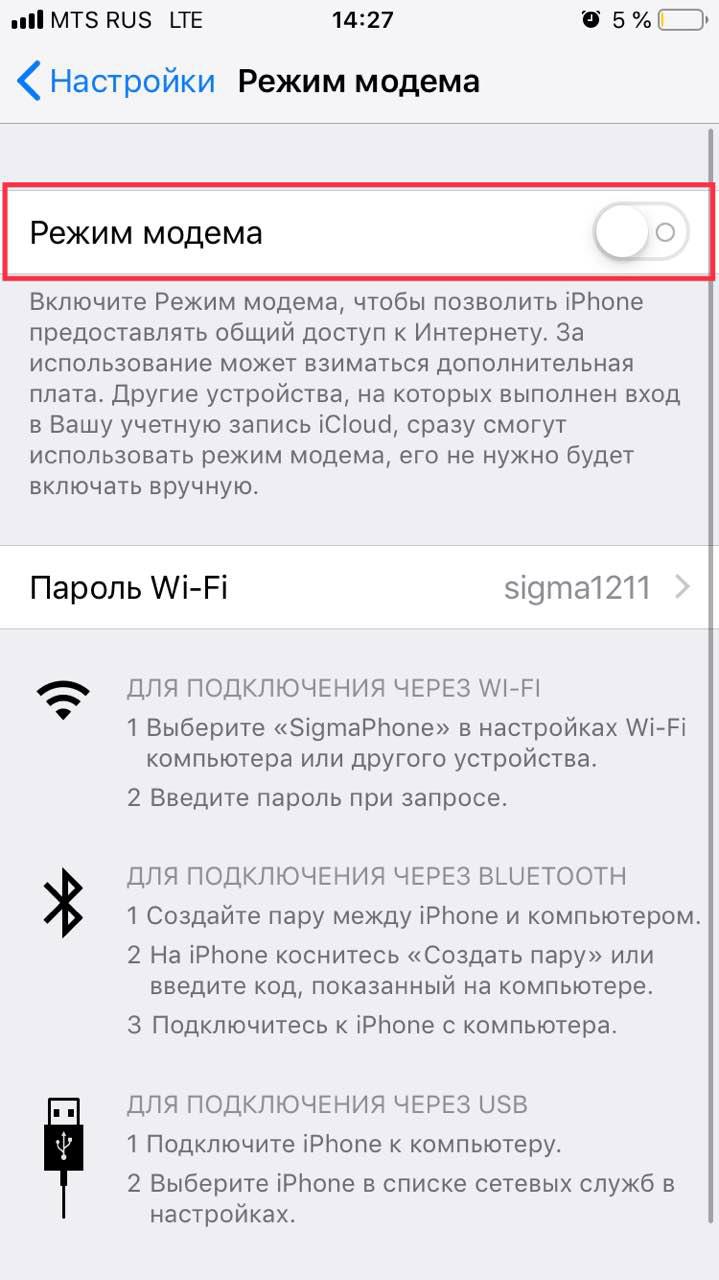
After that, the mobile device will turn into a mobile hotspot and begin to distribute the Internet. It will be possible to connect to it via Wi-Fi using the password displayed in the mode settings.
Be careful: the mode of the enabled wi-fi modem is not displayed anywhere. But the battery on the phone runs out faster.
When another device connects to you, you will see such an inscription on the status bar.

Setting up another device connection
To connect to the created wi-fi network from another device, go to the network settings on this device. Select the name of the wi-fi point that you set in the settings. And enter the access password.
This is how the connection to iPhone on MacBook looks like. On other devices, the connection icons will be identical.

It is worth highlighting several main features of using the modem mode:
- Do not expect high speeds, as the Internet connection is via a mobile network.
- When you activate the modem mode, the autonomy of the mobile device is slightly reduced.
- Some mobile operators may impose some restrictions on the number of simultaneous connections to one device.
What to do if the modem mode on iPhone cannot be activated
In some cases, users will have to make a number of additional settings to activate the modem mode. It depends on the cellular carriers. Specifically, here's an article on how to enable yota modem mode. The general principle is this:
- Open Settings.
- Go to the Cellular section.

- Select Cellular data network.
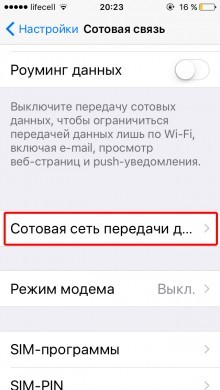
- In the Cellular data and Modem mode sections, fill in the APN, Username and Password lines (Data for the most popular mobile operators are given below).
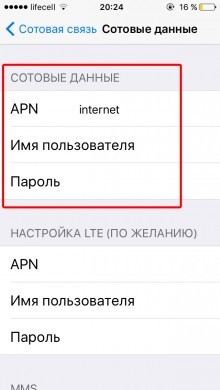
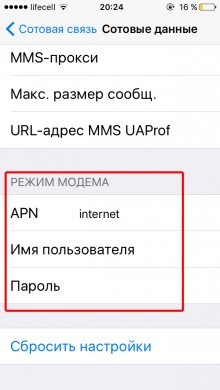
- After that, the Modem mode item on iPhone should become active. If you suddenly lost the modem mode after changing the SIM card, check the data of the telecom operators.
Cellular operator data:
Russia
interesting 6.1-inch iPhone 12 and iPhone 12 Pro will go on sale first FAS will start another check Apple
Beeline / Beeline
- APN: internet .beeline.ru
- Username: beelin
- Password: beeline
MTS / MTS Russia
- APN: internet.mts.ru
- Username: mts
- Password: mts
MegaFon / MegaFon
- APN: internet
- Username: gdata
- Password: gdata
Tele2 / Tele2 Russia
- APN: internet.tele2.ru
- Username: leave blank
- Password: leave blank
Yota
- APN: yota
- Username: yota
- Password: yota
Ukraine
Kyivstar
- APN: www.kyivstar.net or www.ab.kyivstar.net
- Username: leave blank
- Password: leave blank
Lifecell Ukraine
- APN: internet
- Username: leave blank
- Password: leave blank
MTS Ukraine
You can clarify the APN data by calling 111 for MTS Ukraine users.
