Contactless payment via smartphones is gaining popularity. Learn how to enable NFC to iPhone and get started with this technology.
The technology NFC installed on iPhone expands the list of phone capabilities and simplifies the life of the owner of a mobile device. You just need to make sure that this useful tool is available on your device and figure out how to enable NFC to iPhone. Learn how to check NFC on iPhone.

What is NFC in iPhone
NFC (near field communication), which is a technology for wireless transmission of data over short distances, was presented by the developers in 2004. Smartphones equipped with this technology can be used as bank cards, check balances, top up an account, or even serve as a security key when opening doors.

Chips technical parameters in iPhone
NFC – the chip in iPhone is a small flat square or round microcircuit. The chip is made of a thin flexible material, making it easy to fit even in an ultra-thin mobile device.
Among the technical parameters of the chip in iPhone:
- distance for interaction – 0.5-20 cm;
- coding method – Manchester;
- signal speed – 424 kbaud;
- operating frequency – 13.56 MHz;
- communication modes:
- active, providing for the reception and transmission of data;
- passive, allowing only reception;
- network type – point-to-point;
- connection establishment time – 0.1 sec.

Opportunities NFC in iPhone
The capabilities of NFC in iPhone are not as wide as in devices based on Android. Owners iPhone 6 and 7 can use technology NFC only for contactless payment using the app Apple Pay.
interesting 6.1-inch iPhone 12 and iPhone 12 Pros to go on sale first Eighth beta versions released iOS 14 and iPadOS 14 for developers and public testers
Starting with model iPhone 8, it became possible to read tags that require a third-party application to decode. This app is called NFC Writer IOS and can be purchased for $ 3.99. The same goes for the iPhone XR and XS models.
Due to its high connection speed and short range, the technology NFC is ranked among the safest methods of data transmission.

Setup Instructions NFC
After NFC the module is installed by the manufacturer to iPhone, no additional steps are required to enable it. However, there are a number of steps that need to be followed to verify the functionality and activate the function NFC in iPhone.
How to enable the module NFC
To use the module NFC on iPhone, you need to set Apple Pay accordingly. To this end, one should:
- open the Wallet app;
- touch the plus icon in the upper right corner of the screen. By this action, the user informs about his intention to add a new bank card;
- in the new window, click the “Next” button;
- take a photo of the card with the help of an automatically turned on camera so that its number is clearly visible;
- in the next window, enter your first and last name, and also check the correctness of the card number. Click “Next”;
- in the window that opens, fill in the fields with the card's expiration date and CVV-code (a three-digit number that can be found on the back of the card). Click Next;
- wait for the card verification results. If no errors were made when entering these data, the card is tied to iPhone (if it is a Sberbank card, a confirmation code will be sent to your number, which will need to be entered in the appropriate field).
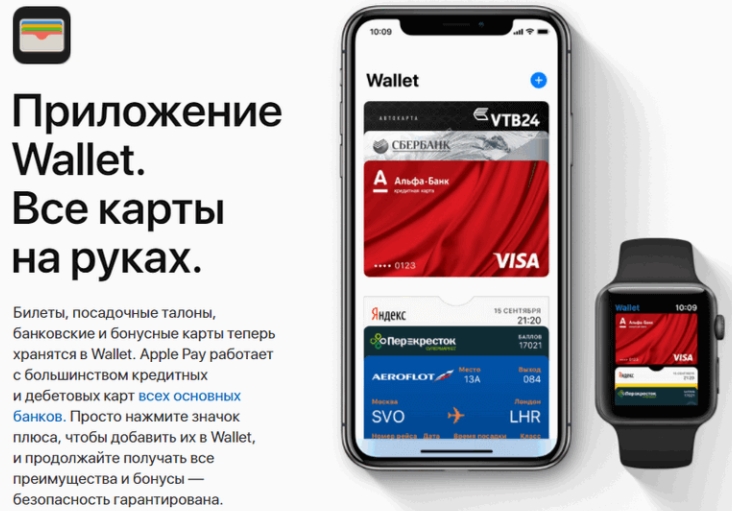
After linking the card, you can check the functionality NFC. It is quite simple to do this: just go to any store in Russia that accepts bank cards. You need to inform the cashier that you intend to make a non-cash payment in order for him to activate the terminal. Next, you run Apple Pay in one of the following ways:
- Double-clicking the Home button. In this case, after starting Apple Pay, you will need to confirm the transaction with a password code, fingerprint or face recognition option.
- Using the Wallet app. In this case, the user must touch the image of the bank card with which he intends to pay and confirm the transaction via Touch ID, Face ID or a passcode.
After the offer appears on the screen to bring the phone to the terminal, you need to attach iPhone to the device. A signal that the payment was successful will be a characteristic sound emitted by the terminal. This will ensure that the technology NFC is functioning properly on your iPhone.

If the payment fails
If after you turned on NFC to iPhone, the payment does not go through, the reason for this may be:
- malfunctions in the terminal. To make sure that it is not a smartphone, you can try again on another terminal;
- interference from accessories. If your iPhone uses an oversized case or magnetic holder, these accessories may interfere with signal transmission;
- problems with the OS. You can try to restart your device and re-pay;
- error when connecting the card. The bank card might not be attached to the smartphone. In this case, you need to remove it from the Wallet application, and then re-link;
- problems with the firmware. If all of the above steps do not bring any result, you may need a full flashing iPhone, which is performed using iTunes;
- failure of NFC – chip.

How to disable the module NFC
You can disable NFC in iPhone in one of two ways:
- Remove bank card and account information from Wallet.
- Remove the chip from the mobile device. To do this, you need to unscrew the two bolts near the cable connector, remove the screen and board, under which you can see a square black module. The chip must be carefully removed, and then assembled in the reverse order.
