
Many have noticed that with the release of iOS 8, emoticons were added to the usual language keyboards. This is an Emoji layout. Previously, you could add such a keyboard yourself in the settings, but now it is enabled by default.
Emoticons in iPhone, probably included at the request of Android fans :). All this is great, but for me, for example, it is very inconvenient. This is because the button for switching keyboards on language layouts is the second from the left, and on Emoji it suddenly becomes the extreme left. For this reason, you will not be able to switch from one language to another by pressing the same button twice, on emoticons you will have to slide your finger to the left. Considering that I used emoticons on iPhone only a couple of times during the entire time of my phone ownership, and I type text all the time, then it is better to turn off Emoji altogether. We will tell you how to do this right now.
How to disable Emoji keyboard in iPhone:
- Open 'Settings' on your desktop iPhone.
- Go to the 'General' section.
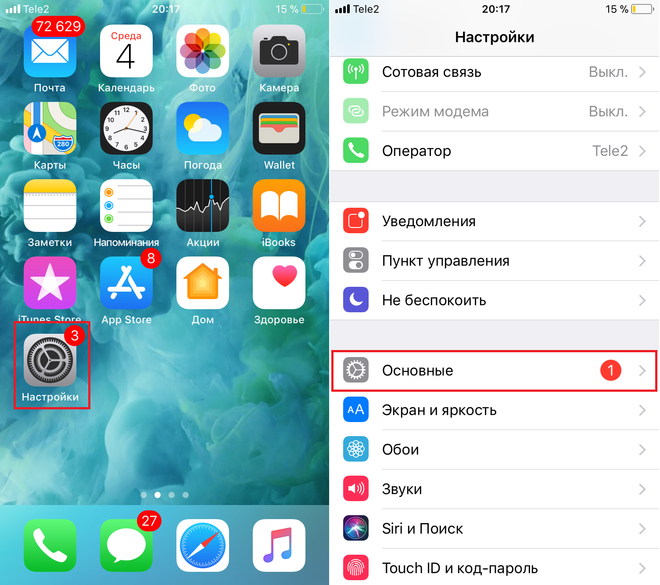
- Scroll down and select Keyboards.
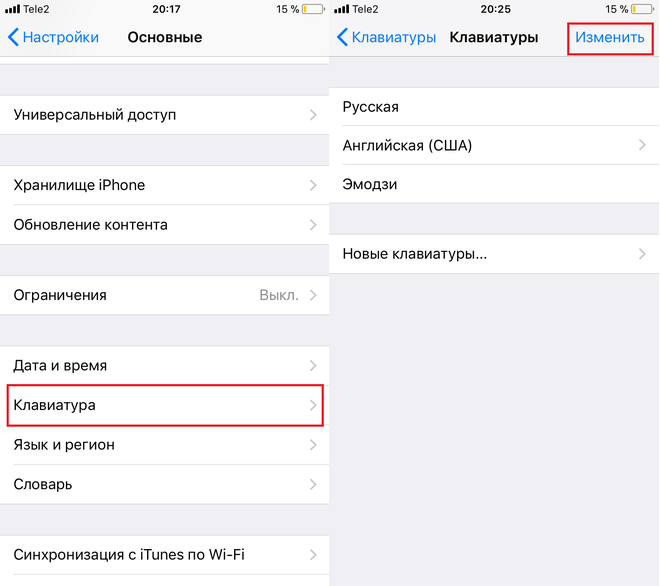
- Click on the 'Change' button.
- Click on the red button to the left of the Emoji and click on 'Remove'.
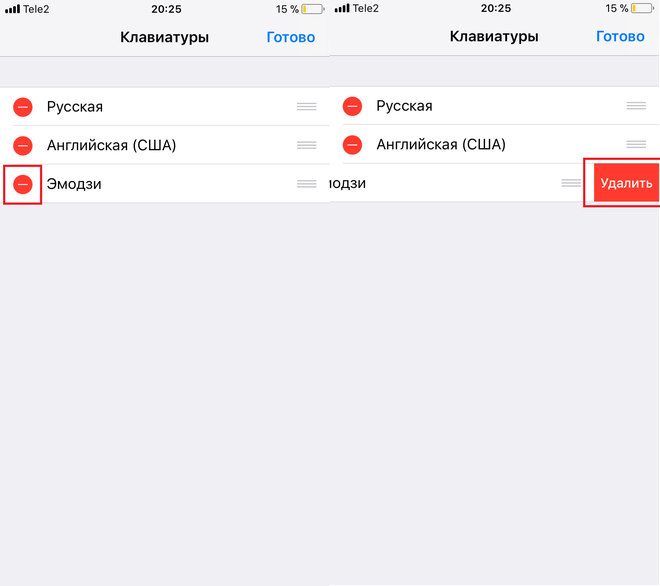
- Done!
How to enable Emoji keyboard in iPhone:
- Open 'Settings' on your desktop iPhone.
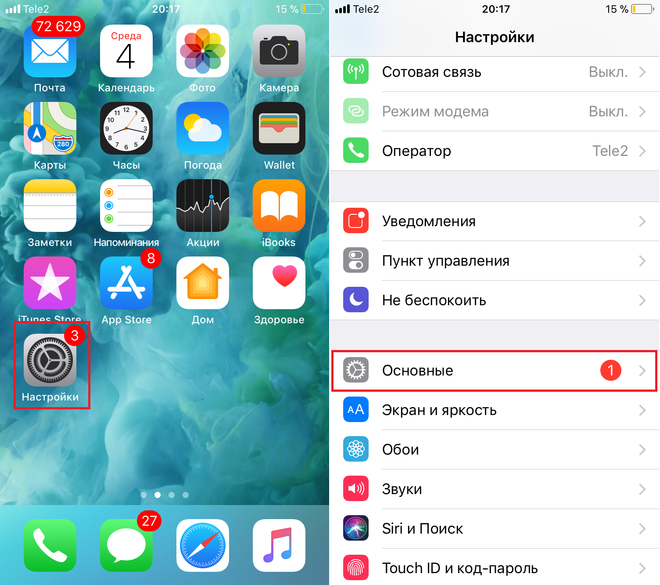
- Go to the 'General' section.
- Scroll down and select Keyboards.
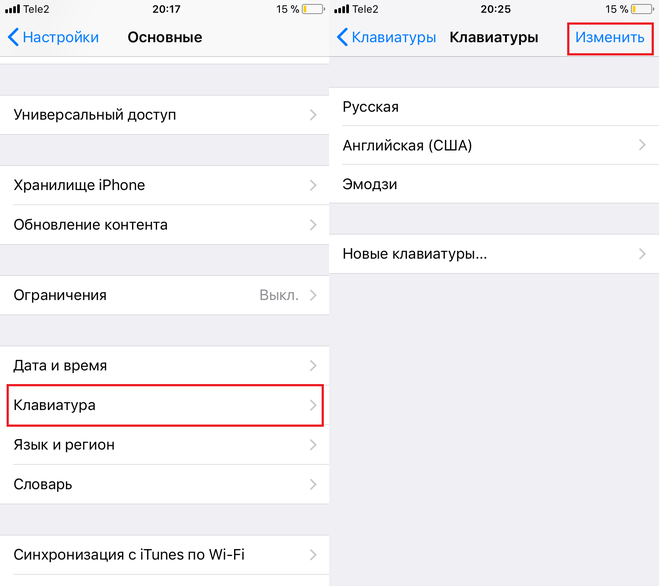
- Click on the 'New Keyboards' section.
- Scroll down and tap on Emoji.
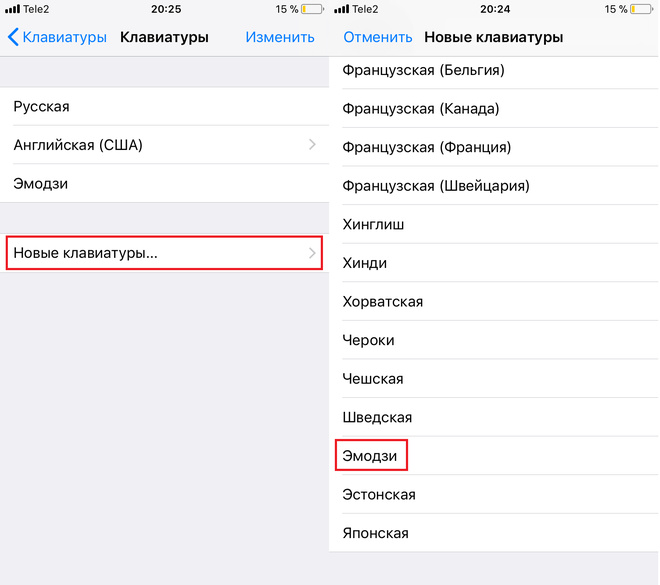
- Done!
