Now the Internet has become a dense part of our life, and no one can imagine their existence without it. Many people get access using a phone via a SIM card. Sometimes the internet needs to be shared. In iPhones, this opportunity appeared quite a long time ago, and many people use it almost every day. Therefore, we will consider how to turn on the distribution of the Internet on the iPhone.

What do you need to know?
Before you turn on the distribution of the Internet on the iPhone, you need to consider a few nuances.
- What tariff plan is connected. Internet traffic is often limited and you run the risk of wasting it.
- Which coverage area is being used. The speed of the Internet will depend on this. If 4G (LTE) works, then there will be no interruptions. There may be more problems with 3G, but you can not count on the Internet when connecting Edge.
- Battery charge. When distributing Wi-Fi, the battery is quickly discharged, therefore it is better not to use the phone as a modem for a long time without connecting to the network.

Enabling Modem Mode
In order to turn on the distribution of the Internet on the iPhone 6 and other models, you must first activate the modem mode. To do this, follow the instructions.
- Go to 'Settings'.
- Open the 'Modem Mode' section.
- Activate the toggle switch 'Modem mode'.
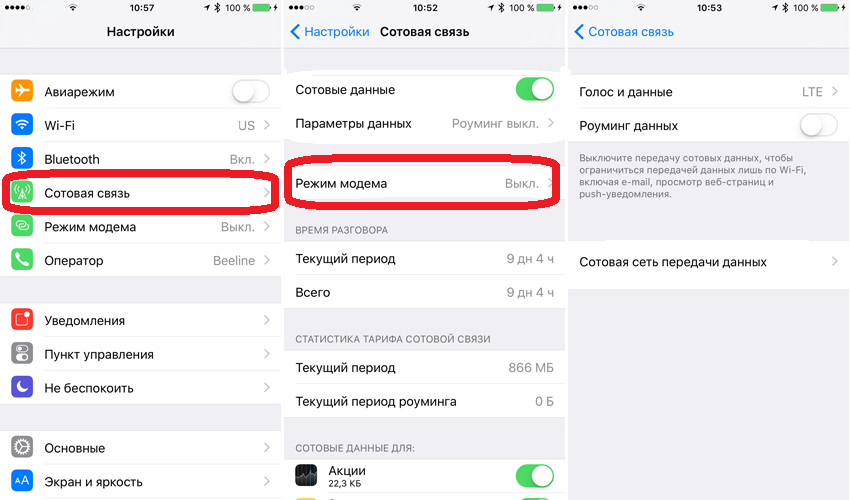
Next, let's look at how to enable Wi-Fi distribution on iPhone in different ways.
The 'Modem mode' icon is gone
Often, users complain that an icon has disappeared from the menu or a line in the settings, where you can activate the function. This often happens when updating iOS. How do I fix this problem?
- Go to the 'Settings' phone.
- Go to the tab 'Cellular', then click 'Cellular data networks'.
- Now open the 'Modem Mode' item.
- Here you need to specify the APN, username and password that are relevant for your operator. You can find them by contacting support, or look at the official website.
- After you have specified the data, the function line should appear in the 'Settings'.
- If this does not happen, you need to restart your phone.
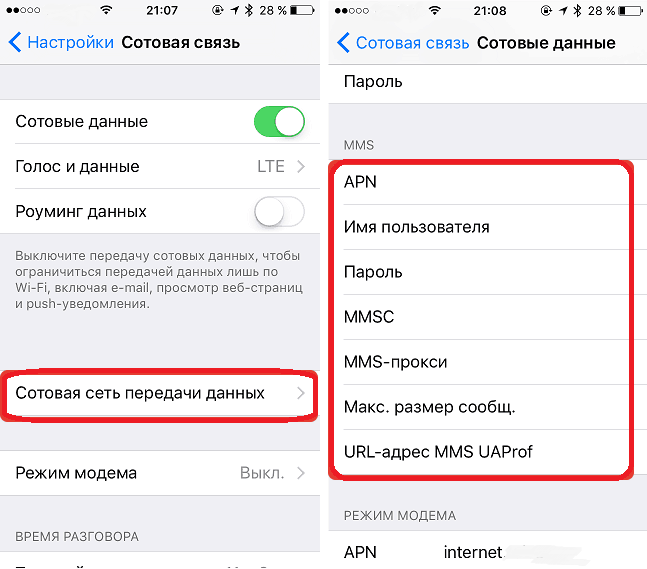
In the future, if the function disappears, then this can be corrected by repeating the algorithm of actions.
After fixing the error, you can consider how to turn on the distribution of the Internet on the iPhone 4S. The instruction is suitable for all versions iOS, the only difference is the location of the function in the control panel. Note, depending on the selected distribution method, you may need to activate Wi-Fi. You can find out how to turn on Wi-Fi on iPhone in a separate article.
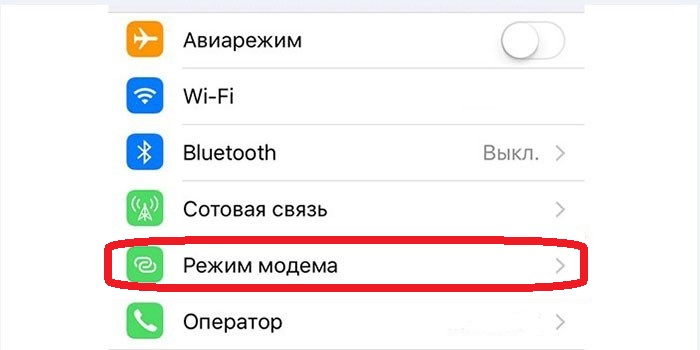
How to enable Internet sharing on iPhone?
There are several ways to share Wi-Fi with other devices using an iPhone.

Method 1: USB modem mode
interesting 6.1-inch iPhone 12 and iPhone 12 Pro will go on sale first Subscription pack launch Apple One confirmed
The first method is suitable only for a laptop or computer, as it requires a USB connection. To share Wi-Fi, you need to connect your PC and phone with a cord, and then set up an access point.
- This is done in the 'Settings'.
- Open the corresponding application, click on the 'Cellular' tab.
- Next, go to 'Data Options' and 'Cellular Data Network'.
- Scroll down the page and look at 'Modem Mode Settings'.
- We check that there is at least some APN. Usually it is issued automatically (depending on the operator). The username and password do not play any role, you can leave these fields blank.
- After these actions, turn on the 'Cellular Data' and see that the 'Modem Mode' item has become active.
- We go into it and set up a password for our access point.
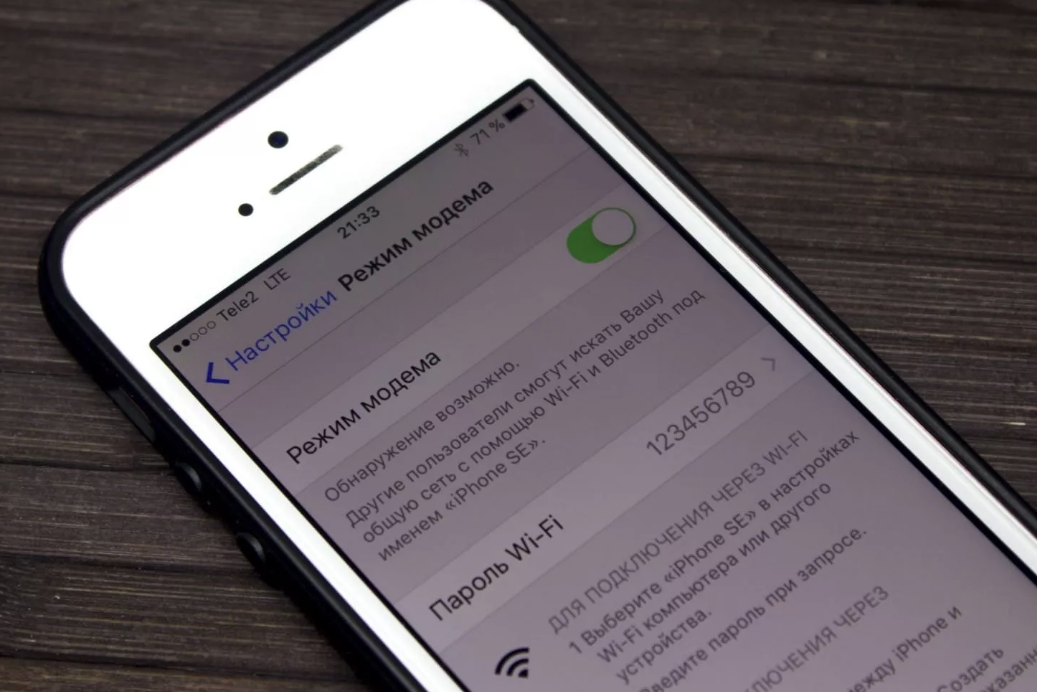
When connecting via a wire, it is not needed, but it is better to put it anyway, you never know the cord will not be at hand, and you will have to connect 'over the air'. At the same point, you can find out the name of the point. After that, all that remains is to connect the devices via USB and use the Internet.
Method 2: Wi-Fi tethering
The second method is distributing the Internet via Wi-Fi. It does not require a wire and can be used both to distribute the Internet to other gadgets and to a PC.
For distribution, you will need to configure the access point in the same way as described in the previous instructions. Next, activate the modem mode.
On the device that needs to be connected to the Internet, turn on Wi-Fi, find the network with the name you set, enter the password (if it was set) and use the Internet.
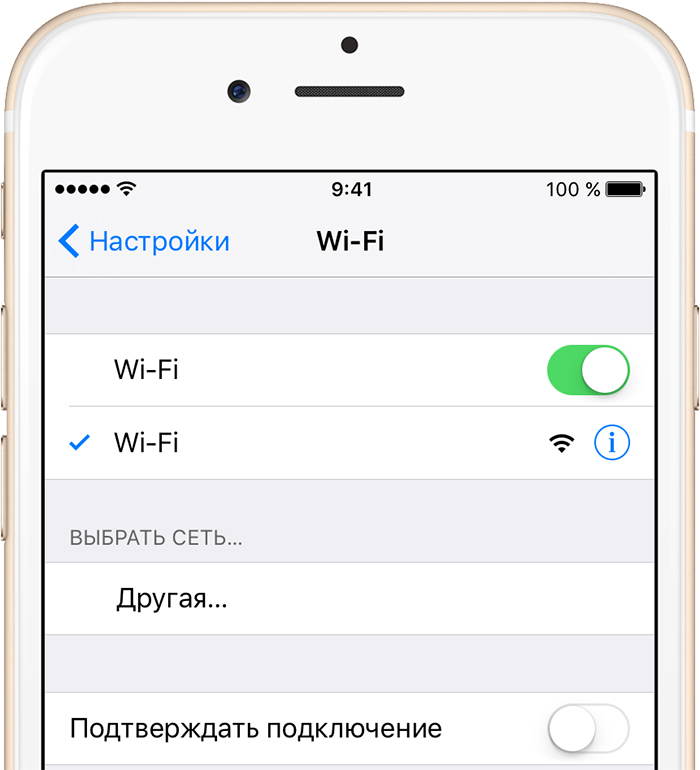
Method 3: we distribute the Internet via Bluetooth
The least common method, which is mainly used for distribution to a laptop, is via Bluetooth.
A pair is created between the phone and laptop. After that, in the laptop bluetooth settings, the linked iPhone is selected as an access point.
- Go to 'Settings Bluetooth' (on a laptop or iPhone). We select iPhone or a laptop from the list of found devices.
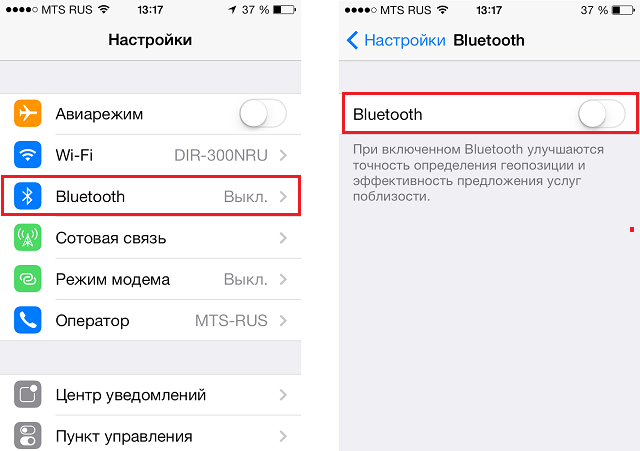
- We click on the found laptop to connect, we confirm on the laptop that we want to create a pair.
- After a pair has been created between the phone and laptop, you need to turn on the 'Modem Mode' and activate the Wi-Fi distribution.
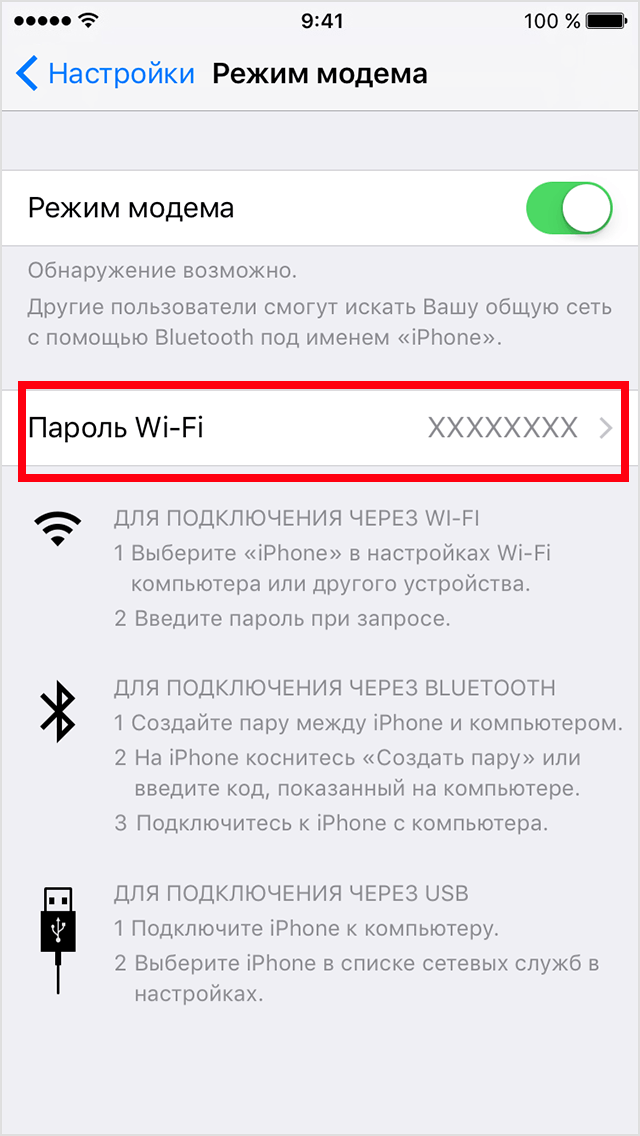
Additionally, if the device was not previously used for distribution, then it will be necessary to configure the access point, according to the instructions in accordance with the first method.
If Wi-Fi does not work, you need to check the connection settings, or reset and repeat the steps specified in the first instruction.
